This tutorial details how to choose apps that can run when screen is locked in Windows 10. As I’ve highlighted in a number of my Windows 10 focused articles, the ability to handle modern style apps (introduced in Windows 8) perfectly with regular desktop applications is one of the best features of Windows 10. These metro modern style apps can run full screen, support real-time notifications, and don’t really need to be closed.
But you know what the real kicker is? You can choose to have some of the modern apps run in the background, even when the computer screen is locked. These apps can even show quick status/notification icons on the locks screen. Intrigued? Let’s see how you can choose apps that can run when screen is locked in Windows 10.
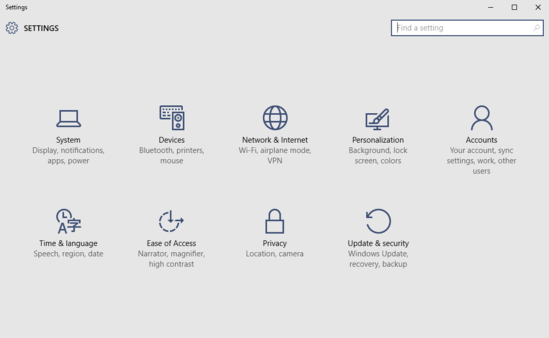
How To Choose Apps That Can Run When Screen Is Locked In Windows 10?
Specifying the modern apps that can run in the background (and show quick status on the lock screen) when the computer screen is locked is uber-simple. You can choose up to seven different modern style apps for running in the background. Here’s how it’s done:
Step 1: Launch the Settings app, and click on the Personalization sub-module.
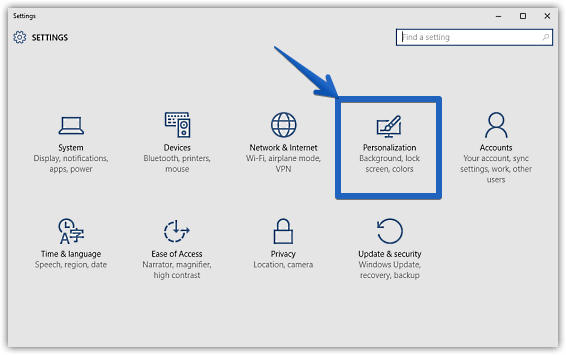
Step 2: Click on Lock screen on the left, and move to the right column. Scroll down and move to the section with the sub-heading Choose apps to show quick status. Here, you’ll see seven horizontal square slots that can be used to select the seven apps that can run with the screen locked. To choose an app (or replace an existing one), simply click on a slot, and select a modern app from the options displayed in the pop-up. See the screenshot below:
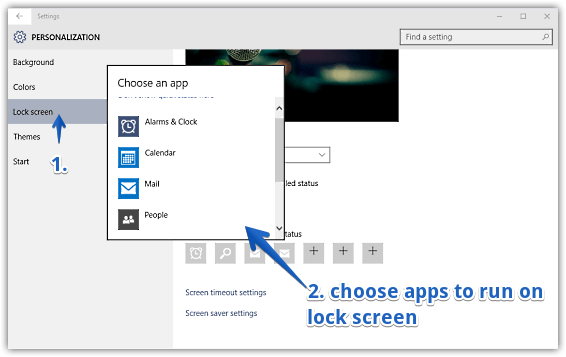
That’s it! The selected modern app will now continue to run in the background and will show quick status/notifications on the lock screen, even when the screen is locked. You can fill up the remaining slots with other apps using the same procedure. How cool is that?
Also See: Remove Task View, Search Buttons From Windows 10 Taskbar
Conclusion
Modern style apps are one of the most important components of Windows 10, and they truly help in making the entire Windows 10 user experience an unquestionably unique one. Add to it the fact that these apps can run in the background and continue showing notifications, even when the screen is locked, and things get even better. Give it a try, you’ll love it.