Mobisle Notes is a pretty good freemium model based service that lets you take notes and create to-do lists, from a single unified interface. You can create as many notes and to-do lists as you want. All of your content is instantly synced to your free account and is available across multiple devices. Mobisle Notes also supports folders for better organization of notes and to-do lists. It tries to make the entire process of taking notes as simple as possible by stripping away extra features like tags, version history etc. The notes and to-do lists are composed in plain text, as no customization is available. However, you can share your notes with others, either as read-only, or collaborate on them. Mobisle Notes also has native apps for iOS and Android.

Mobisle Notes: Sign Up and Primary Web UI
Creating a free account with Mobisle Notes is a super simple affair. All you need is a valid email address and a password. Simply go to the service’s homepage and click Create your free account (or click here). Enter your email and password, click Create Account, and you’re good to go. Easy-peasy!

Once your account is created, you’re immediately logged in to it via Mobisle Notes’ web app. Here’s how the web UI looks like:
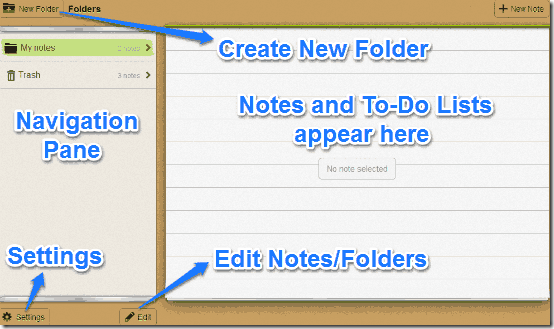
Pretty straightforward, don’t you think? As illustrated by the above screenshot, Mobisle Notes’ web UI features a two pane interface. The left pane lists all your notes, to-do lists and folders and lets you navigate amongst them. It also lets you access your deleted notes via the Trash section. The wider right pane shows the content of your Notes and To-Do lists. This is also the area where you compose your Notes and To-Do lists. Up-top, there’s a New Folder button (and you know what it does!) on the left corner, and a New Note button on the right.
Finally the footer consists of a Settings button that lets you change a few important settings, and an Edit button that you can use to delete single or multiple items.
How to create Notes and To-Do lists in Mobisle Notes?
Creating notes in Mobisle Notes is exceedingly simple. All you have to do is select the folder in which you want the note to be saved (from the left pane), and click the New Note button on the top right corner. Once you do that, the Note/To-Do list editor comes up. Give your Note a name, and start typing. As simple as that.
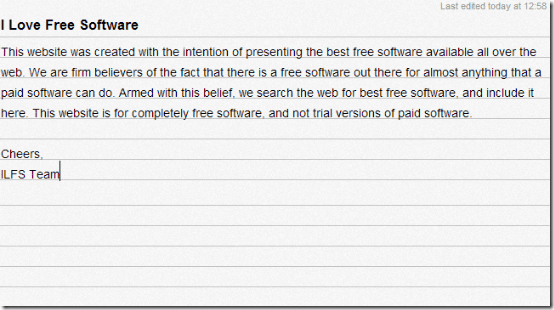
To create a To-Do list, all you have to do is select the Checklist option from the combinational button below the note creation area. This button lets you switch between Note and To-Do list editor, the other option being Plain Text (for notes).
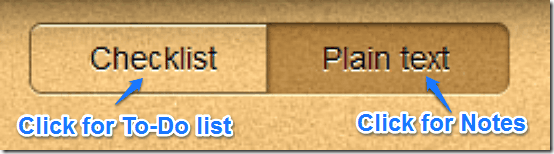
Once you’ve selected the Checklist option, click the New Note button, give your To-Do list a name (Reminders, Groceries etc.) and type away the items. The items can also be checked off the list by checkmarks before each item.
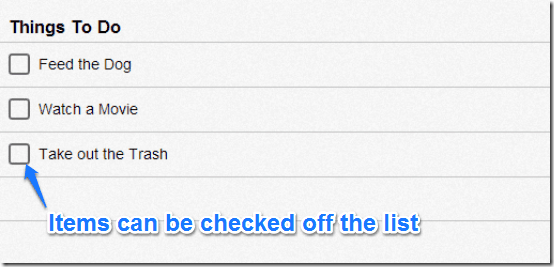
How to share and collaborate on your Notes and To-Do lists with others?
It seems like adding collaborative features has become some sort of a pre-requisite for all web services these days. And Mobisle Notes is no exception. You can either share your Notes and To-Do lists with others on a read-only basis, or collaborate on them with other users. However, do note that collaboration requires the other user(s) to have a Mobisle Notes account as well. Sharing and Collaboration is pretty easy, and involves sharing a unique URL with other users. Here’s how to do it:
Share Notes with Others on a Read Only Basis:
To share a note with others on a read-only basis, simply open the note, and click the Share button on the top. From the drop down menu, select Share Note (Read Only). Once you do that, a unique sharing URL is generated, that you can share with anyone to let them view your note on a read-only basis.
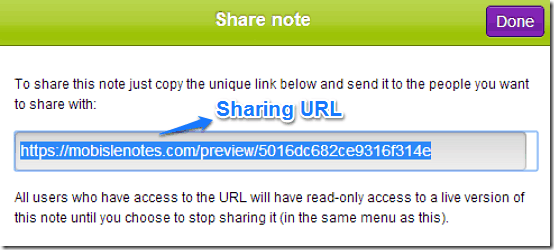
To stop sharing a note, click the Share button again, and select Stop Sharing.
Collaborate on your Notes/To-Do lists with Others:
To enable others to collaborate on your notes and to-do lists, all you have to do is open the note (or to-do list), and click the same Share button on the top. From the drop down menu, select Collaborate Note. Just like in the case of sharing, a unique URL is generated, that anyone can use to collaborate with you on your note (or to-do list), however, they need to have a Mobisle Notes account to do this.
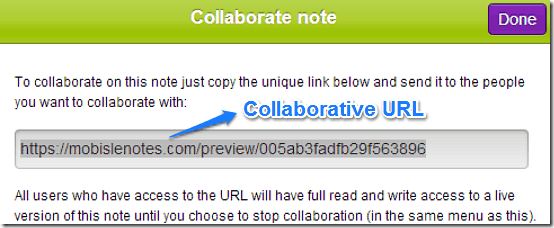
To stop others from collaborating on your notes, click the Share button again, and select Stop Collaboration.
When two Collaborator(s) are working on a note together, the note displays the usernames (email address) of the collaborators in the footer, with the email address of the active collaborator appearing in Bold. However, this is also when a limitation of collaboration in Mobisle Notes comes into picture, i.e. Only one collaborator can work on a note at a time. This means that if one collaborator is editing a note, it is locked down for other collaborators.
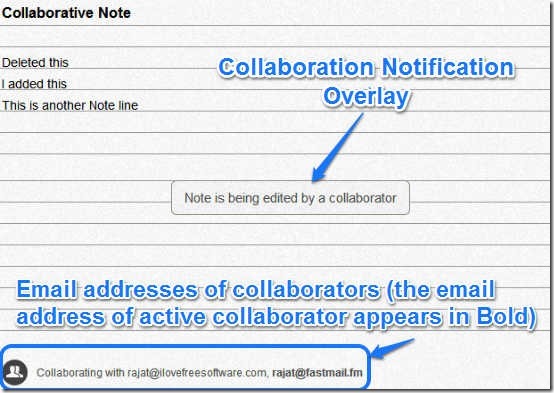
Mobisle Notes apps for iOS and Android:
Apart from the web interface, Mobisle Notes also has native apps for both iOS and Android smartphone platforms. The mobile apps let you create notes and to-do lists while on the move. They create all the standard features of the web app like folders, collaboration, sharing etc. And of course, all of your content is synced to your free account, no matter what device you use to access it from. Mobisle notes maintains a fairly consistent UI across platforms, as evinced by the following combo screenshot, illustrating the note list view on both iOS and Android devices.
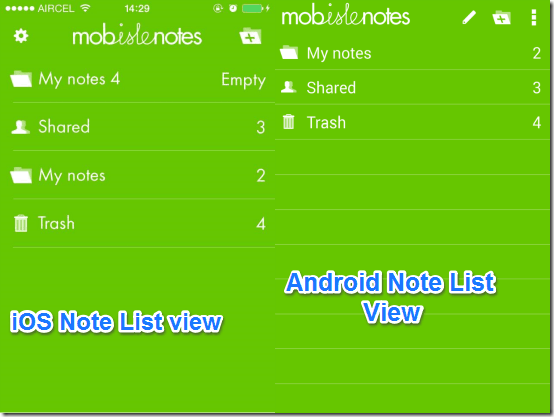
Conclusion
Mobisle Notes is a pretty great note-taking and to-do app. It’s simple, but functional. While it may not be uber-heavy on features like customization, tags, revision history etc., but Mobisle notes does offer a decent set of options. The sharing and collaboration features work well too, although the inability to collaborate together at the same time is a bummer. If you’re looking for a simple and (almost) functional way to jot down notes and check off to-do lists, give Mobisle Notes a try.