This tutorial explains how to unlock a locked account in Windows 10. A user account is locked when total number of invalid login attempts are reached. In that case, that particular user account is locked for 30 minutes (default lockout limit) or it can be more if you have manually set account lockout time. So if you want to access a locked account immediately, then it can be done using “Local Users and Groups“. This is the built-in feature of Windows 10.
In this tutorial, you will find all the necessary steps that are needed to unlock a locked account in Windows 10 PC. Make sure you are signed in to your Windows 10 PC with administrator account. Otherwise, you have to wait till the lockout time is over.
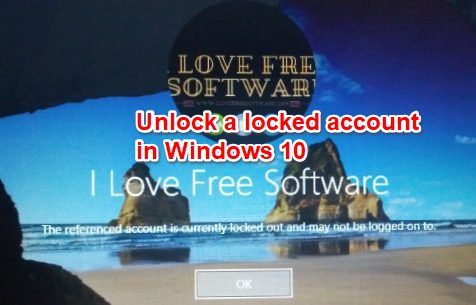
Let’s see the steps.
How To Unlock A Locked Account in Windows 10?
Step 1: Login to your main account (administrator account) in Windows 10.
Step 2: Now you have to access Local Users and Groups window. For this, first of all open Run Command (Win+R). In the Run Command box, type “lusrmgr.msc“, and use Enter key.
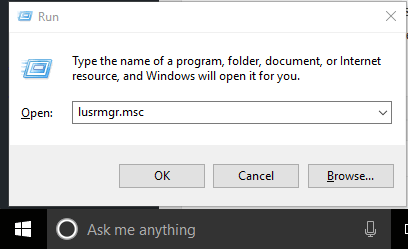
Step 3: Now Local Users and Groups window will be in front of you. In that window, click Users folder. In the middle section, you will see all the user accounts that are available in your Windows 10 PC. Among those accounts, you have to double-click that account which is locked.
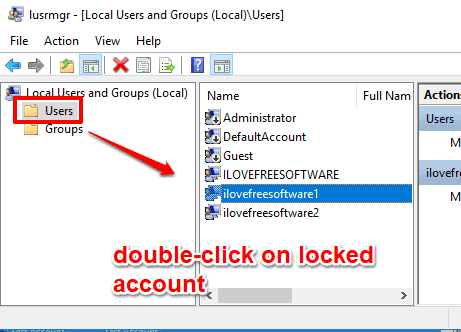
Step 4: Properties window of that particular account will open. In that window, you will see some options. Among those options, you will see an “Account is locked out” option. You will notice that this option is checked or selected. That confirms your account is locked. Uncheck that option and save the changes.
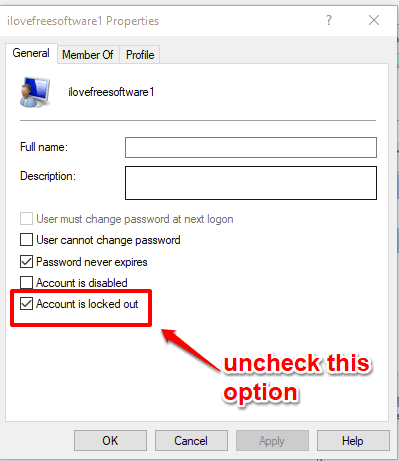
That’s it! Your account is unlocked now. You can try to login and you will be able to do this. This way you can unlock your locked account in Windows 10.
Also learn How To Disable Login Screen After PC Wake Up from Sleep In Windows 10 and How to Set Video as Account Picture in Windows 10 Sign in Screen.
The Verdict:
Adding number of failed login attempts and settings account lockout duration is good in Windows 10. It will protect your account when you are not near to your PC and someone is trying to access it. However, this feature sometimes can create trouble as you tried to enter passwords and account is locked for specified time. Therefore, this trick to unlock your locked account will come in handy.