This tutorial explains how to disable microphone access for apps in Windows 10. Having been introduced with Windows 8, modern UI (earlier known as metro style) apps brought in a fresh, minimal user interface language to the Windows OS. But more importantly, they indicated Microsoft’s future strategy and vision for its Windows family of Operating Systems, the realization of which can be most clearly seen in the newest and coolest Windows 10. Modern Apps include features such as an easy to use minimal UI, real-time notifications, and live tiles.
However, apart from that, they are pretty much like the regular desktop applications (at least from the end user’s perspective) and as such, they use system resources, and can also access peripherals such as webcam and microphone. While access to hardware devices might be important to the core purpose of an app, it can also be a bit of privacy issue. This is especially true for devices such as webcam and microphone, which can directly record user’s visual and aural responses. Thankfully, you can easily disable webcam access for modern style apps, but what about the microphone?
Not a problem, my friend, as denying modern apps access to the microphone is also extremely simple. Intrigued? Let’s see how you can disable microphone access for apps in Windows 10.
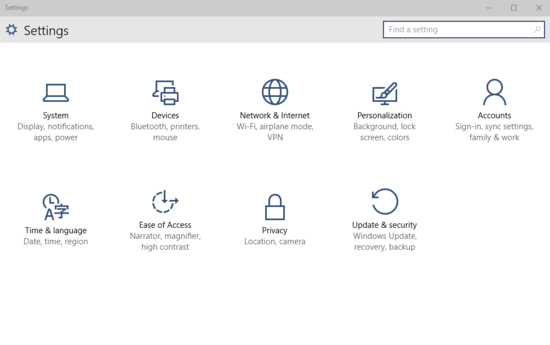
How To Disable Microphone Access For Apps In Windows 10?
Check out the embedded video, explaining how you can disable microphone access for apps in Windows 10:
Disabling microphone access for modern apps in Windows 10 is a pretty simple and straightforward task. And just like in the case of Webcam, you can also enable microphone access for modern apps on a selective basis. Here goes a detailed illustrative walkthrough, that should get things off to a smooth start:
Step 1: Launch the modern style PC Settings app, and click on the Privacy sub-module.
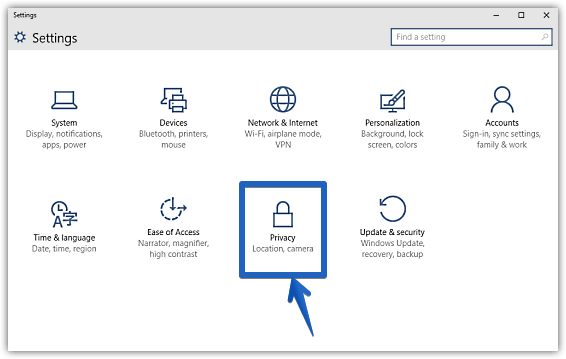
Step 2: As you probably already know, the left column will now display a bunch of Privacy related settings. Click on Microphone to view its sub-options in the right column. Under the Microphone section, simply turn the pill toggle button marked with the words Let apps use my microphone to Off. If you’d rather enable/disable microphone access for modern apps on a selective basis, you can do that via the individual pill toggles corresponding to the apps listed under the Let these apps use my microphone section. Here’s a screenshot:
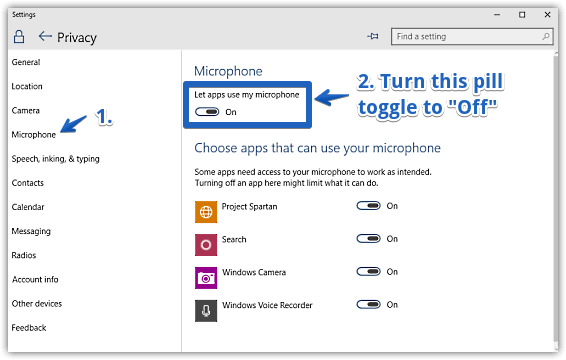
See Also: Clear Personal Information From Live Tiles In Windows 10
Conclusion
Just like regular desktop applications, modern style apps can also access webcam, microphone and other hardware devices connected to your computer. While this might be important to the core function of the app (e.g. Sound Recorder, Camera), but it can also be a tad problematic from the privacy point of view. Good thing is that setting it right takes no more than a few clicks. So give it a shot and let me know what you think in the comments section.