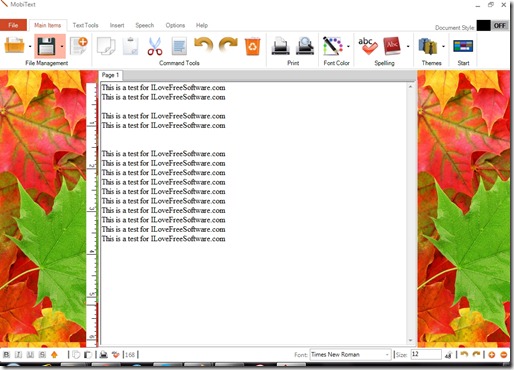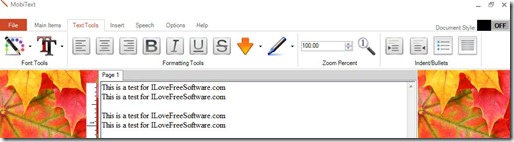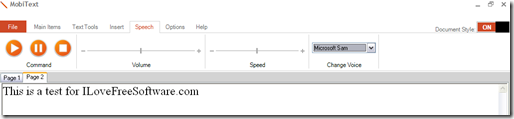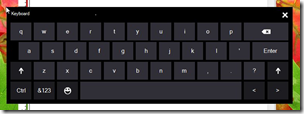MobiText is a free text editor with an attractive interface and some basic text formatting features like, bold, italics, strike through and underline, text font and highlight text. Text indentation, Subscript and Superscript, option to insert an image and some other custom characters, are also included. It has also got an inbuilt text to speech tool. File formats supported are: .rtf, .txt, .mtxt (native file format), .reg and .bat. Another feature (still in testing phase) is that it can output plain text into .pdf format (excluding the text formatting and any images in the document).
The interface of this free text editor is nicely sculpted with colorful buttons, tabs, and with another feature called the “Document Style”, that adds colourful themes to both sides of the work area. Though it misses on some of the shortcut keys we might be used to like, Ctrl+S, Ctrl+O, Ctrl+L, Ctrl+R etc., but it should not stop you from trying it. Files can be opened in tabs, so you can open multiple files together.
If you were looking for a text editor that has more features then the traditional Windows Notepad and don’t want a software that is over-crowded with features, then MobiText is something that you might want to try out. MobiText has features of a basic Word Processing software and is more than a regular text editor. Let us discuss some of the features available in MobiText.
Features of MobiText Free Text Editor:
Main Items Tab
This tabs lets you save the file you’re working on, add a new tab, basic operations like, cut, copy or paste that can be carried out on text, undo, redo, delete the document, print the document you’re working on, print preview, change the font color and conduct a spell check on the document. This free text editor also has shortcuts for online dictionaries. You can also choose a theme that can go on both sides of the work area (only works when the Document Style feature is turned on).
Start button on this tab opens up with a dialog box with common tasks like opening a file, adding a new document, adding or removing a tab and printing the document.
Text Tool Tab
This tab has all the options with regards to formatting the text. You can choose the font, change the color for the text, indent the text to left, right or centre and make it bold, underline it, put it in italics and strike it through. You may remove the formatting by click on the “down arrow” button. The text can be highlighted with any color of your choice. If you want the color to be a customized one, that can be done too. You can add bullet points and zoom the document too.
Insert Tab
This tab lets you insert an image, superscript or subscript a piece of text and lets you insert other mathematical, scientific or currency symbols.
Speech Tab
This tab does exactly what is says. It reads out the text in the document (Text to Speech should be configured for this tool to work). It has a play, pause and stop button. You can pause the speech and pick it up from where you left it at. The volume and speed can be also be adjusted. It also allows you to change the voice based on the Text-to-Speech setting in your computer. So, you do not need a separate text to speech software.
Options Tab
This tab lets you show/hide the rulers, change the opacity level, change the theme for the sidebar (area to the left and right of the work area, if the Document Style is ON), lets you search for a text in the document (Ctrl+F doesn’t work in MobiText) and change the background colour for the document. Pressing Ctrl+F, brings up an on screen keyboard that looks similar to the one provided with Windows.
MobiText also presents you with a status bar to keep a check on the number of words typed, change the font and carry out some basic operations like, cut, copy and paste, undo, redo and adding or removing a tab. Another interesting feature is that it lets you edit .reg and .bat files. The “Document Style” can be turned off anytime by click on the “OFF” switch, on the top right hand corner of the software.
Conclusion:
MobiText is a pretty good text editor with some inherited features from basic word processing software. It can be used to work with multiple documents as you can open multiple tabs. With its innovating interface, features and the speech tool in its place, it can be a definite replacement for the traditional Windows Notepad. Of course, if you are looking for full featured Word processing software, you are better off going with Kingsoft Office Free or Libre Office. Otherwise, MobiText fits the bill.