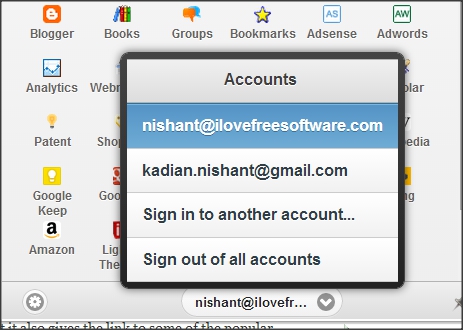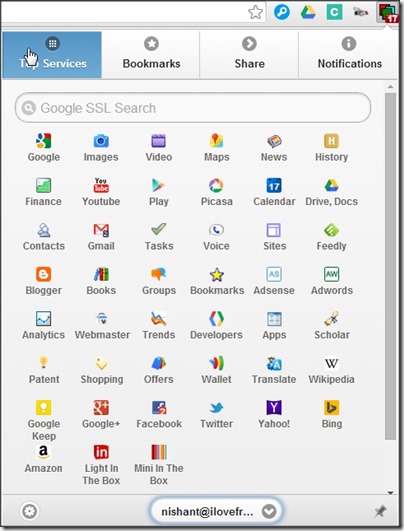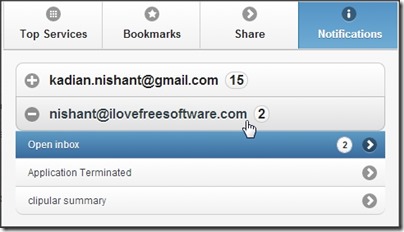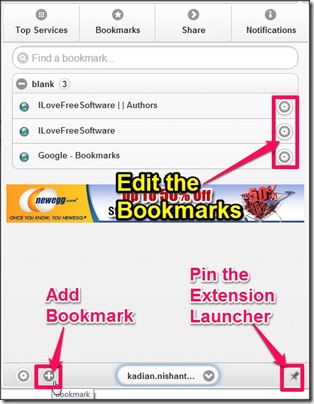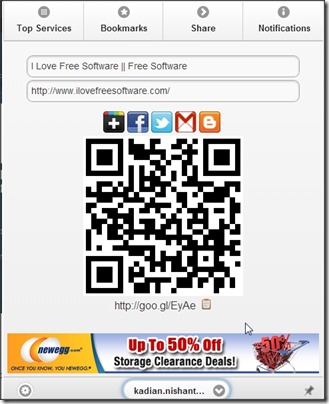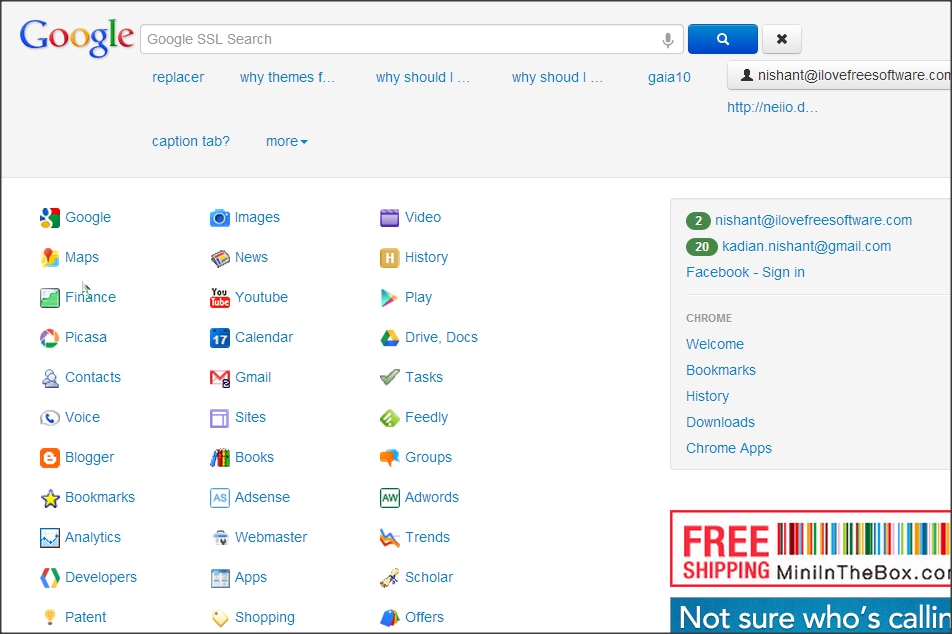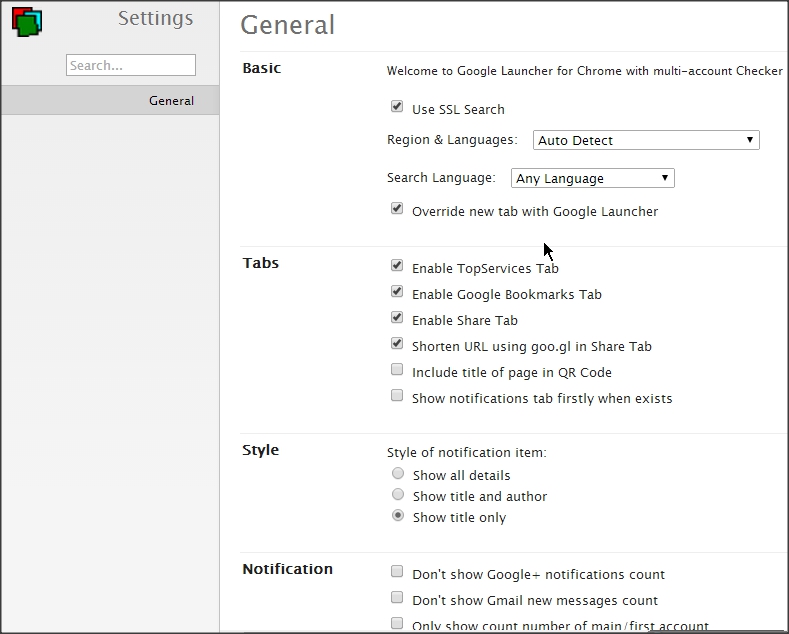Google Multi-Account Launcher Plus is a free Chrome extension that lets you work with multiple Google Accounts in same browser window. You can sign in to all your Google Accounts in this app (including Google Apps accounts) and then open any Google service with any account. Using this extension, you can have multiple GMail windows of different accounts, multiple Google drive accounts, and multiple Google Calendar accounts open at the same time, all in same browser window.
So, if you have lot of Google accounts that you need to normally switch between, this Chrome extension will be a godsend for you. I know it is for me :)
This extension makes it very easy to access any Google service with any account. It comes with a big launcher using which you can choose which Google service you want to open and which account you want to open it with, and it will open that in new tab.
In addition, it also shows number of unread emails in each Google account. In fact, it shows all the unread mails right on its interface and you can just click on any email to open that email directly, instead of searching for that email in your mailbox.
The features of this extension don’t end here. Apart from Google services, you can also use this to navigate to other popular websites like Facebook, Twitter, etc. And if you configure those accounts with this extension, then it will also show you number of notifications on those websites and you can click on that to go directly to the respective website.
Phew! It seems like this extension has too many features. Wait, there’s more! Check out after the break.
Follow the link available at the end of this review to install the extension on Chrome Browser. When the installation completes, extension icon will appear on the right of the Address bar.
Let’s start adding some Google accounts to this extension.
Adding Multiple Accounts:
- Click on the Google Multi-Account Launcher Plus extension button to pop-up the extension launcher.
- At the bottom of the extension launcher, you get an option to Sign in. Just click on it and Google account log in page will open in the new tab. Sign in to your account and grant the permissions to the extension and proceed. Your account has been added.
- Now, Sign In option converts into a button featuring your Google username (lets name it Account Button). Click on the button and then you can choose to add more accounts. Rest of the steps are similar to that you followed to add first account. Add as many Google accounts, you want.
- To switch between the accounts, you need to click on the Account Button and select the account you want you use for different services.
Opening any Google service with chosen Google Account
Now that you have added your accounts, lets come to the use of this extension. You can use this to reach the various Google websites with you different accounts. For that go to the “Top Services” tab to check the list of the services that you have on offer. Just choose the account from the account button and then click on the service that you want to open. It will open in the new tab and you will be logged in with your chosen Google account.
Wanna try more service with different account? Same steps. Choose the account and then click the service you want. You can open the same service even with different accounts.
Top service tab not only offers Google services, but it also gives the link to some of the popular websites like, Facebook, Twitter, Bing, Yahoo, Amazon, etc.
Some of the services that this extension supports are: Gmail, Blogger, Adsense, Google Analytics, Google+, Youtube, Google Drive, Picasa, Google Play, Google Tasks, Google Sites, Google Voice, and a lot more.
Checking the Notifications for Gmail and Google+:
Notification is perhaps the most useful option in this extension. In this, the extension gives you notifications for Gmail and Google+. In case of Gmail, it shows a count of unread emails under each Google account that you have added. When you click on the account, it will actually show you subjects of all the unread emails. In addition to that, you can just click on any unread email to open it directly in your browser in your Gmail account.
Bookmark Webpages using Google Bookmarks:
Google Bookmarks is an online service to bookmark your favorite webpages in your Google account. You can easily access to it with this extension. Go to the “Bookmarks” tab of this extension and then choose from the list of bookmarks for the different accounts.
You can also add and edit the bookmarks with this tool. To edit the existing bookmark, click on the gear icon available on right side of each bookmark on the list. You can edit the Title and labels of bookmarks. Any changes that you make here will be reflected in your Google Bookmarks, and vice versa.
Adding a bookmark requires you to click on the Add button and then provide Title, URL and Label (Label is not mandatory).
Sharing with Google Multi-Account Launcher Plus
Share tab lets you the share the current webpage really easily. It offers you URL of the page along with QR code, short URL, and options to share the link on Facebook, and some other social networks.
New Tab Options and Settings:
After installing this extension in your browser, all the new tabs you’ll open will offer you a Google search box along with the link to Google services.
Changing the homepage setting without informing could be annoying to some of the users. You can easily change this option by going into the settings of the Toolbar. Though, this new tab page is actually useful, if you are not using other new tab page already.
Settings option is always available at the bottom-left corner of the extension launcher. Deselect the “override new tab with Google Launcher” checkbox to get homepage settings for your Chrome back.
From the settings you can also choose to set the Notification tab as your default tab. Otherwise, the previous opened tab will be open with the extension launcher.
Conclusion:
This is a wonderful software for those who switch between multiple Google accounts regularly. I used to rely on “different browser for different account” concept for my accounts but now Google Multi-Account Launcher Plus is certainly a good help.
Did You try this Google Multi-Account Launcher Plus? Do let me know in the comments below.