Here are 10 best free open source image editors for Windows. Using these editors, you can edit your images seamlessly with features like color adjustments, layer editing, composite editing, painting, image retouching, and so on. Not just that, they also offer all the basic editing like add text, crop, rotate, resize, apply gradients, etc. You will also find dozens of stunning photo filters or effects which you can apply to your images to make them look amazing. Using these open source image editors is very easy as they come with an intuitive interface and also a clean workspace.
There are tons of free image editors available, but most of them are not open source. So, if you’re looking only for a free open source image editor, then you can start using any of the editors explained in this post. No matter whether you’re a newbie, a graphic designer, illustrator, or any photo fanatic, these image editors can be useful for you. Some of the image editors are cross-platform, which mean you can use them on Windows, Mac OSX, and Linux.

Let’s get started with the open source image editors and see what they have to offer.
GIMP:
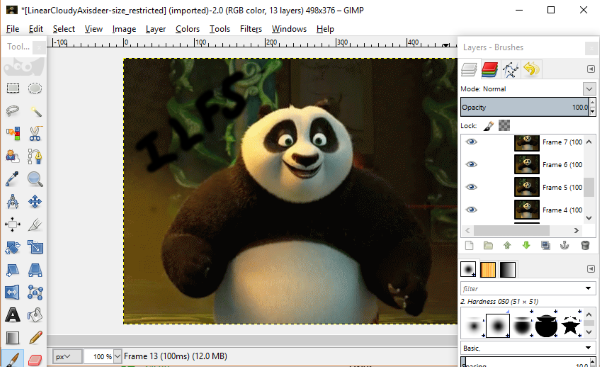
GIMP is one of the best free open source image editors that provides various useful features like image retouching, painting, layers editing, creative composites, photo enhancement, color adjustment, drawing tools, and more. It also offers dozens of predefined plugins/filters like the blur, lens effects, distortions, noise, render, etc. It comes with a simple toolbar with various tools on it like different Select Tools, Color Picker, Paths, Text, Measure, Alignment, Paintbrush, Eraser, Airbrush, Healing, Clone, and much more. You can easily import any image you want (from your PC or start from scratch) and use these tools for editing.
It comes with a simple customizable interface and all the tool palettes float on the desktop screen independently along with the editing canvas. This open source image editor supports a huge range of file formats including TIFF, JPG, GIF, PNG, PSD, and more.
Read more about GIMP from here.
Inkscape:
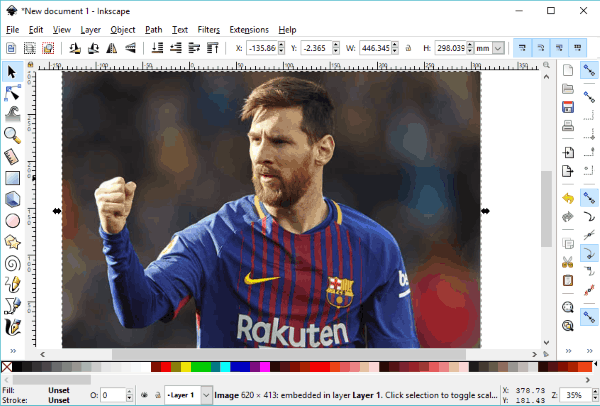
Inkscape is another free open source image editor which offers tons of useful features ranging from layers editing, grouping objects, transformations, Z-order operations, node editing, basic color adjustment, image rendering, and much more. This one also comes with dozens of built-in filters including bevels, blur, bumps, distort, overlays, etc. Apart from the filter, you will also find many extensions raster, render, stylesheet, typography, and more. This image editor also has a simple toolbar with tools like Paths, Sculpting, Shapes, Freehand Tool, Eraser, etc. On the right, you will also see another toolbar which includes the attributes of the primary tools.
It allows you to start editing a blank image with all these tools or you can import existing images from PC. The interface of this open source image editor is very intuitive making it easier for you to edit images. You can edit different types of images like PNG, PDF, JPEG, SVG, GIF, and so on.
Know more about Inkscape from here.
Krita:
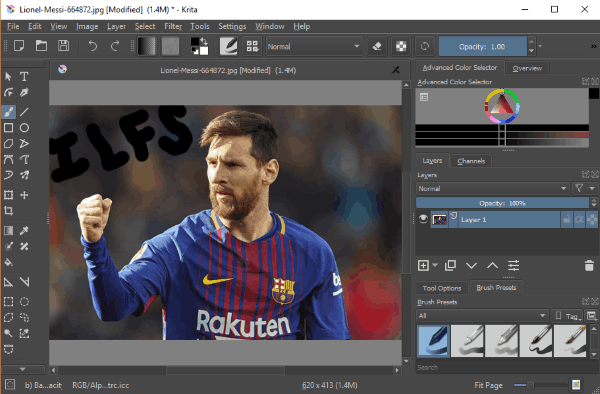
Krita is also one of the best free open source image editors available out there for Windows. You will find dozens of useful features in this editor including scripting, macros, brush engines, painting, templates, resource manager, layer masks, color management, PSD & HDR support, etc. To make your images look great, it offers various photo filters like artistic, blur, colors, emboss, edge detection, and more. The toolbar on the left pane of the editors offers tools like Text, Shapes, Calligraphy, Bezier Curve, Selection, Measure, and so on.
There are also many basic options available using which you can crop images, rotate, shear, mirror, and do more. The interface of this image editor looks similar to Adobe Photoshop with intuitive tool palettes. This one also supports almost any kind of images including JPEG, PNG, BMP, GIF, etc. which you can import for editing.
Know more about Krita from here.
Pixelitor:
![]()
Pixelitor is also a simple and free open source image editor which makes editing images very easy for you. It comes with dozens of useful features like transform, layer editing, color adjustments, blending effects, multiple undo, composite editing, and more. You will also find dozens of stunning filters in this image editor including dislocate, blur, sharpen, distort, noise, render, etc. Similar to GIMP and Inkscape, you will see a toolbar on the left which will include various tools like Crop, Move, Selection, Brush, Clone Stamp, Paint Bucket, and more.
All these tools and options are available in a clean interface with an intuitive workspace. You can easily import any image you want and then edit it using these tools. It allows you to import different types of images including JPEG, BMP, PNG, GIF, etc. and then seamlessly edit them.
PhotoDemon:

PhotoDemon is another simple and use open source image editor that allows you to easily edit your photos with features like lens distortions, perspective transformation, batch operations, advanced histogram analysis, color adjustments, layer editing, macros, and more. It also offers dozens of stunning photo effects like artistic, noise, blur, pixelate, stylize, sharpen, etc. You can easily apply these effects to your photos and make them look amazing. A simple toolbar on the left of the editor can also help you edit images with tools like Text, Paint, Selection, etc.
Apart from that, it also provides some basic editing options including resize, rotate, crop, flip, and so on. Using this image editor is very easy, as it comes with an intuitive interface. You can simply import any image you want from your PC and start editing with ease. It basically supports all kind of images including RAW, BMP, PNG, JPG, etc.
Know about PhotoDemon in detail.
LazPaint:

LazPaint is quite similar to Paint.Net, except the fact that it is open source. This image editor bundles some useful editing features like color enhancement, layer masks, effects rendering, painting, and much more. On the left of the editor, there will be a thin pane on which you can find different tools for editing the images. Some of the tools are texture mapping, deformation grid, text, shapes, paint tools, etc. It also comes with dozens of amazing filters which you can apply to your images like the radial blur, noise, median, contour, emboss, twirl, and more.
The basic options are also available which can help you crop images, flip images, rotate, add/remove transparency, resize, and so on. Using this image editor is also pretty easy, as it offers a clean and intuitive workspace. You can simply import any image you want from PC and use the tools offered by this editor to edit it seamlessly.
Pinta:
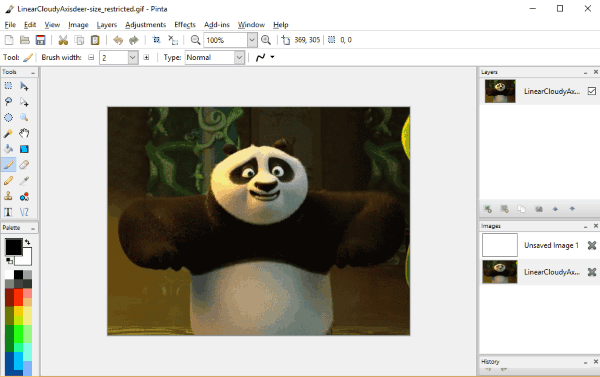
Pinta is a free and open source image editor which offers various useful features like layer editing, color adjustments, drawing, etc. This one is quite similar to LazPaint and offers dozens of photo effects like ink sketch, Gaussian blur, oil painting, distortion, noise, median, and more. You can also see a toolbar containing editing tools such as Selection, Pan, Magic Wand, Shapes, Text, Clone Stamp, and more. One of the unique features of this editor is that it supports third-party add-ins for effects, brushes, file formats, etc. You can install add-ins from Pinta repository or download and import your own.
There are also some basic features like crop, resize, flip, rotate, and so on. If we talk about the interface, then it is pretty simple and intuitive. You can easily import an image and start editing it with the tools provided by this image editor.
PhoXo:
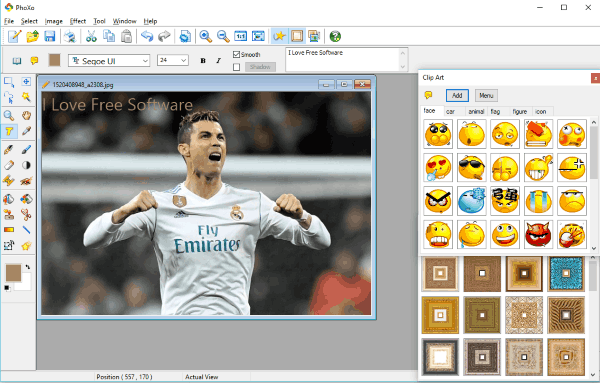
PhoXo is a simple open source image editor which you can use to edit your photos with ease. It exhibits many useful features like batch processing, layer editing, color enhancement, image retouching, painting, and more. This one offers dozens of stunning photo effects categorized into art, distort, light, color, etc. It also offers a huge collection of cliparts, textures, and frames which you can apply to your images. After opening this image editor, you can see a toolbar with image editing tools like Select, Zoom, Drawing, Eraser, Gradient, Transform, Shape, and more.
Apart from these features, you will also find the basic editing options like crop, rotate, flip, change color tone, and so on. The interface looks pretty simple and easy to understand. You can import almost any kind of images and then edit them with ease.
Read a detailed review about PhoXo.
Photivo:
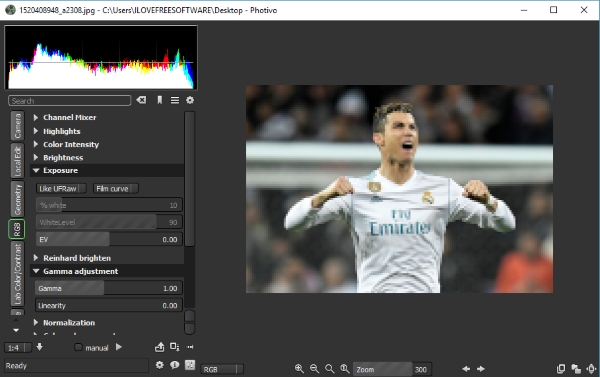
Photivo is also one of the simplest open source image editors which you can use for editing images with features like spot tuning, chromatic aberration, vignetting, channel mixer, color enhancement, cross processing, and much more. Unlike the other image editors explained in this post, this one doesn’t come with a typical image editor layout with a toolbar. But instead, all the editing options are separated into different tabs such as Geometry, RGB, Lab Sharpen/Noise, Lab EyeCandy, Lab Color/Contrast, and so on. One of the best features is that it allows you to change the color tone of images using different curves like RGB curve, Gamma curve, etc.
The interface of this open source photo editor might look a little complex at first, because of the different workspace than normal image editors. But, once you use it you will find it easy to operate for editing images. This one works with various file formats like RAW, BMP, GIF, PNG, JPEG, and more.
You can read more about Photivo from here.
MyPaint:
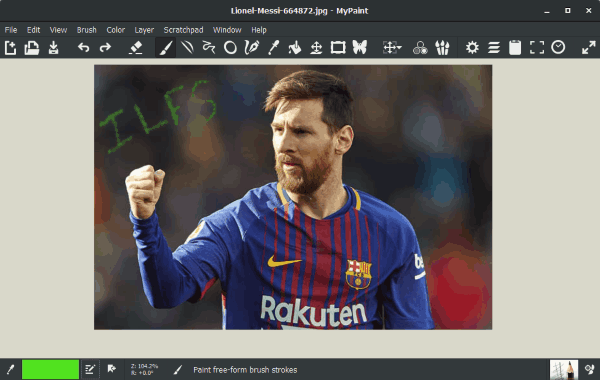
MyPaint is also a pretty simple and easy to use open source image editor. The main objective of this editor is to create some astonishing paintings, but you can also use it to edit your photos. Unlike other image editors explained in this post, this one doesn’t actually provide much editing tools, however, you get some useful features like color adjustment, layer editing, brush engines, painting, etc. At the top of the editor, you will see various tools (like freehand drawing tool, lines & curves, inking, etc.) which can help you edit the images.
It supports all type of images including JPG, PNG, etc. The interface is clean and easy to understand. You can simply import any image and start editing. Do note that this open source image editor is not a full-fledged editor and can only help you do some painting on images.
Closing Words:
So, these are some of the best free open source image editors which you can use for editing your images on Windows PC. Apart from being open source, these image editors offer some of the most useful and interesting editing tools to make editing images more convenient. The best thing is that you will find editing tools ranging from basic to advanced in all these editors.
So, go ahead and check them out.