Movavi Share Online is a free video uploader for Facebook, YouTube, VK, Amazon S3, and FTP. Using this video uploader, you will be able to quickly upload videos from your PC to Facebook, YouTube, VK, Amazon S3, and FTP. To quickly upload a video using Movavi Share Online, all you got to do is select video files from PC, choose the services to which you want to upload the video, add file details, and then hit the “Upload” button. This will automatically upload the video to the selected services. You can either upload a single video or multiple videos at once to all the supported services. Not only that, it even lets you choose a single service or multiple services before you start uploading a file.
Similar to other video uploader software like Fu, Vigleo, etc., this video uploader also supports various video file formats, including MP4, 3GP, FLV, MOV, AVI, WMV, and WebM.
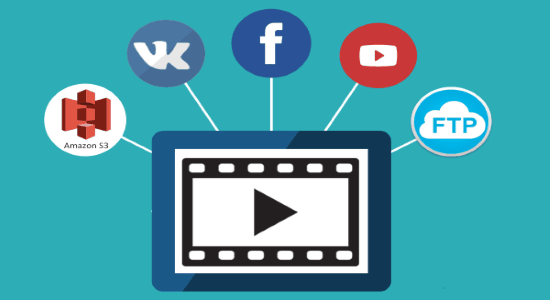
Apart from letting you upload videos to all the supported services, it also allows you to upload photos to Facebook, VK, and Amazon S3. In addition to that, it lets you choose any specific album while uploading a video or photo to Facebook and VK. Whereas, if you want to upload a video or photo to Amazon S3, then you will get the options to select the directory, privacy, and storage class. And for YouTube, you will be able to choose a channel and privacy.
How to Use This Free Video Uploader to Upload Videos:
To get started, simply install and launch this video uploader on your Windows PC. After that, you will see the option to add files at the top along with the supported services at the bottom of the main window.
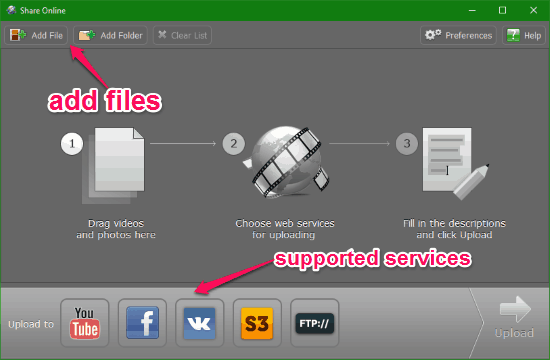
You can either click on the “Add File” button to import videos to this video uploader or simply drag and drop videos on the main interface. It also allows you to directly add an entire folder to import multiple videos at once. After importing the videos, you can proceed with connecting the supported services such that you can quickly upload the videos to them. Remember, this video uploader also supports uploading photos to Facebook, VK, and Amazon S3.
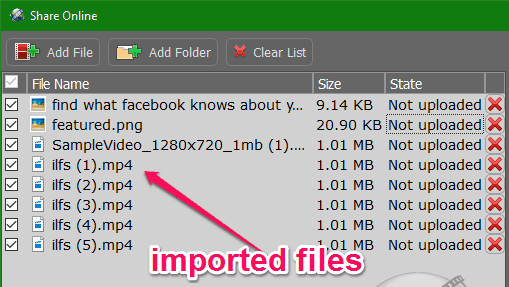
After importing files to this video uploaded, you can either select a single file or multiple files to share at once from the list. The process of uploading videos to Facebook, YouTube, VK, Amazon S3, and FTP is quite similar, except few additional parameters which you get while uploading a file to Facebook, VK, YouTube, and Amazon S3. So, to make it easier for you to use this video uploader, let me explain how to quickly upload videos to all these supported services separately.
How to Upload Videos and Photos to Facebook:
Step 1: To start uploading videos and photos to Facebook, simply click on the “Facebook” icon at the bottom of the main window. Once you do that, it will ask you to enter your Facebook credentials and sign in to your account. After that, you can select any file (photo or video) you want which you have imported to this video uploader.
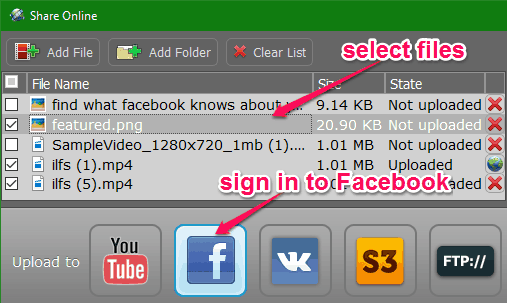
Step 2: After selecting the files, you can go ahead and add details to each file separately. To do this, simply click on any of the selected photos or videos and then you will see the options to add file details under the “File Info” section.

You add a title for the file, description, add tags (separated with commas), and finally choose any of your albums on Facebook to which you want to upload the file. In the same manner, you can add details to all the selected files. When you’re all set, simply hit the “Upload” button at the bottom to start uploading the files to Facebook.
How to Upload Videos to YouTube:
Step 1: First, you need to select the YouTube icon and then enter your Google details to log in. When you do that, you can go ahead and select the videos which you want to upload.
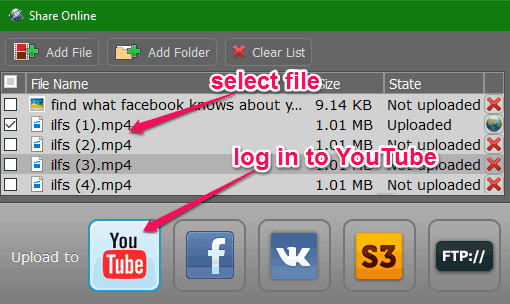
Step 2: After that, you can proceed and add details to each selected video under the “File Info” section. It lets you give a title to the video, add a description, specify tags, and most importantly you can choose a channel and the privacy of the file.
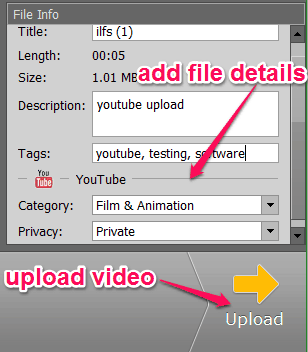
When you’re done adding details to the selected videos, you can simply click the “Upload” button to upload the videos to YouTube.
How to Upload Videos and Photos to VK:
Step 1: Click on the “VK” icon at the bottom of the window and then sign in to your VK account. Once you do that, you can start selecting any photos or videos for uploading.
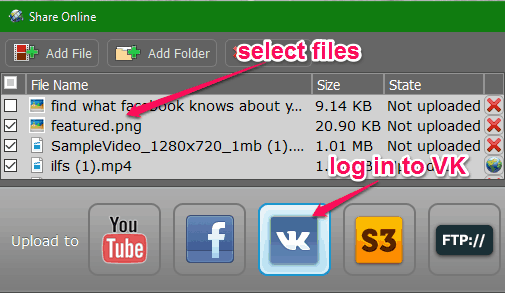
Step 2: After selecting files, you can go ahead and click on each file to add file details before uploading. For photos, you can add a title, description, tags, and choose an album to upload the photo. Whereas, for the videos, you can add a title, description, tags, comment privacy, and file privacy.
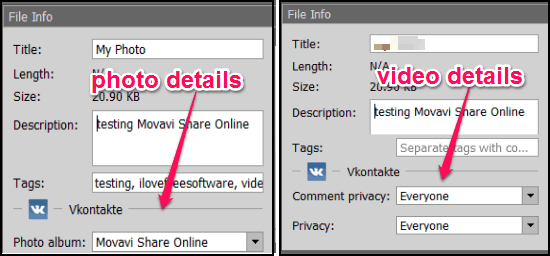
After you’re all set with adding details, you can click on the “Upload” button and this video uploader will start uploading the files to VK.
How to Upload Videos to Amazon S3:
Step 1: When you select the Amazon S3 icon, it will ask you to enter the name of S3 Bucket, Access Key ID, and Secret Access Key. After entering the information, you will be able to sign in to your Amazon S3 account. Once you’re signed in, you can select the photos or videos which you want to upload.
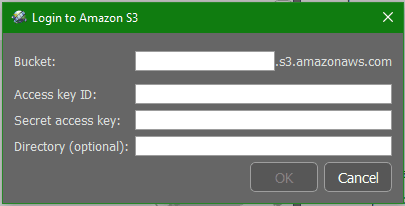
Step 2: After you have selected the photos or videos, you can start adding details to each file. For both photos and videos, you can add a title, a description, tags, and then define the directory, privacy, and storage class on your Amazon S3 account.
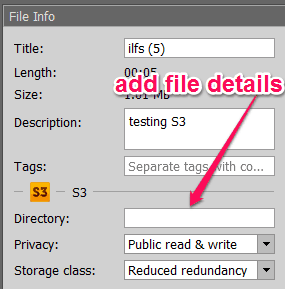
After adding these details, you can hit the “Upload” button and start uploading the selected files to Amazon S3.
How to Upload Videos and Photos to FTP:
Step 1: First, click on the “FTP” icon and then it will ask you enter the FTP server hostname, username, and password. This will allow you to connect your FTP server to this video uploader. Once connected, you can choose the photos and videos which you want to upload.
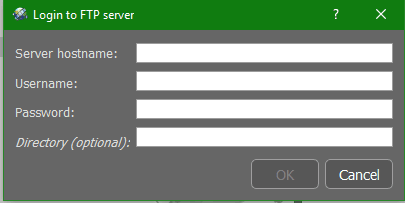
Step 2: Then it will allow you to add details to each file individually. For this, you need to click on any of the files and then add a title, file description, tags separated by commas, and most importantly you can specify the directory on the FTP server. After that, simply click on the “Upload” button at the bottom of the “File Info” section to upload the selected files to your FTP server.
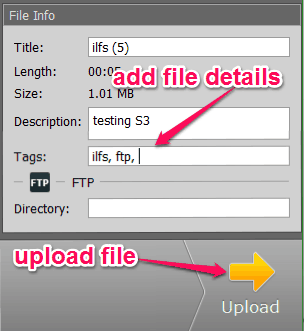
Remember, you can either select a single service for uploading the files or choose multiple services at once.
My Final Verdict:
Movavi Share Online is a very easy to use video uploader which can assist you to quickly upload videos to Facebook, YouTube, Amazon S3, VK, and FTP servers. It even allows you upload photos to Facebook, VK, etc. Personally, I like this video uploader as it can help you upload videos to multiple services.