PeaUtils is a free software to delete files securely, split and join files, calculate file hash, save the list of files and folders as CSV, compare files, hex preview, etc. It can also be called as a free file suite that includes many useful features. Apart from the features related to files and folders, it lets you delete free space of hard drives and shows Windows environment variables. All these features (or functions) can be accessed using the drop down menu available on its interface.
You can use all these features one after another using the drop down menu available on its interface. It shows the results in different windows. So, you don’t have to close a result to use another feature.
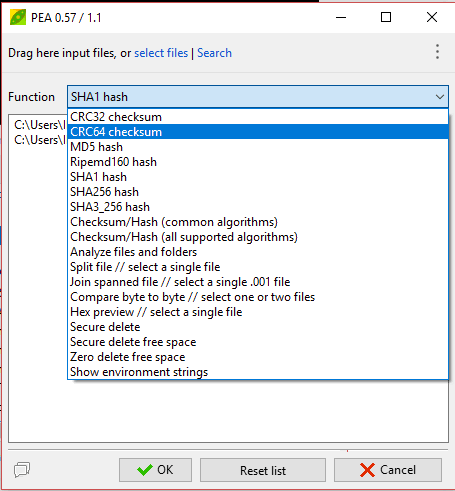
Above you can see its interface along with all the options provided by this software.
How To Use PeaUtils Free File Suite Software?
This software is available in portable and installer versions. You can also integrate its options with right-click context menu. However, to add the options to Windows context menu, you need to use the installer version and select options that you want to add during the installation process. Also, clicking on some option using context menu doesn’t perform the action directly. It only opens the software interface with selected option and then you have to manually perform the action.
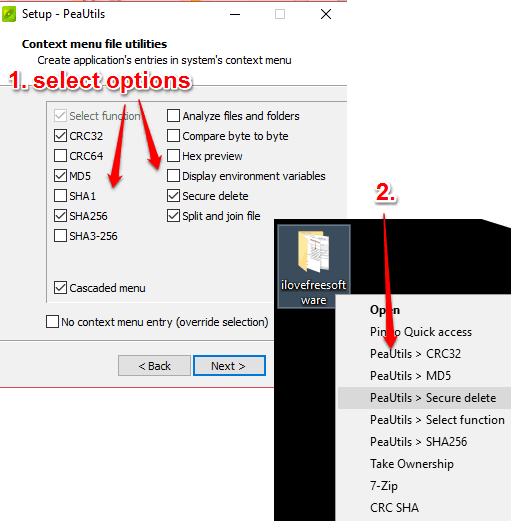
Once you have opened its interface, you can use any option as per your need. Let’s have a look at the important features provided by this software.
Securely Delete Files and Folders In Bulk
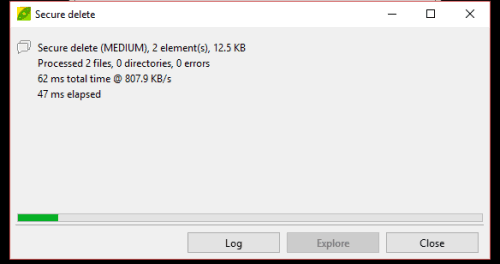
This software lets you bulk delete files and folders securely using AES256 CTR method. Thus, the original files and folders are deleted and random data is used to overwrite disk sectors. You can drag n drop items or use select files option to add files and then delete them. When files are deleted securely, it becomes almost impossible to recover them with original data, even after using the file recovery software.
Wipe Hard Drive Free Space
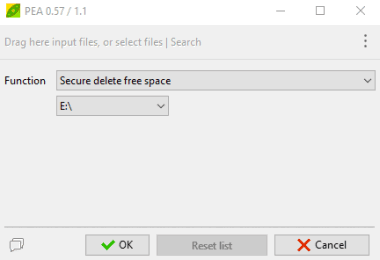
Even after deleting a file, only the reference of that file is deleted. The actual file remains there, and can be recovered. To permanently delete files, this software provides a secure deletion method.
You can use Secure delete free space option or Zero delete free space option and then select the hard drive of your choice. The first option overwrites the free space with some random data and the second option overwrites free space with zeroes. Press OK button and it will begin the process of wiping the free space from the selected hard drive. This process may take time depending on the total size of hard drive.
Calculate Hash Values of Multiple Files Together
Its hash calculator feature is very good. While many similar software can generate only MD5 hash of items, this software gives you many choices. You can generate MD5, SHA256, SHA3_256, CRC32, CRC64, and Ripemd160 hash values. However, only one type of hash can be generated for multiple files at a time.
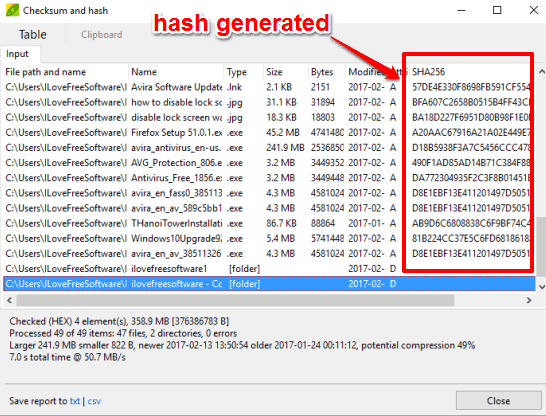
You can add files as well as folders and select the type of hash that you want to calculate. It automatically calculates the hash of files available under the input folder(s). When the hash is calculated, a separate window is opened. In that window, you can see the list of all files, file size, hash values of input files, and other details. You can also save the list including hash values as TXT and CSV file. This is one of best hash generator tools.
Create and Save List of Files As CSV and TXT File
This is another great feature. It can come in handy when you want to export the list of your movie or MP3 collection or some other files. You can add one or multiple folders and/or files using the “Analyze files and folders” option. After that, you can generate the result.
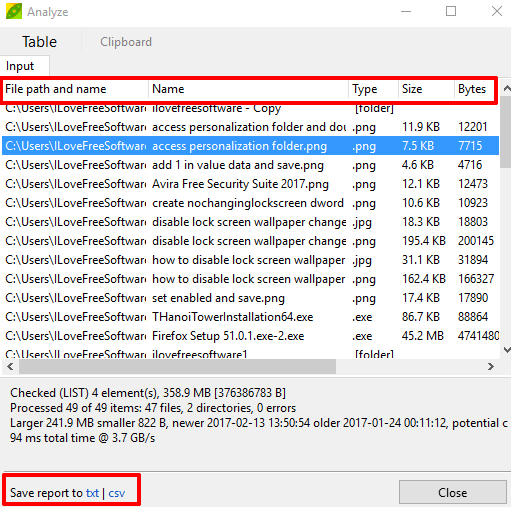
The output window shows the file name, file path, file type, file size, modified date, etc. A summary related to output is also generated that I like a lot. It shows the total number of folders available, largest file, smaller file, etc., in summary. So, almost all the possible information is generated related to files. To save information of all files, you can press txt and/or csv and generate the output.
File Splitter and Joiner
Its file splitter and joiner tools are quite good. However, it can split and merge only one file at a time. While using its file splitter tool, you can drop a file (excluding zip file) on its interface and then adjust output settings. You can set the size of output files (custom or using presets). Option to include or exclude integrity check is also available. The integrity check is used when you are merging the split files, to make sure output comes as the original file.
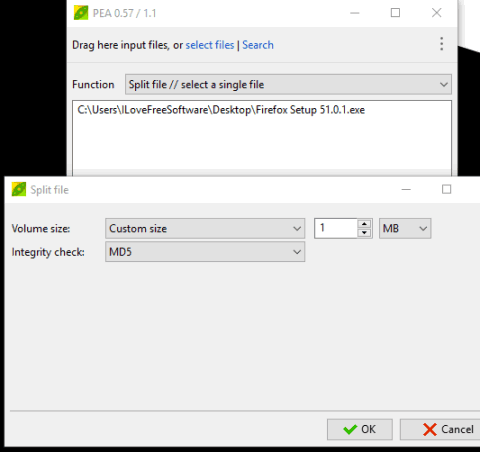
When the file is split, you can later use its file joiner or merger tool to get the original file.
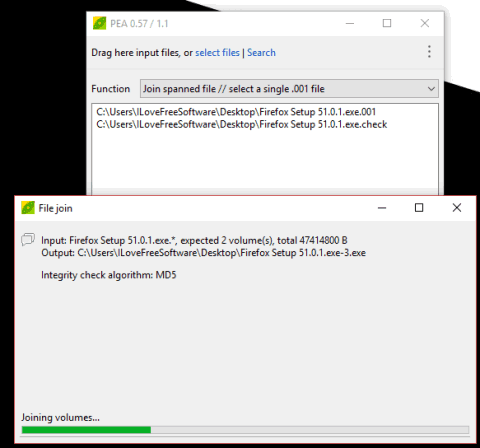
While merging the file, you need to add the first part of the split file. After that, it automatically detects the rest of the parts and combines them to generate the joined file.
File Hex Viewer

It’s a very simple tool (known as Hex preview) but useful when you want to view the hexadecimal form of a text or image file. This hex viewer can show hex form of a file having size up to 32 MB. Just select this tool, add the file, and preview its hex data.
Byte To Byte File Comparison
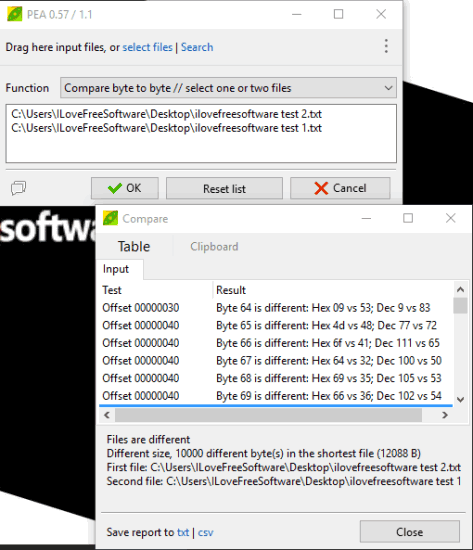
This byte to byte file comparison tool is also a nice addition to this software. However, this tool works in a different way. Unlike other file comparison software, that compare files and show output in original text format, this tool shows file comparison result in byte and hexadecimal form. So, in the file comparison result, it shows which byte and hexadecimal data is different.
You can select “Compare byte to byte” option, add files (text, images, etc.), and start the byte to byte comparison process. The tool will compare input files and check the difference. When it is done, you will see byte numbers and hex numbers that are different. This tool might not be useful for regular users, but it would be handy for programmers.
The Verdict:
If you need to use file shredder, file joiner and merger, hash calculator, and other tools on daily basis, then this software is handy. Instead of installing multiple tools, this file suite software can be given a try. Also, each individual option can be used separately as separate windows are provided to generate the output, so it would be a good option to try.