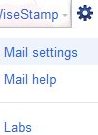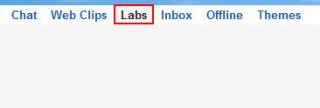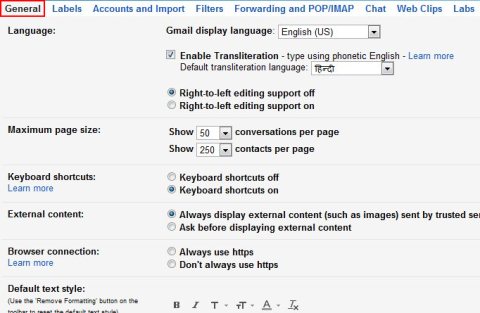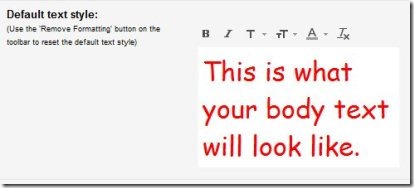Here is a short step by step tutorial on How to style text for Gmail messages. Default text styling is a Google application which makes it possible for you to change the text font size, text font style and text color for the messages which you send through your Gmail. With the help of this Google application you can easily style text and send cool emails like never before. You can also use the bold option, so whenever you type a mail it will be in bold text. With the help of this Google application you can Send emails that include customized text.
Don’t forget to check out a tutorial on How to add Google Docs gadget to Gmail.
How To Style Text For Gmail Messages:
- Sign in to your Gmail account.
- Click the settings icon at the top right corner of the Gmail screen.
- Select “Mail Settings” option.
- Click Labs option from the other available options in the mail settings window.

- Look for “Default text styling” .
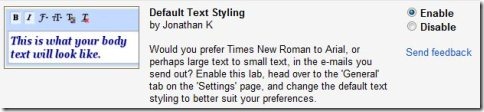
- Click the “Enable” option opposite to “Default Text Styling” and click “Save changes” button.
- Now click the “General” settings option in the mail settings window

- Default text style panel will appear with other options in General settings window.
- Change text size, text style, text color, etc. by clicking on their respective buttons.
- For changing text style, size and color back to default , simply click “remove formatting” button in the Default text style button.
You would also like to check out a tutorial on How to check Gmail in Yahoo mail.
This is a easy way to style text for your Gmail messages the way you want. And this style text is saved as your default text style, therefore all your outgoing messages will have your choice of text style now with the help of this Google app.