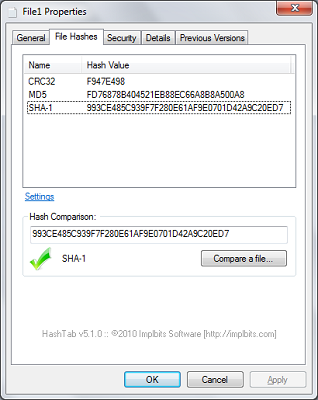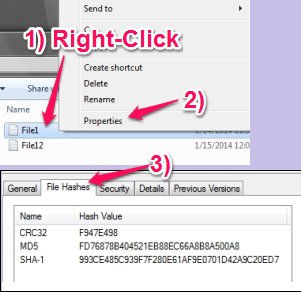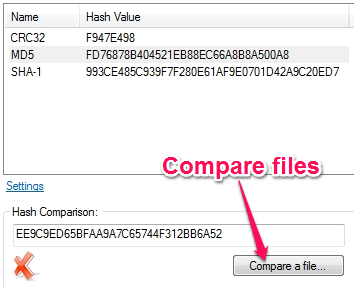HashTab is a file checksum tool for Windows, that checks file integrity, letting you easily decide if the file has been tampered or not. It adds itself to the Properties Box that can be accessed with a right-click on a file. It can generate hashes with MD5, SHA-1, CRC32, Whirlpool and lot more. You can copy the hashes, compare other files with the current file on focus, and also lets you copy Magnet link.
Call it a lightweight tool as it does not require another interface to work, integrating itself to the one with Windows.
While other file checksum utilities have their own interface, or sometimes add themselves to the context menu, HashTab adds itself to the Properties Menu. You can access the interface by simple right-clicking on the file you want to verify. Choose the File Hashes tab in the Properties Dialog box when you right-click on a file.
While the commonly used and preferred algorithm for verifying the files: MD5, SHA-1, CRC32, are readily available, there are other algorithms that you might want to use.
How to use HashTab?
This file checksum tool creates a unique code for your file using various algorithms. I personally like to use the MD5 or SHA-1 as it’s the most common ones and any file checksum tool can create them. I can note down the code shown in this window, and send my file over to someone. I can provide the hash codes (that I made a note of) to the receiver if he/she wants to verify the file. If the file has been changed (or corrupted), the hashes for them would also change. This would also let the receiver know that file was tampered.
Right clicking on any file, lets you have access to the File Hashes tab in the Properties menu. You can right-click on any of the hashes displayed in the box and paste it to another file. While the “Copy All” option lets you copy all those codes in the box.
File Compare Tool
The inbuilt file compare utility is something I liked about this lightweight tool. You would not have to manually copy the hash for a file and compare them. You can click on the “Compare a file”, to browse to the file you want to compare the current file with. If they are different, you would see a RED ‘X’ showing up on the screen to tell you that they’re not the same.
If you like, you can also click on the Settings link, to access other hash algorithms like ED2K, RIPEMD-128, Tiger, Whirlpool etc. HashTab is free for personal use, but not for commercial purposes.
Conclusion
This lightweight file checksum tool is something that I like to use. It lets you easily compare files and generate various hashes using the list of algorithms available with HashTab. And, if you want to get down the codes to another software, the Copy option makes it even simpler.
I liked this file checksum tool and hope you’ll like it too.
Get HashTab – Free File Checksum Tool
Want to know more about other tools that can help you check file integrity? Check out Hash Generator, that not only lets you generate hashes with various algorithms, but also generate hash for a piece of text typed in.
Want to check multiple files in one go? Read about CHK, that can display hashes for all the files in the list, and also marks duplicate files.