Remote Desktop Connection Manager is one of the effective tool to have a control over your remote servers from a single place. Remote Desktop Connection Manager supports Terminal services, LogMein, Team Viewer, Telnet, FTP, Microsoft Remote Desktop and a few more. It presents you with the option of accessing your connections from a tray icon whereby you can switch among the other integrated connection viewers too. Moreover it supports VPN connections, adding user favourites, monitoring support, and more.
Remote Desktop Connection Manager is available to be used free of cost for personal as well as commercial use. If required you may even go for the Enterprise Version which comes with several additional features by purchasing it online.
The best thing which Microsoft has done for its users is that it has released the Remote Desktop versions for all the operating systems starting from the Windows 95 till Windows 7. However there are no host editions which are available for the Windows Home edition or the earliest of the Windows OS. Remote Desktop Connection client has also been released for the Mac user which helps them in connecting to a Windows OS where they could access the files, network resources and other applications. You may even use this remote desktop connection manager to print from a remote host through the client’s printer. You may feel it is among the best utilities that are available as besides being a great tool to run on a Windows OS it comes with several extra options to it. Best of them is the ability of printing remotely which is hardly available with any of the other remote connection managers.
Don’t miss to check out free alternative to remote desktop connection RDC.
Notable Features Of Remote Desktop Connection Manager:
- Passing Audio (host to remote).
- Redirecting USB/Serial Ports.
- Connecting smart cards .
- Mapping drives between a host and remote.
- Sharing a clipboard.
Moreover it covers almost every requirement which a remote server user may have. After we install the software and open it we would see a blank screen with a few options at the top such as file, edit, session, view, etc.
How to setup the Remote Desktop Connection Manager to use?
In order to start with the setup of a remote Desktop client we need to create a new file by clicking the New (Ctrl+N) in the main screen. After creating a new server one needs to right click on it and click “add group.’’ By clicking on it we get a new window where we need to enter the details of the group we are creating.
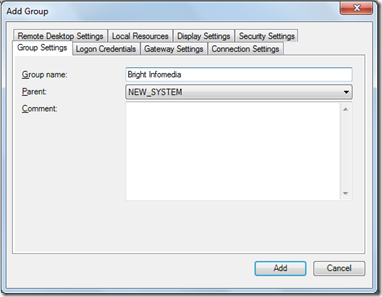
The window has several tabs as seen above; the next step would be clicking on Logon Credentials. Here as we need to customize and put the credentials as per our preference we should uncheck the option ‘’Inherit from parent.’’ After inserting these details one should move on to the tab named ‘’Gateway settings’’ and again uncheck the ‘’inherit from parent option’’ and click on the ‘’Use a TS Gateway Server’’
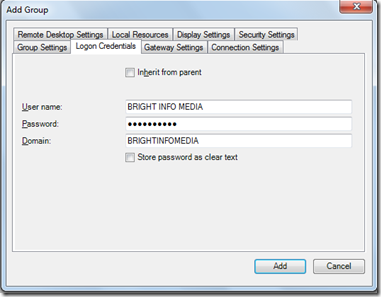
After inserting the preferred password one needs to click on the tab named ‘’Remote Desktop Settings’’ where we again uncheck the ‘’Inherit from parent’’ option and further select the radio button corresponding to the ‘’same as client area.’’
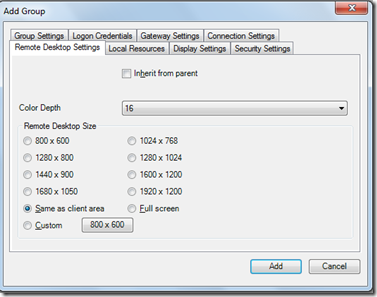
The next task would be clicking on the Local Resources tab where we uncheck the ‘’Inherit from parent’’ options again. Here we can configure the options such as the sound quality, checking/unchecking the option of recording, etc. The next step would be clicking the Add button.
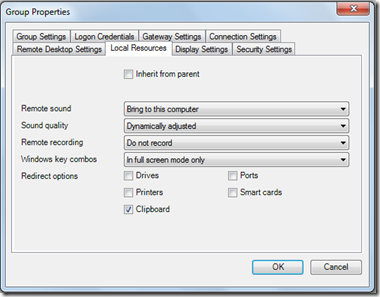
After the above setup has been done one is brought back to the main window of the application. Here one needs to right click on the newly created group and click on add server. A new window pops up where in one needs to enter the server details such as the name, IP and the other settings.
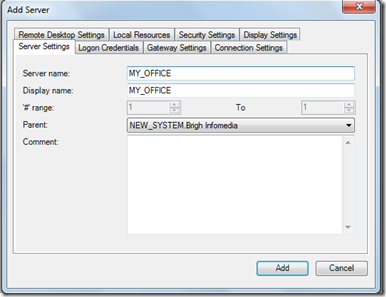
This sets up the entire server and group details further one just need to right click on the server they prefer and click Connect to the server. After this a window would pop up and it would connect you to the concerned network where you have access to all the systems connected to it.
Also, check out Remote Desktop Manager reviewed by us.
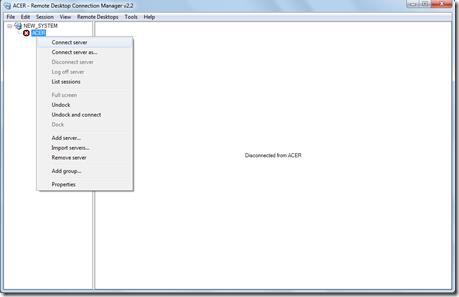
Remote Desktop Connection Manager is a tool which helps you to manage several remote desktop connections with ease. Try Remote Desktop Connection Manager here.