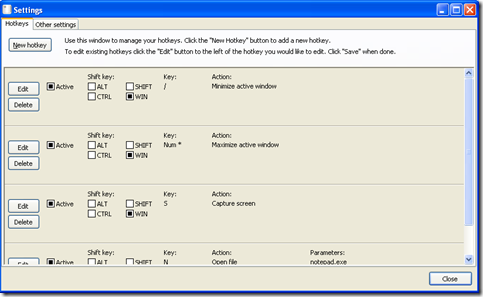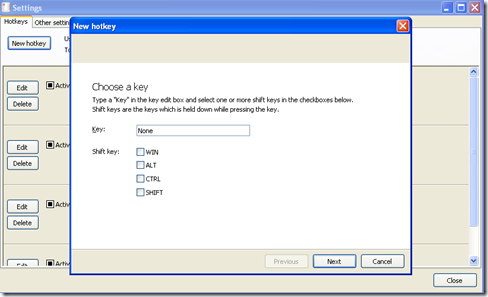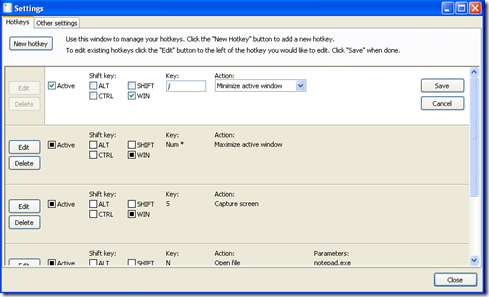HotKeyMan is a free software to create customized keyboard shortcuts for various tasks. This is a perfect tool for those who have always wanted to setup their own personal shortcuts for the usual tasks. This tool can be used with all the open programs on your computer. HotKeyman can be used for manipulating the state of a window, close down running applications, open or save a document, save a screen capture, shut down windows or may be send some keystrokes to active windows. For the people who work for hours especially at offices and need to carry out similar activities from time to time having software like Hotkeyman would really help.
Installing HotKeyMan
Installing the free keyboard hotkey manager is very simple where you need to visit the developer’s site and click on download. It will take a few seconds and you would be ready to run the setup on your computer. Similarly the setup has been kept simple where you need to follow a simple wizard. After this you are ready to use it on your windows OS. If you are looking for simple automation apps, you can try WinScheduler, Perfect Automation and TimeComX.
Creating customized keyboard shortcuts using HotKeyMan
Launching the application window, you would see a simple screen with several options or default hot keys all over. This is where all your settings would be done. You can setup hotkeys, edit them, or delete some all under this single screen.
In order to create a new hot key, you need to select the ‘’New hotkey’’ option at the top. Clicking on it would launch a new window asking you a few things regarding the hotkey you wish to select. As per the screenshot below the Hotkey has been set to ‘Num 9’ with Ctrl as the key which needs to be pressed along with the hotkey selected. As per the example here this would open up a site where you need to set the parameters for that. Parameters here means the website you wish to open by hitting the ‘’Ctrl+9” key.
You can also edit a hotkey which you might want to perform a different activity than the one previously set. Moreover in case you wish to remove a particular hotkey you can easily do it from the main window. Clicking on edit shows you the settings which have been assigned to the particular hotkey. You can directly make the changes here by changing the shift key or the hotkey or may be the action performed while you use this particular shortcut key. Click on save after you are done and the hotkey would have been edited as per your needs.
The features which this program is capable of has been listed below. Some of them are very handy for the users who wish to use hotkeys for saving time on performing specific activities which they might be carrying out on a regular basis. With Hotkeyman you can:
-
Easily set to close all active windows.
-
Make minimizing and maximizing of windows simpler.
-
Open an application instantly for example: a particular website which you would be using regularly. You may even set your favorite browsers to be used while you hit the hotkey.
-
Get a screen capture of the active window or if required the entire screen.
-
Just hit your favorite hotkey and turn off your system or log off instantly. Send keystrokes to the active program.
Download HotKeyMan and start creating customized keyboard shortcuts to make things easier