EasyEmail is a free AI powered autocomplete and canned response plugin for Gmail. It can help you quickly type emails with the help of predefined suggestions shown to you while composing an email. When you integrate this plugin into your Gmail account by installing the Chrome extension, it will automatically start learning your sent emails and fetch the common responses that you frequently use in your emails. Doing so, it will be able to show you relevant suggestions for your email when you type in any keyword. You can easily go through the suggestion in a popup dialog and then choose the one you need instantly. The more you use this plugin, the more it can learn the way of writing emails by you.
If you couldn’t find suggestions for some words, then you can also add custom autocomplete suggestions manually. Apart from that, it also lets you create and use canned responses in your emails. Similar to typical text expanders, you can create canned messages with short abbreviations. Gmail does have a built-in option to create and send canned messages, but finding it from the settings and using it is pretty complex. So, I think the option to create canned responses using this plugin is quicker and productive.
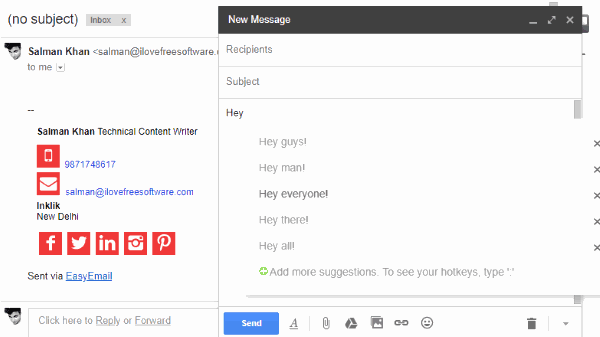
How to Autocomplete Words in Gmail Emails using EasyEmail:
To get started, simply install the EasyEmail extension on Chrome and then open your Gmail inbox. After that, activate the plugin when prompted. Now, it will automatically start learning your emails to gather predefined autocomplete suggestions for you. Once it is done learning, it will send you a confirmation email.
Now, you can go ahead and start using this plugin to autocomplete words. For that, the first thing you need to do is open the email composer and then start typing anything. If it detects that you use that word or sentence frequently, then it will show you autocomplete suggestions in a popup dialog.
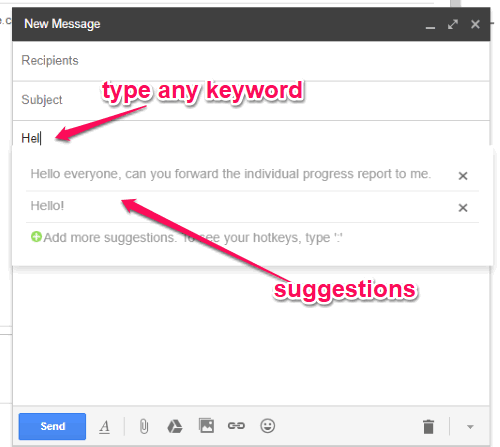
Now, you can select any suggested word/sentence from the list to autocomplete the phrase in your email. Apart from that, if you think that this plugin is not suggesting any specific word that you frequently use in your response, then do not worry, as you can also add custom suggestions manually. To do that, click on the “Add More Suggestions” option visible at the bottom of the popup dialog. After that, a small window will appear where you can type any autocomplete suggestions you want and save it under the “Sentence” tab. Now, when you type the first word of the added suggestion, it will show you the suggestion in the popup dialog.
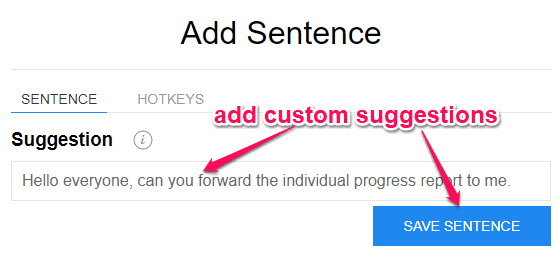
How to Add Canned Responses in Gmail Emails with EasyEmail:
Apart from showing autocomplete suggestions, this plugin also allows you to create canned responses for quickly writing emails. To create a canned response, simply click on the “Add More Suggestions” option in the popup dialog. After that, you will see a tab named, “Hotkeys” adjacent to the “Sentence” tab. Now, click on this tab and then you will see 2 different input fields named, “Name” and “Text”. You can then add the abbreviation (for inserting canned responses) in the “Name” field and the canned response in the “Text” field. Then save the hotkey.
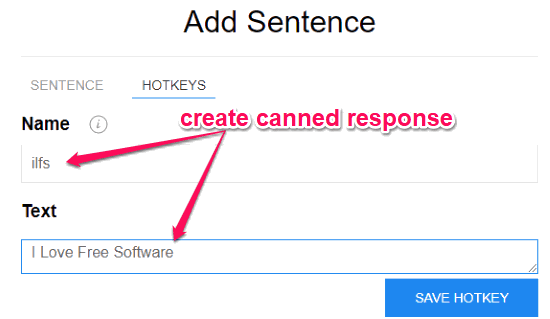
Now, you can start using this canned response in your email. To do that, the first thing you would need is to type “:” followed by the abbreviation in the email message body. As soon as you do that, it will show the canned response in a popup dialog and you can click on it to insert the canned response message associated with that abbreviation.
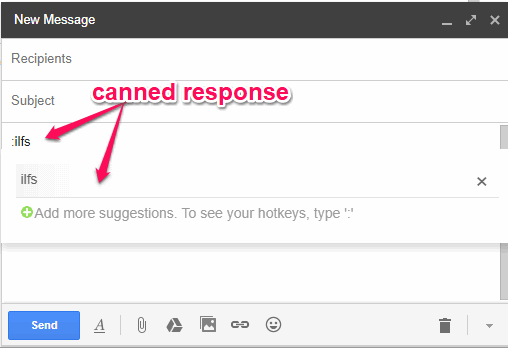
This way you can create as many canned responses as you want and insert them into email body with just a click. If you would like to see the entire list of the canned responses, which you have created, then simply type the colon symbol “:” in the email body. Then you can scroll through them and select anyone you like.
Another interesting feature of this plugin is that it can show you a graphical representation of sent emails, emails in which you have used EasyEmail suggestions, minutes you have spent writing emails, etc. To see these statistics, simply click on the “Control Panel” option, which will be added at the top of Gmail inbox after installing this plugin.
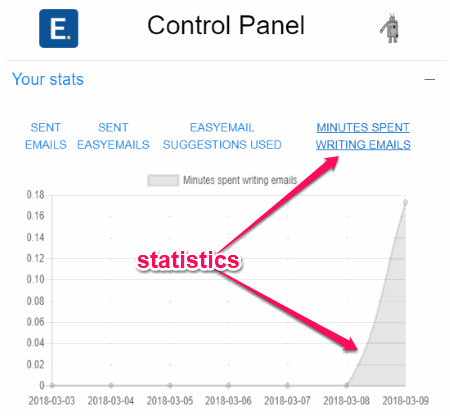
Closing Words:
EasyEmail is a very useful plugin for Gmail that makes writing emails a breeze for you. Now, you don’t have to write common email responses repeatedly, as this plugin comes with the combination of autocomplete and canned messages to help you directly insert frequently used sentences to your email body. The autocomplete suggestions part of this plugin is pretty cool, but the option to add manual suggestions makes it even cooler. Go ahead and save time from writing long emails.