In this tutorial, I will talk about 7 free services to create email on your own domain. Let’s say you have a domain name as abc.com, and you want to setup an email as [email protected], then its not very easy to do so. Most of the services out there are paid, and can charge you lot of money just for creating email accounts. Earlier Google Apps used to have a nice free tier, but even that is paid now. If you are a startup or a small business, and don’t want to spend money, then these services act like good free alternative to Google Apps and let you create free email accounts on your own domain.
Let’s see which ones are they. (Do note that I have tested each of the services by using my own domain names to ensure that they work fine).
Zoho Mail (50 Free Email Accounts):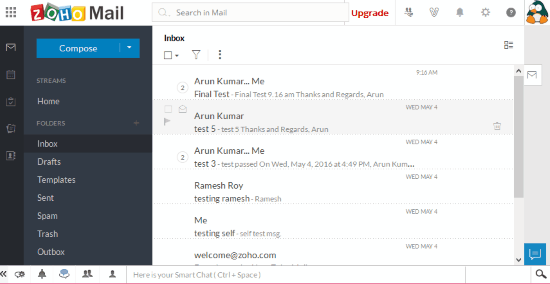
Zoho Mail is my favorite service to setup free email accounts using your own domain. The reason I like it most is that it is not only limited to email, but also provides complete collaboration suite, on the same lines as Google Docs. So, once you sign up with Zoho Mail, you can use it to have your complete team collaborate online. So, it is really a good alternative to Google Apps.
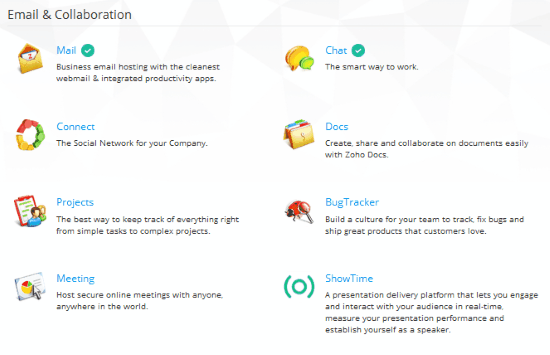
Coming back to Zoho Mail, it is actually a freemium service. The free plan lets you create 25 email accounts for free. You can actually create 25 more accounts, by using their referral system. So, in all, you can get 50 free email accounts that you can setup on your own domain.
Each email account comes with 5 GB storage. Attachments are allowed upto 25MB in size. Zoho Mail also provides pretty good spam filter.
In terms of accessing email, Zoho provides a nice web interface. It also provide native apps for Android and iOS. Also, it provides POP3 / IMAP access, so you can also easily configure it with any other email client of your choice.
The interface of Zoho Mail Administration is pretty sleek, and you can easily add / remove users. If you have used Google Apps before, then you will feel at home with Zoho Mail.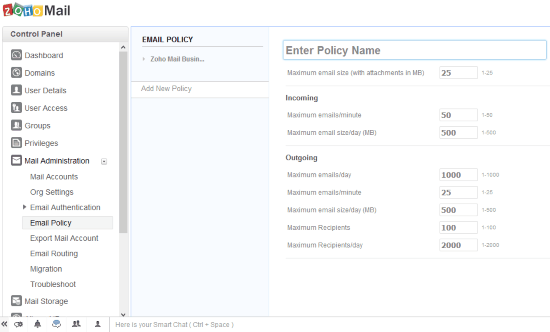
How to Use Zoho Mail to Setup Free Emails on your own Domain:
It is actually a pretty standard process to use any email service with your own domain. The high level steps are:
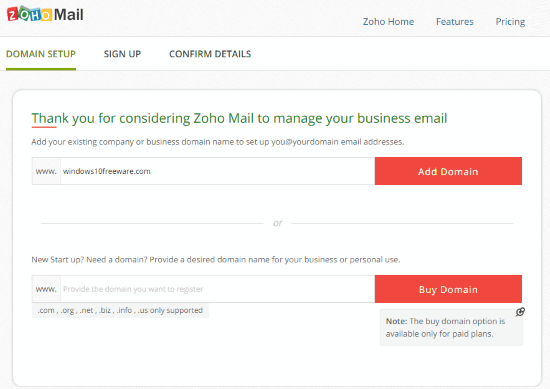
- Verify your domain. There are various ways to do that, like, add a CNAME record, add a TXT record, upload a file, etc.
- Once you have verified the domain, you need to update MX records. If you are able to send email using Zoho Mail, but are not able receive emails, then something is wrong with MX setup. It could be as simple as not removing the previous MX records. So, check them carefully. A tool that comes handy for this is MXToolBox.
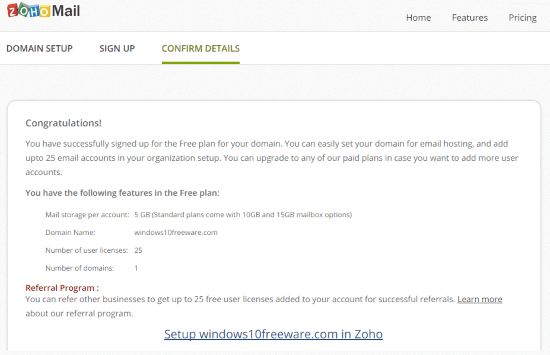
That’s all it takes to configure your domain with Zoho Mail, so that you can setup free email accounts. Do note that this service works even if you just own the domain name and do not have any hosting space.
You can try Zoho Mail from here.
Yandex (1000 Free Email Accounts):
Yandex is the second service in the list which provides upto 1000 email accounts for free for your domain. It also provides online collaboration suite which contains various useful components such as Document, Spreadsheet, Presentation, Photo Editor etc. In free mode you can create 1000 email accounts with 10GB storage per user.
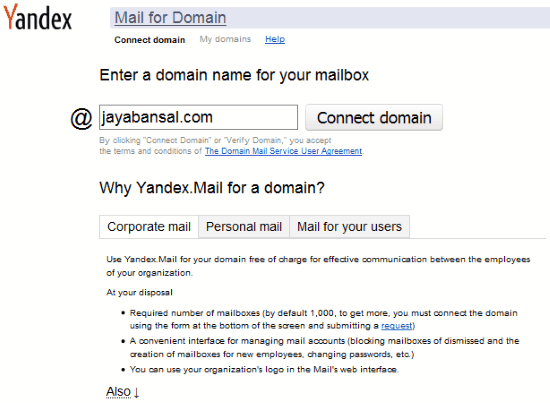
You can use its Disk feature to upload and manage your files. You can email large files to others as it upload the huge files in the free web space provided with each email.
You can access email from its web interface or use iOS / Android apps developed by Yandex. It allows POP3/IMAP/SMTP access and you can easily configure on PC and other mobile devices. You can use your own email client on PC like Thunderbird etc.
How to Use Yandex to Setup Free Emails on your own Domain:
The steps are almost same as stated in the above tutorial. First make a free account with them and provide your domain details. After verifying the details you can setup your email account by going to Admin Panel.
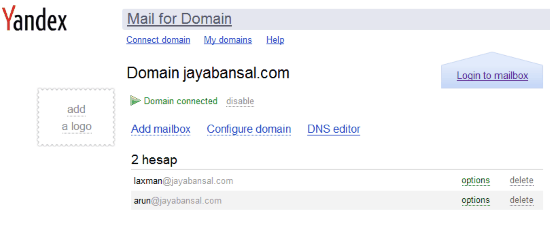
You can Add/Delete users by going to https://domain.yandex.com/domain/yourdomain.com URL. Here yourdomain.com is your actual domain name.
The interface of this website is simple and you can easily understand the complete process.
You can try Yandex from here.
mail.ru (5,000 Free Email Accounts):
mail.ru is another free service in the list to create free email accounts on your own domain. It lets you create up to 5000 email accounts for free on your domain. It provides 25GB free storage space per account. You can view and edit online documents using its cloud service including Documents, Excel Tables, and Presentations.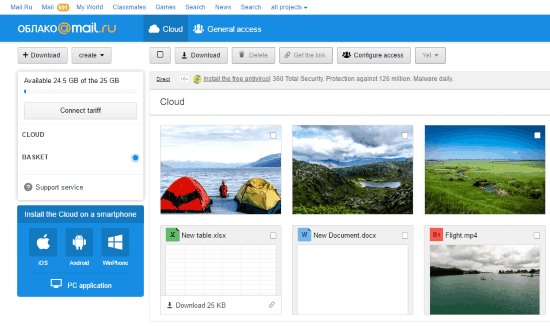
The maximum size of attachment is 25 MB, but you can send big files also by uploading it to its cloud drive and link of the file will be send to receiver. You can easily send and receive messages from anyone. Of course spam filter and virus filter are also available.
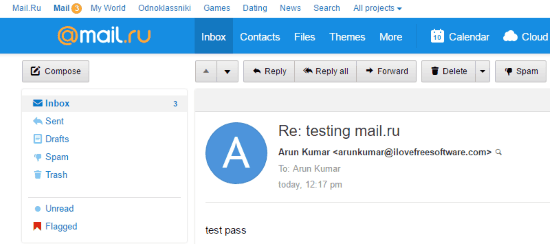
How to Use mail.ru to Setup Free Emails on your own Domain:
Just create an account with mail.ru and provide your domain name. After that, you need to confirm domain ownership and then change the MX Record of your domain.
After successfully applying changes you will be able to manage your account by going to https://biz.mail.ru/domains/yourdomainname.com/admins page and create new members. Also you can take help at the following URL https://biz.mail.ru/domains/yourdomainname.com/help. Here yourdomainname.com is the actual name of your domain.
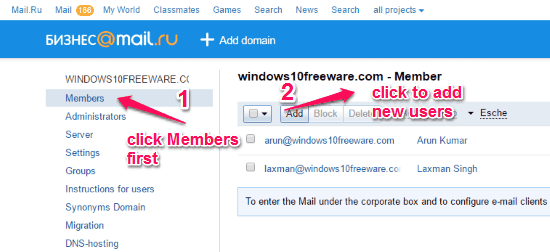
You can use your mailbox by using any third party email client, like: Mozilla Thunderbird, Outlook, Apple Mail, etc.
How to change the interface language from Russian to English:
To change the interface language of your mailbox from Russian to English, there is no direct method, but found a trick which lets you change the default language to English. To do this, after opening the email, just go to address bar and change e.mail.ru to en.mail.ru and then press enter key. Now a new dialog box will open and asks for a default language to be changed to English.
![]()
You can try mail.ru from here.
Pawnmail (Unlimited Free Email Accounts):
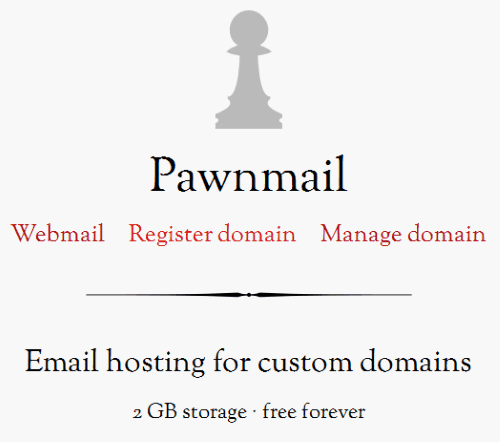
Pawnmail is a free and easy to configure service which lets you create and manage email accounts on your own domain. It supports POP3/IMAP/SMTP access and you can use web, desktop, and mobile email clients to access the emails. It supports 2 GB storage per user. The maximum allowed size of attachment is 2 MB.
Do note that Pawnmail runs completely on donations, and I would personally not use it for serious business emails. The emails are stored on the server in unencrypted format. So, its a good idea to download mails to your own email client, and then delete them from Pawnmail servers.
How to Use Pawnmail to Setup Free Emails on your own Domain:
Step 1: Just register the domain by clicking “Register Domain” at the homepage of this site. Provide your domain name and set access password.
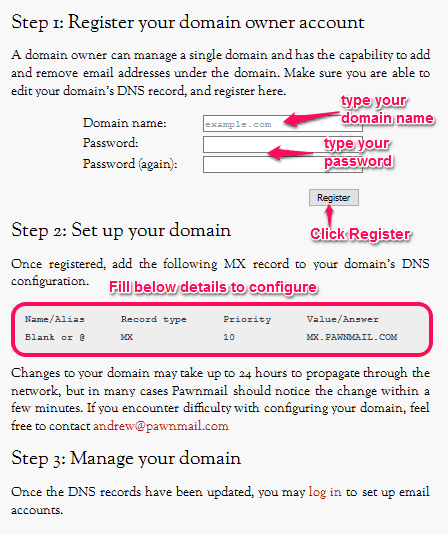
Step 2: In this step you have to verify your domain by updating the MX Record of your domain’s DNS configuration. After verifying your records Pawnmail will let you manage you domain by logging in.
Step 3: Provide your login credential details and start managing your emails.
Step 4: In the Account Management page you can add new users, assign them password, change passwords for users, delete users and many more.
How to check Pawnmail Emails:
Pawnmail has Webmail feature and you can use your web browser to easily check your email by going to https://mail.pawnmail.com/. Every user can access his/her own assigned email account through its web interface. However, best way to access Pawnmail is to configure it with one of the desktop email clients, and then access using that.
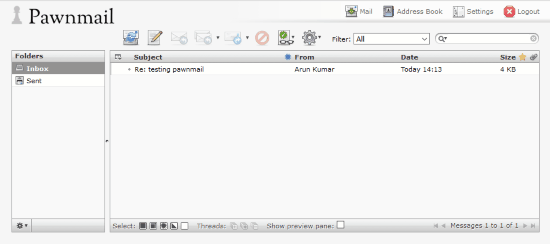
You can try Pawnmail from here.
Inbox.eu (3 Free Email Accounts):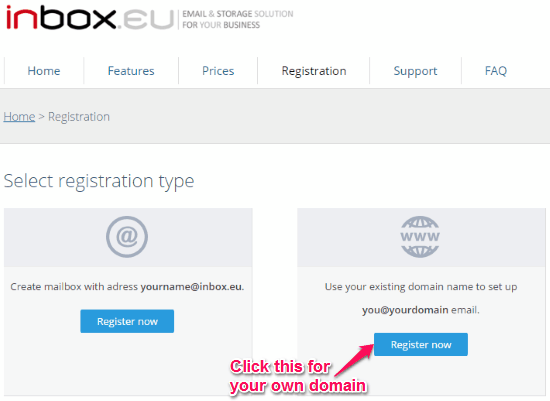
Inbox.eu is a free service which lets you setup free email accounts using your own domain. You can create up to 3 email accounts per domain for free. It supports multiple domains also.
Email storage is limited to 20GB and files storage up to 10GB. It also provides POP3/IMAP/SMTP access, and you can configure your email accounts with available email clients easily. Mobile (Android and Apple) clients are also available and you can easily configure them on your devices. Some other useful features are: secure SSL encryption, Custom Logo, Contacts sync and backup, No ads, etc. You can easily upload the files to your account and can send and share them online.
How to Use Inbox.eu to Setup Free Emails on your own Domain:
First of all you have to provide your domain name in the Registration page of the inbox.eu. Now click “Register now” on the right side (for your existing domain). You have to provide your details at “Sign up” page. After registration you have to verify your domain by updating MX records of your domain’s DNS records.
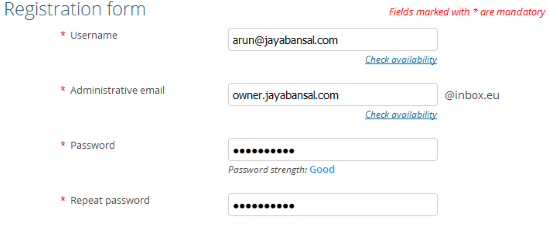
How to Add Users for your Domain:
Going through previous step and after successful verification you can go to your admin email account’s Inbox and click “My Domains”. Now a new page will open, here you click Manage button and click Users/Emails icon. You can add new user by clicking “Create User” button. You can create up to 3 free users.
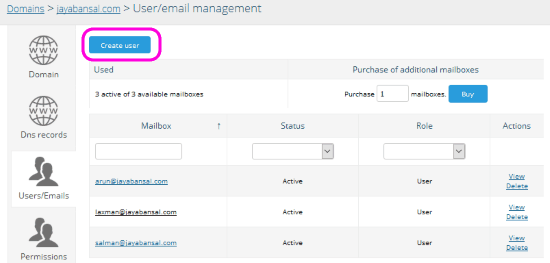
Now users can view their emails after filling their details by going to https://www.inbox.eu/ web interface.
You can try Inbox.eu from here.
Doky (2 Free Email Accounts):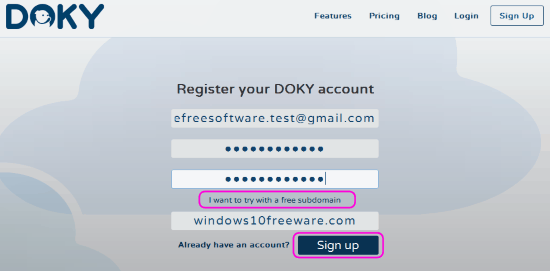
Doky is another free service in the list that lets you setup free email accounts using your own domain. In its free Starter Plan, you can create up to 2 email accounts. It supports 5GB for each email account. It also provides 1 GB of free cloud storage.
It has various collaboration tools for daily use, like Open Office online, Atom Text Editor, and Terminal.
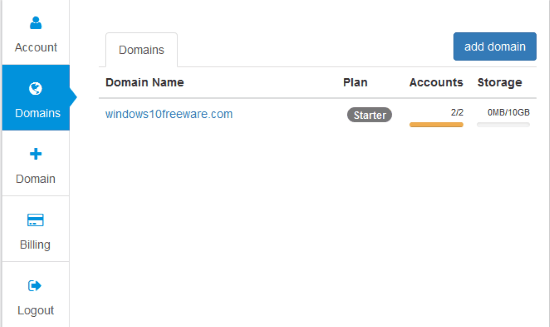
It supports various chat clients. For Windows you can use Pidgin; for Mac OS X, you can use Pidgin and Adium; and for iOS, you can use Monal as chat clients.
How to Use Doky.io to Setup Free Emails on your own Domain:
Just register your Doky account by providing your current email id and domain name. Verify your email address. After that, add your domain name to the “Add your existing domain” text box. After successful registration you have to change MX records in the domain’s DNS configuration.
After verification, you will got an email from doky.io to test your account by providing temporary administrator account. You can now login to the Preview URL provided in your email and can add users to your domain.
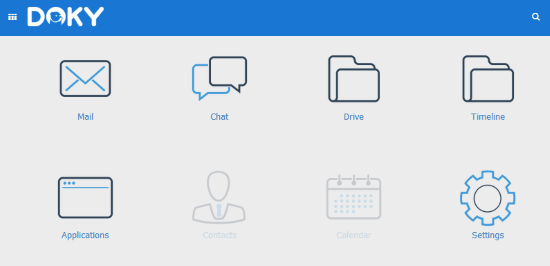
Now you can send and receive emails to and from others. Spam filter is also available.
You can try doky.io from here.
MailSac (Receive-Only Email Service)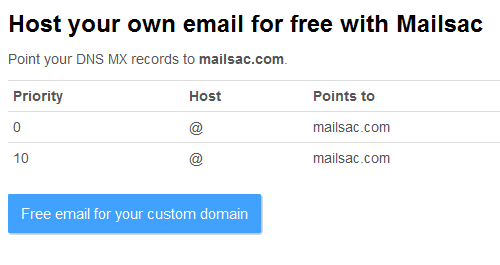
MailSac is another free service that lets you create emails on your own domain. This is an incoming email only service; which means you cannot send emails using this service. So, the only reasons to use this service would be to do some testing, or to create disposable receive-only email addresses. The service is free for personal use only, and you need to go for paid options to use it commercially.
Configuring MailSac is also pretty easy. Just change MX records of your domain to those provided by Mailsac. And that’s it. You don’t need to create any email address in Mailsac, nor administer anything. Just give any email address of your domain to anyone (like, [email protected]). Then, any emails sent to that email addressed can be checked in Mailsac. Of course, this also means that anyone else can also check those emails.
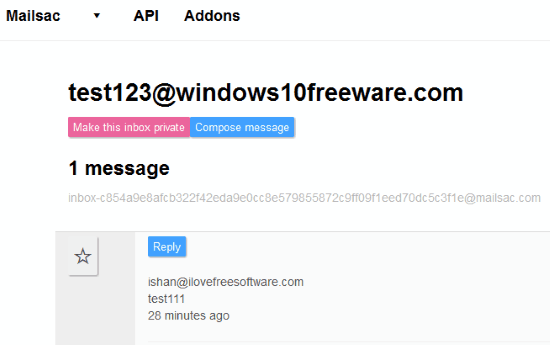
So, this is not a service that you would use for regular email work, but use only for the use cases I mentioned above.
Other Options to Get Free Email Addresses with your Own Domain:
Apart from the services mentioned above, there are actually a few other options as well using which you can get free email addresses with your own domain.
- Register Domain with someone who provides free email addresses: When you buy a domain, the domain registrar normally does not offer any free email addresses. All the popular registrars, like, GoDaddy, charge for each email address. However, there are actually some free domain registrars that give you some free email accounts if you register domain with them. Some of the registrars I found that give free email addresses are: Xeliux, BigRock, and Gandi.net. I am sure there would be many others as well. So, if you do not intend to host a website, and just want a domain to get professional looking email addresses with your own domain, then it would be a good idea to register the domain with one such registrar.
- Setup Free Email with your Host: If you have hosted your website with some hosting provider, then there is a big possibility that the hosting provider also gives free email accounts. I use Hostgator a lot, and they give unlimited free email addresses. That is a good option to setup own email addresses. Of course, the web interface for checking emails are not the latest looking ones, and it is best to configure emails with one of the free email clients. You can actually also configure Gmail to check emails from your hosting provider.
My Opinion of these Free Services to Setup Free Email on Own Domain:
It took me a lot of time to research all the services. And then testing them was pretty time consuming too. However, I am really happy that I was able to find many such services which can be used for this purpose. From my personal experience, I would suggest sticking with Zoho and Yandex for setting up your emails. Even though Yandex offers more free accounts than Zoho, but I like Zoho more because of the whole suite of collaboration tools that it provides. Also, Mail.ru is also pretty good, but my major problem with that is that the interface is primarily in Russian, and it took me quite a while to switch it to English. If you can get past that, then this one is also a winner.
Is there some service that I missed out? Do let me know in comments below.