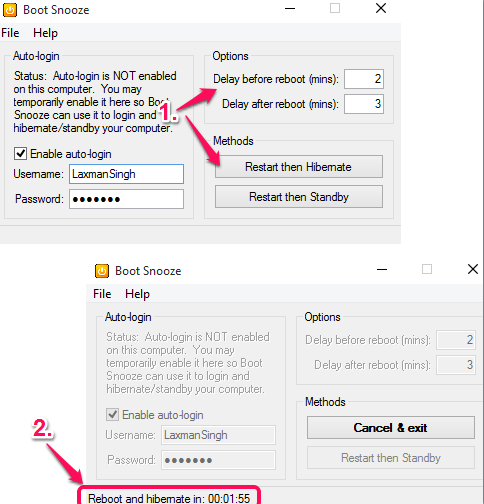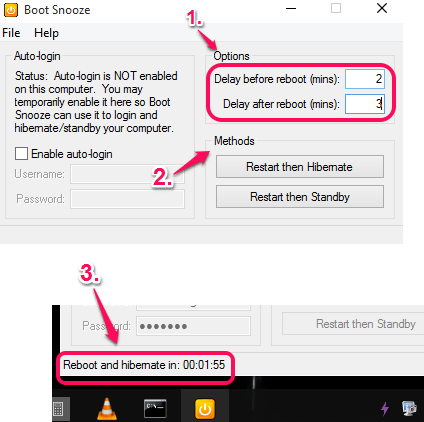Boot Snooze is a free software to automatically reboot PC and then hibernate it after some time delay. This software can come in handy when you install Windows updates or a software which requires PC restart for the successful installation or implementation. Instead of immediately rebooting your PC, you can use this software to add some before and after PC reboot time delay.
Boot Snooze lets you choose the different delay time for PC restart and hibernation mode. In that time period, you will be able to complete your task on which you are working on. After this, it will automatically close all applications and reboot your PC. After restarting your PC, the second delay time will start, and finally it will put your PC in hibernation mode.
In the screenshot above, you can see the interface of this software where you can configure the delay time.
Note: The left section of this software provides a very important option: Enable auto-login. Using this option, you can enter your PC username and password to automatically login after restart to access the desktop. However, this option didn’t work for me and I need to manually unlock my PC after reboot. Still, I would say you must give a try to this option.
We have also covered some other similar software: Shutter Auto Shutdown, Wise Auto Shutdown, and KShutdown.
How To Automatically Reboot PC and Hibernate PC using This Free Software?
Download this portable software with the help of this link. Launch the UI and configure the settings. The right section of this software lets you set the delay time before and after reboot.
When you have adjusted the settings, you can click on Restart then Hibernate button. If you want to put your PC in standby mode instead of hibernate mode, then use the other button associated for this task.
After this, the countdown will begin. Now you can continue with your work. When the reboot delay time will over, your PC will restart automatically. And when you will login to your desktop, the second countdown timer will begin to hibernate or standby your PC.
Conclusion:
Boot Snooze is a simple yet very useful software when you need to restart PC automatically for any reason. Unfortunately, its feature to automatically login to PC failed during my testing, but its main task worked very well for me.