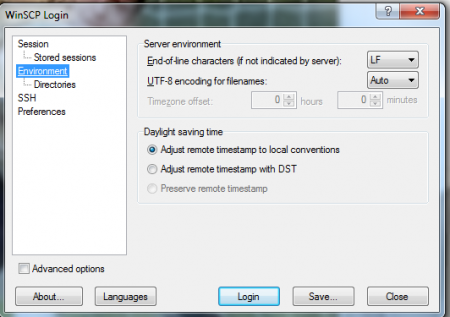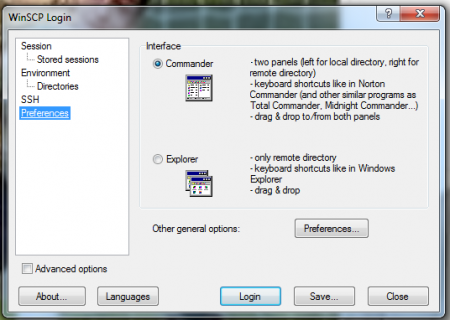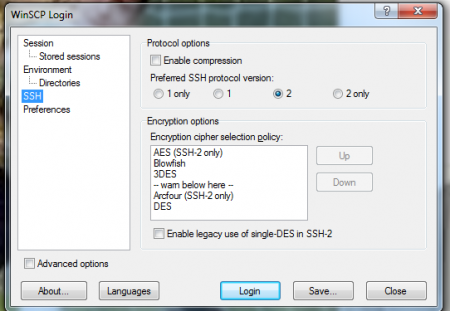WinSCP is a mainly SCP based, small but powerful software for transferring files between the local and remote systems. The file sharing and transferring is secured by the File Transfer Protocol (FTP), Secure File Transfer Protocol (SSH FTP) and Secure Copy Protocol (SCP).
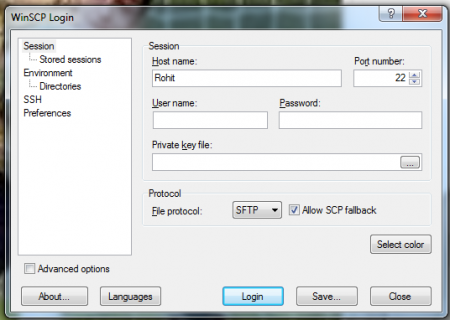
Security aspects were often neglected during file transfer over a network. Normal protocols for file transfer are handy but do not provide the security. Installing WinSCP guarantees the security of the data that you are going to transfer. Security aspects can be neglected when it comes to transferring which isn’t critical in nature. However, for files that are deemed to be private and the information being highly confidential; its transfer must be done securely. This is where WinSCP comes in handy.
Also, check out Free File transfer software reviewed by us.
The salient feature of the software being, the ability to transfer files between different portals. The most common file transfer system is between Windows and Linux portals. With the advent of iPhone’s these days; the file transfer process from PC to the iPhone, has become easier with WinSCP.
Features Of This Software For Transferring Files:
- Secure Data Transfer.
- Information transfer can occur between most accessible terminals.
- Encryption and Authentication procedures are present for the data transfer process.
- Files on the remote PC can be easily edited.
- Connections to multiple servers can be made at the same time.
- Queue processing can be deselected.
- Ability to customize every individual file transfer process. You can set the bandwidth allocated to each file transfer process and even the speed of the file transfer process, can be preset.
Interface And The Working Of The Software For Transferring Files:
There are four tabs in total. All are located on the left hand side of the interface. For a file transfer software, the interface is remarkably simple! The top tab Session, is where the actual data transfer process can be initiated, controlled and terminated. You can select the host name for the session. You will be required to input the Username, Password and the Private Key file for encryption, must be selected too! The option to select the file transfer protocol rests in your hands. Amongst the three options available, you can choose any one. The option for checking your stored sessions is also present.
In the Environment tab, you can adjust timestamp settings for the file transfer synchronization. The server environment and Directory options could be controlled as well! The SSH tab is one of the most critical one. Protocol and Encryption options, both can be controlled easily. Preferences lets you choose the type of interface, either Commander or Explorer type.
Downloading And Installation Of the Software For Transferring Files:
I downloaded the software from the WinSCP website. It didn’t take much time, but the installation wizard is slightly tricky. I went with the default options. Typical steps with component preference, additional tasks and the interface selection. The installation was a fairly quick process.
You would also like to check out DirecTransFile reviewed by us.
The Final Verdict
If you transfer files from one location to another constantly and are on the lookout for a secure software; then WinSCP is the one for you. The software may seem difficult for beginners to understand, but after getting used to it, you will realise its very easy to use. For securely transferring files across any terminal, WinSCP is something which you should essentially have.