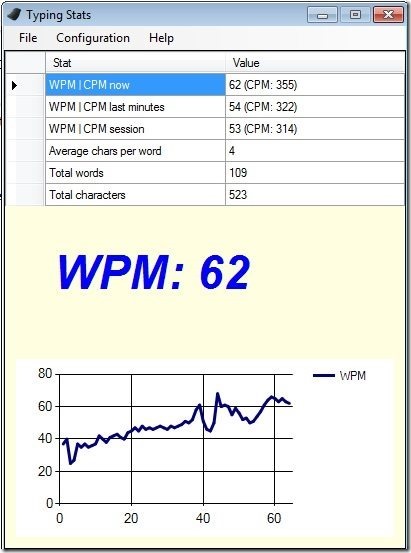Typing Stats is a simple to use free software that records typing statistics. It basically counts keystrokes that you have pressed and tells you your typing speed in words per minute and characters per minute. In addition, it also reports total number of words and characters that you have typed. It shows typing speed currently, for last few minutes, as well as current session (since Typing Stats was started). It also shows a graph of typing speed so that you can see how your typing speed has been dwindling.
Typing Stats has one shortcoming that it does not shows history. So, you cannot store or compare your typing speed over days; you can just see typing speed for the current session. Nevertheless, it is good enough to get a good idea of your typing speed, and is frankly more natural than other typing speed test software.
Typing Stats is a completely free software and can be downloaded from the link available at the end of this review. This software is pretty lightweight; the download size of this keystroke counter is just around 1 MB. However, this application needs .Net Framework version 4.0 to be installed; if it is not installed in your system, it will install it for you automatically.
How to Count Keystrokes and Find Typing Speed:
This is a quite easy to use software. Only thing you need to do is to install this software and start it. The installation is fairly standard. Once you start the software, it will start counting your keystrokes. You can at any time open the main screen of this software to see your typing stats and typing speed in both words per minute and characters per minute. As I mentioned in the beginning, it can show current typing speed, as well as typing speed of last few minutes and the entire session. At the bottom of the screen, you can also see a nice graph that shows how your typing speed has been changing over time. I understand the Y-axis of the graph is Words per minute and X-Axis represents time, but I am really not sure what is the unit of time on X-axis. It probably could be seconds.
The screen that you see in the screenshot above is pretty much the only screen present in this keystroke counter. It does offer a few additional options via menu available at the top. You can choose to save your statistics as a text file or copy to clipboard. You can also set this software to start when your computer starts. This option is helpful if you always want to count your keystrokes. Do note that it only counts keystrokes, does not records them like a keylogger.
Once you know your natural typing speed, you can use a typing tutor software to further improve your typing speed.
Verdict:
Typing Stats is a pretty simple nice little software. I kinda had fun with it; it was pretty amusing to watch my typing speed changing over time. However, I really wish it had some option to record historical data as well for comparison purposes. Still, it does the task that it claims.