This tutorial explains how to change background brightness for Alt+Tab mode in Windows 10. By default, when we press Ctrl+Alt+Tab or Alt+Tab, then the background applications are visible clearly. However, if you want to change the brightness level for background when in Alt+Tab mode, then it can be done easily by accessing Windows 10 Registry and adding a few simple tweaks.
You can set brightness level between 0 to 100 for the background of Alt+Tab mode. Now look at the screenshot below. You can see Alt+Tab mode with 50% brightness.
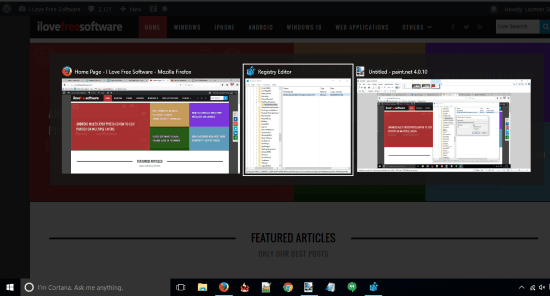
Now have a look at the screenshot visible below. It is the default background mode of Alt+Tab view mode. The difference is quite clear.
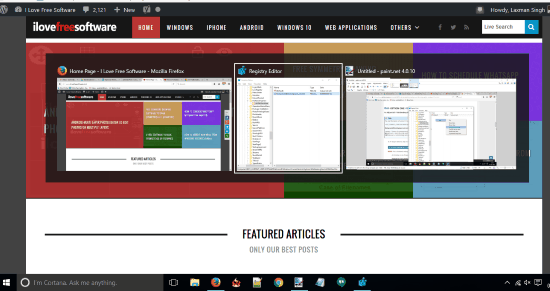
Let’s see how you can also change the background brightness level for Alt+Tab mode.
How To Change Background Brightness for Alt+Tab Mode in Windows 10?
Step 1: You need to access the Explorer key in Windows 10 Registry. It is available at: HKEY_CURRENT_USER → SOFTWARE → Microsoft → Windows → CurrentVersion → Explorer.
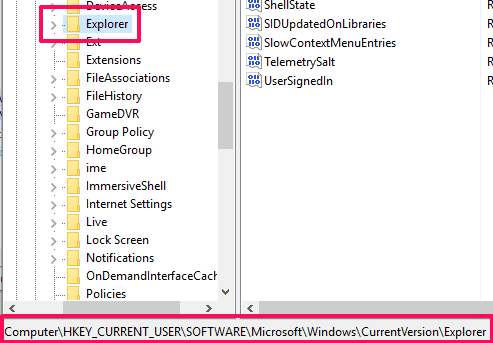
Step 2: The Explorer key contains MultitaskingView key. If it is not available, then you can create it by right-clicking on Explorer key and using Key option available under New.
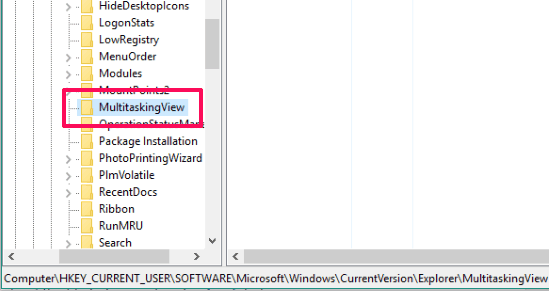
Step 3: After accessing MultitaskingView key, create a new key under this key and name it as “AltTabViewHost“.
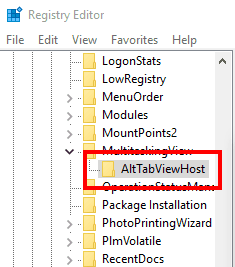
Step 4: Create a “BackgroundDimmingLayer_percent” DWORD value under AltTabViewHost key. The default value of that new DWORD value will be ‘0’. You need to double-click it and enter a value between 0 to 100 in the Value data field.

Higher the value, low is the brightness level and vice-versa. Adjust the brightness, check the output, and save new changes.
You may also check these Windows 10 tricks covered by us: Copy Favorite Registry Keys to Another Windows 10 PC, Add Turn off Display To Windows 10 Desktop Context Menu, and How To Auto Copy Selected Text To Clipboard In Windows 10.
The Verdict:
This is an interesting tweak and very helpful to avoid distraction when you are in Alt+Tab mode. You can set brightness level that suits you the most. Just follow these easy to use steps and set the brightness level for Alt+Tab background.