Alternate Pic View (or simply Pic View) is yet another, as the name suggests, image viewer-cum-editor. It is a simple and free image viewer that offers a decent collection of image editing and manipulation tools. You can do pretty much everything that is expected out of a standard image viewer/editor. Pic View is integrated with a set of editing tools like shape drawer, image adjustment, and a great set of filters for you to try out! It also allows multiple windows, meaning you can edit multiple pictures at the same time, or compare them as you work on them! Pic View is also integrated with a file explorer for easy navigation to your image galleries. The latest version of the application also included a batch converter/resizer.
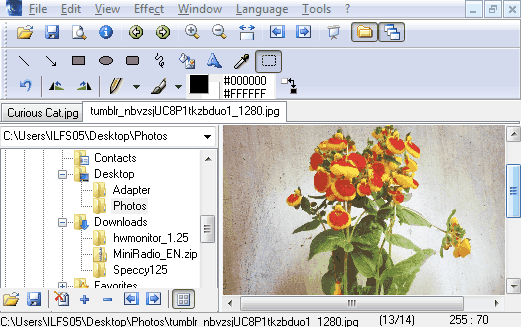
How to Use this Simple and Free Image Editor
Pic View is light and fast! With download size of just 4 MB, it downloads fast (even from a slow connection). The installation process is the usual next-next routine! Finish the installation process and on the first launch, you will be asked to select the file types that you want to associate with Pic View (you can also change the file association later from the View dropdown menu).
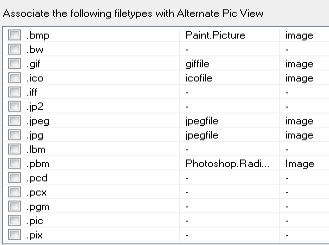
Pic View has a decent UI that gives it a classic look. The integrated file browser makes it easy while finding the images that you want to work with (Tips: For easy and quick access, put all the images that you want to work on one folder). Now, select an image to start editing! Pic View is equipped with a wide range of editing tools. It encompasses editing tools like shape drawers, saturation/contrast/brightness adjustments, image rotation, image filters.
Also see: GIMPShop
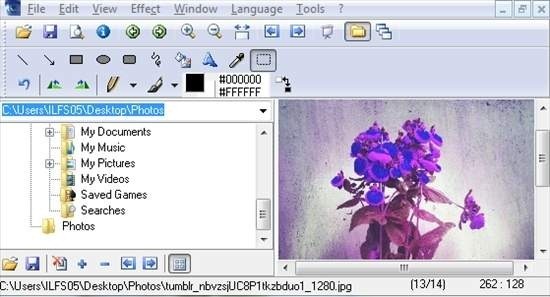
The image editing tools are pretty basic and there is nothing special about them. However, I found the following features quite interesting:
Icon Extractor: You can extract icons from DLL or EXE files. Go to Tools > Icon Extractor to start extracting icons. Now, browse your system for DLL or EXE files that contains icons. Once selected, you can copy the icon to the clipboard or save it in your system.
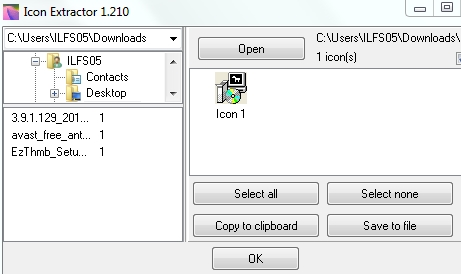
Image Converter: Batch convert or batch resize the images in a folder. You can add, remove and edit the images before converting or resizing them. Simply go to Tools > Image Converter to convert/resize.
Other features worth mentioning are:
- Create and edit animated GIF
- Preserves EXIF/IPTC data
- Create horizontal/vertical panorama
- View pictures as slideshows
- Start-up folder
- Auto save option
Conclusion
Pic View is a basic image viewer and editor. Due to its light weight, the program runs smooth and is quite capable of carrying out basic and standard image editing. Besides image editing, Pic View’s capability of extracting icons and converting and resizing images in batch mode make it a good image editor.