This tutorial explains how to disable automatic device driver downloads in Windows 10. Being the freshly baked awesomeness that it is, Windows 10 is loaded with a whole lot of unique and impressive features that include everything from visual overhauls to under the hood refinements. But the best part is that it also carries over the handy functionalities introduced by its predecessors over the years, polishing them even further.
It goes without saying that Windows 10 is a pretty smart Operating System. Thanks to this smartness, it instantly detects new hardware devices connected to the computer, and automatically downloads the latest and greatest drives for them, from the Windows Update servers. While that’s incredibly awesome, it renders those shiny installation discs that come with the peripherals, useless. Besides, this automatic downloading of device drivers can (and does) eat up a lot of your network bandwidth, especially if you have a number of devices connected to the computer. And if you choose to re-install the OS, the whole thing repeats again. Kinda problematic, don’t you think?
Hardly, as Windows 10 easily lets you turn off automatic downloading of drivers for the connected devices. Psyched? Find out how to disable automatic device driver downloads in Windows 10, on the other side of the break.
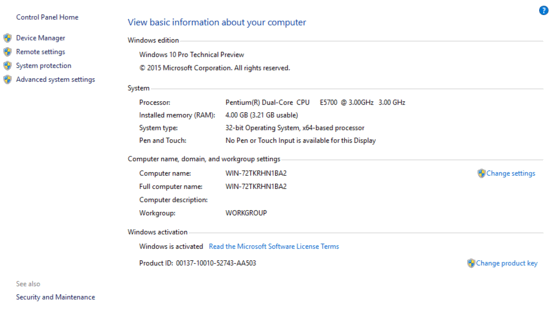
How To Disable Automatic Device Driver Downloads In Windows 10?
Disabling automatic download of device drivers from the Windows Update servers is a fairly simple and straightforward task. Here’s a simple, step by step tutorial, explaining how to get it done:
Step 1: Open up This PC (previously My Computer), and expand the Ribbon Menu (if it’s not already that way). Under the Computer tab, click on the System Properties option.
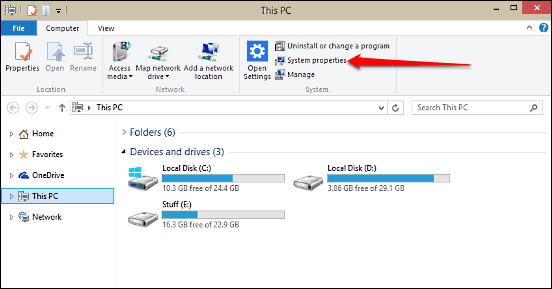
Step 2: You’ll be directed to the System Information page. Move to the left and click on the Advanced system settings option (might require administrative privileges). When the System Properties dialog box comes up, select the Hardware tab, and then click on the Device Installation Settings button under its namesake sub-section. Yet another dialog box will now pop-up. Here, first choose the No, let me choose what to do option, and then Never install driver software from Windows Update. Finally, click on the Save Changes button. Here’s a combinatorial screenshot:
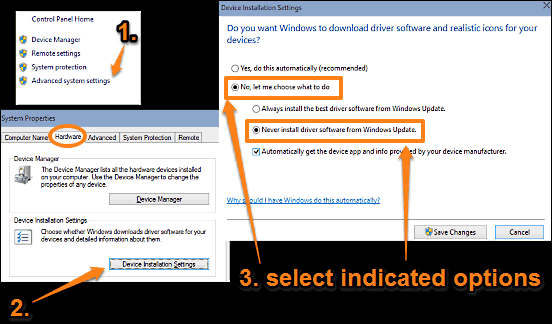
That’s all there’s to it. Going forward, Windows will no longer automatically search and download drivers for the connected devices from its update servers. Wasn’t that hard, right?
Related: How To Backup And Restore Device Drivers In Windows 10?
Conclusion
While the ability to automatically download drivers for the connected peripherals is a pretty useful feature, it can also lead to data bandwidth overages. Besides, there is no point of downloading device drivers (unless they’re the updated ones) if the devices come with installation media of their own. Thankfully, you can easily turn off automatic driver downloads, as explained above. Try it out, and let me know what you think in the comments below.