This tutorial explains how to find files renamed during a particular time period. By using the method explained in this tutorial, you will get a list of files that are renamed within a date range. It will also display old names of the renamed files and the date on which the files were renamed. You can also use it to find deleted, created files during a particular period of time. However, do note that this method is only applicable to NTFS hard drives.
To accomplish this, I will use a free software for Windows called SysTools NTFS Analyzer. This free software will display a timeline of a file which will display a list of operations performed on it date wise. The file timeline also displays the different status of files whether it is encrypted, compressed, or read-only. So in a way you can also use it to analyze minor file activities happening on your PC.
Also Check: Open source software to recover deleted files, 5 Free software to recover deleted files, Free software to set folder ownership.

How to find files that are renamed during a particular time period:
As I mentioned, I will use SysTools NTFS Log Analyzer to get a list of files renamed within a date range or on a specific date. Before finding the list of renamed files from your system, this software needs to perform a scan of an NTFS hard drive. After scanning, this free software will get a complete log of the NTFS hard drive. Now you can perform a search for the renamed files and it will then display a list of files renamed during that period of time. The best part is that you can also export the search results as a CSV file and you can also view the current and previous status of files i.e. whether files is compressed, read-only, or encrypted on the file Timeline. This file Timeline window will date wise display a list of operations performed on that file and status of files during each operation. So, it is quite a useful feature for system analysts or even computer geeks to see if anything suspicious is happening in the system.
Let’s see the steps to search for renamed files on Windows using this free software:
Step 1: Download SysTools NTFS Log Analyzer from the link provided at the end of this review. After installing it, you will see its main interface as shown in the screenshot below. It automatically detects and lists all NTFS drives from your system. Select a NTFS drive, and click on Scan button to start the scanning process. During this process, SysTools NTFS Log Analyzer will gather a complete activity log of that drive.
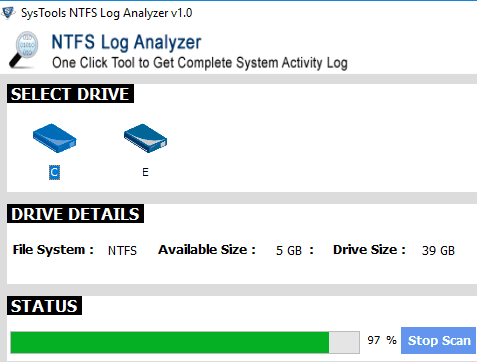
After the scanning is complete, it shows a list of folders and sub-folders in that drive on the left navigation pane. Select a folder from the navigation pane and it will display a list of files in its main interface. With the list of files, it also displays the current file name, old file name, date file was created, date on which file was last modified, and the date on which it was last accessed.
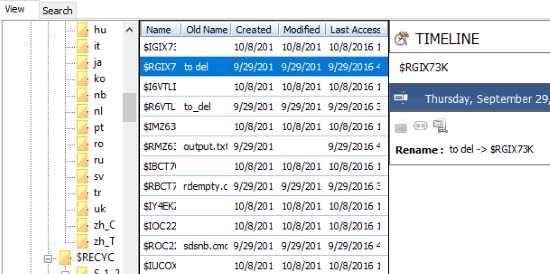
You can view the list of operations performed on a file and the file status after each operation from the Timeline window. Select a file and you can view its details and status from the Timeline pane, as shown in the screenshot included below.

Step 2: To search for the renamed files within a time period, switch to the Search tab. Within this tab, select the “Renamed” operation and then specify a Start date and an End date within which you want to see a list of files renamed. If you want to see files renamed on a specific date, then just given that date in both start as well as end date.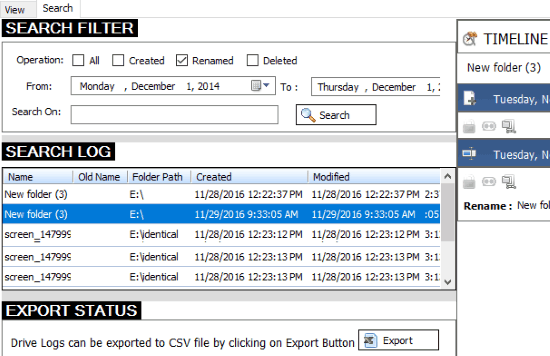
Step 3: Then click on Search button and it will display the files renamed within that time period. The search results are displayed in the “SEARCH LOG” section, as you can see in the screenshot above. You can select a file from the search results and view when it was renamed and on which date, as shown in the screenshot below.
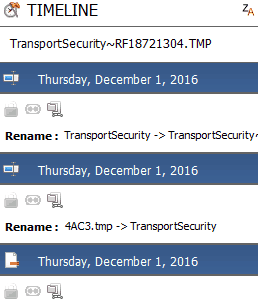
As you can see in the screenshot above, it displays the old file name also for the renamed files.
You can export the search results as a CSV file by clicking on Export button. It will then ask you to specify a name for the CSV file and after specifying the name you can save it anywhere on your PC. In its CSV file, it gives the list of files renamed, along with their old names and Folder Path.
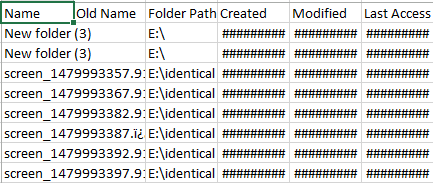
In the same manner, you can search for files deleted or created within a time range.
The Verdict:
Finding files renamed during a specific time period is not an easy operation, but this software actually makes it quite easy. Just provide the start and end date, and it will give list of all the files that were renamed during that date range, and also their old names.