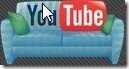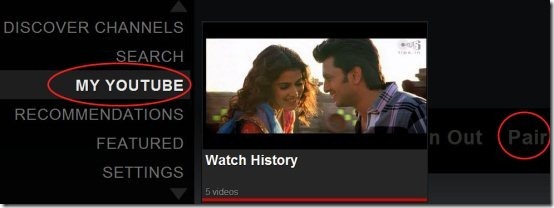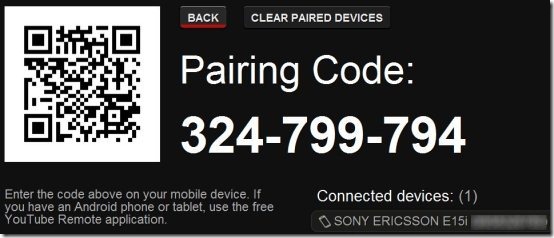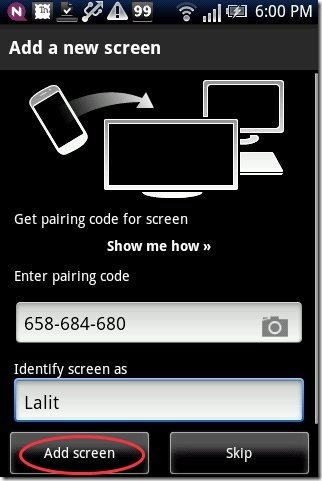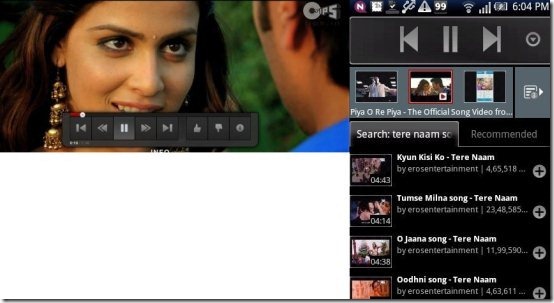Here, are few steps to control YouTube with Android on PC. As you all very well know that YouTube is one of the most popular website to watch videos of any type through internet. Most of us watch videos on YouTube on our computer.
Sometimes while watching videos it becomes painful to sit for a long time in front of a PC or laptop. At that point of time you wish that you could have a remote control for YouTube to control YouTube by sitting far from your computer. Now no need to worry about controlling YouTube while sitting far from your PC or laptops.
If you have an Android phone or any Android device, then you can make your Android as your remote control to control YouTube on PC. Below are few steps to control YouTube With Android On PC.
Steps To Control YouTube With Android On PC:
Step 1: Login to Android Market on your Android.
Step 2: Search for “YouTube Remote” in Android Market.
Step 3: Install “YouTube Remote” app on your Android device.
Step 4: Visit YouTube.com/leanback on your computer or laptop.
Step 5: Sign-in to YouTube by clicking on “My YouTube” tab on your computer. If you don’t have a YouTube/ Gmail account, then sign-up.
Step 5: Open the YouTube Remote app on Android.
Step 6: Now use the same YouTube ID on your Android to sign in to YouTube Remote app.
Step 7: After getting signed in with YouTube account, your Android will ask a Pairing code and screen name to enter.
Step 8: In “My YouTube” option click on “Pair” option from your PC or laptop.
Step 9: As soon as you click “My YouTube” tab, it will show a QR Code containing the pairing code. Also, it shows the pairing code in numeric form separately on your PC.
Step 10: Scan the QR Code with your Android with Barcode Scanner app or enter the pairing code given manually in YouTube Remote app on your Android.
Step 11: Enter the Screen name of your choice on your Android.
Step 12: Tap on “Add Screen” option from your Android device.
Step 13: After a while, your Android phone will be automatically connected with YouTube on your PC.
Step 14: Now you are ready to play and control videos of YouTube on your PC from Android.
Also, check out VLC Direct app to stream videos or media files between computer on Android reviewed by us.