McAfee GetSusp is a free software to scan PC for undetected malware and suspicious files. The software works as the second shield to help you confirm if your PC is safe from malware attack or are there some suspicious files. However, suspicious files are not always malware, but the software does its job very well.
It has a user-friendly interface where four main buttons are available. You can start and stop the scanning, set preferences, and manually upload a suspicious file to the servers.
The scanning results and the list of all the scanned files are visible on its interface. The software doesn’t help you clean suspicious files or move them to sandbox for a while. All you can do is check the results, save it as TXT file, and then decide yourself what should be done with the suspicious files.

What you see above is the scanning report. You can see it shows the total number of suspicious and unknown files and also provides the list of all the scanned items.
Once the scanning is done, the results are sent to the labs for detailed analysis.
Using McAfee GetSusp Software To Scan PC for Undetected Malware:
You can use this link to get this software and install it. The software is portable so you can open the UI by double-clicking the downloaded file. Now the very first thing you have to do is click the Scan button and accept the agreement. By doing so, you are confirming that data from your PC will be sent to the McAfee servers.
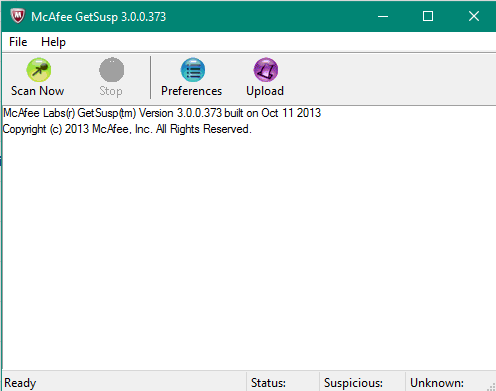
If you don’t agree, you can quit the software. But if you have to use the software, then accepting the agreement is mandatory.
Accepting the agreement will start scanning PC for suspicious files. The scanning mainly targets Windows installation drive. The suspicious files are detected and shown on its interface in real-time and highlighted with red color.
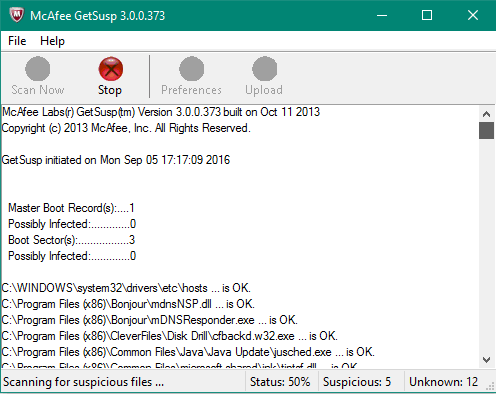
When the scanning is completed, the scan results are sent to the labs. You can take a look at the analyzed files. You won’t get any help from the software if you should remove this or that suspicious file or not. Only you have to decide which file is actually bad and whether you should get rid of that file.
A couple of options are also there that you can use:
- You can save the report to a particular location on your PC as plain text file.
- You can manually upload a file for analysis.
- You can set Preferences in which you can set save location for TXT file, set submission mode to Samples or Logs, set Execution Mode, etc.
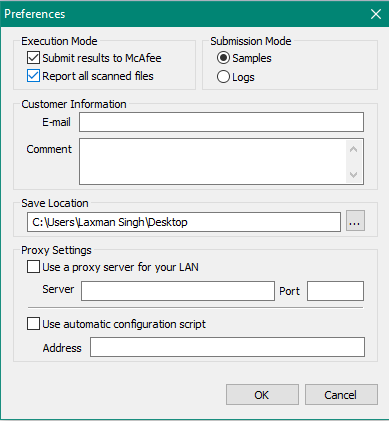
If you think this software is not that good, you should take a look at some other reputed malware removal tools:
The Verdict:
The software does what it promises. It scans PC for suspicious files and sends the report to the servers. However, a few questions are left unanswered by the software. What should be done with the suspicious files, what are the chances that suspicious files are malware, etc. Also, the software has not been updated for more than 2 years which creates a doubt if it is a good option to try. You have to decide if the software deserves a space on your PC. However, all I can say is this can be used when you have already tried many other tools and still have doubt if your PC is free from malware or not.