Here is a free music player that automatically hides in system tray when not in focus. This free music player is known as “Nighthawk“. Once you have added tracks to listen to on its interface and then you click somewhere else like an opened application, Start button, desktop, taskbar, etc., this music player silently sits in the system tray. You also won’t see its taskbar icon. The music will continue to play in the background.
This free music player comes with a minimalist interface. It just shows track name, artist name, album name, and track duration. Some basic features like set the volume level, repeat songs, shuffle them, and play/pause tracks are also present. You can adjust options and then let this music player do its work of playing music in the background from the system tray.
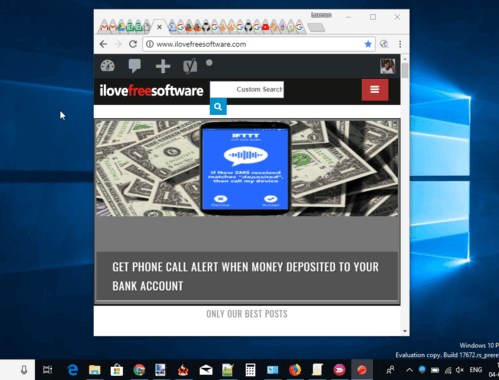
In the recording above, you can clearly see that as soon as I clicked on some other opened application, the music player hid in the system tray. It doesn’t come with hotkey support, dark theme, create and save playlist features, etc. It is just a basic music player that you might like.
Using This Free Music Player That Auto Hides In System Tray When Not In Focus:
Step 1: Get the set up of this free music player with the help of link given at the end of this review.
Step 2: Launch this music player interface and then add a folder that contains your music files. It supports MP3 files only. To add a music folder, use Settings option and a pop-up will open. In that pop-up, use Library section and then add a library path. Use “Refresh Library Now” button.
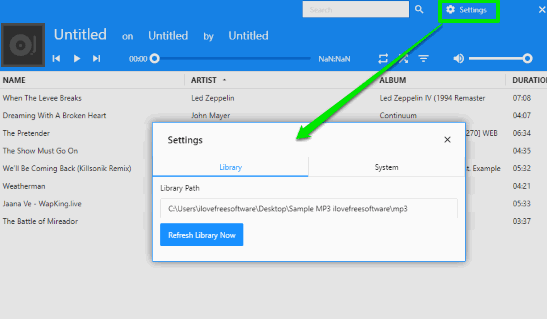
Step 3: Now the list of all the tracks will be visible on its interface. You can see song name, album name, song duration, etc. The options to shuffle songs, repeat songs, and playback buttons are available. Use them. When you will click somewhere else, the music player will lose focus and it will hide immediately in the system tray.
To access its interface again, you need to click on its tray icon. You can also right-click its tray icon to access options such as show/hide player, play/pause track, and move to next and previous tracks.
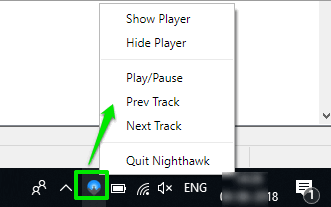
You may also check some other good music players that let you play Cue sheets.
The Conclusion:
There are tons of music players (some are listed here) and you must have also used dozens of them. If you’re looking for feature rich media player, then this software is definitely not for you. But those who like the feature to automatically hide media player in the system tray when not in focus, then this media player deserves a try.