This tutorial explains how to set different screen resolution for each user in Windows 10. To make it possible, I have used a free and very useful software, named as “Carroll“. Using this software, we can set separate screen resolutions for each individual user profile in Windows 10 PC. For example, we can set 800*600 resolution for user 1, 1024*768 resolution for the second user, and 1366*768 for user3.
The applied screen resolutions remain fixed. Even if you switch from one user to another or restart the PC, screen resolutions will remain as it is. There will be a short delay to set the applied resolution, but it works successfully.
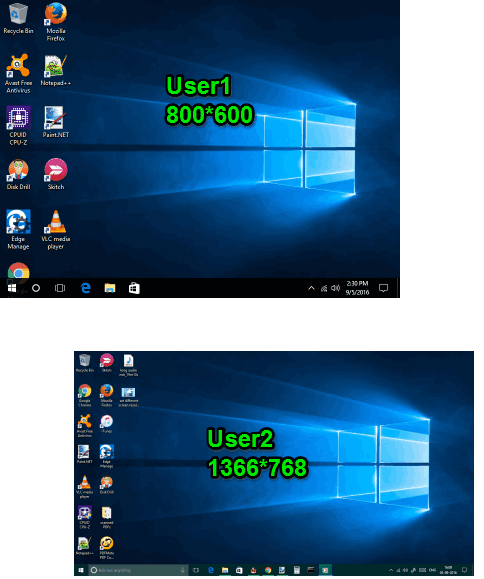
Above you can see different resolutions fixed by me for two different user profiles in Windows 10 using this software.
You might know that there is a native feature to change screen resolution in Windows 10 and other versions. However, the problem comes when we have to fix the screen resolution for a specific user because it can’t be done natively. Only one screen resolution is applied to all the user profiles in Windows 10 PC. Therefore, this free software comes in handy.
Using This Software To Set Different Screen Resolution for Each User In Windows 10:
It is a very simple software. All you have to do is:
Step 1: Get the setup file and install it.
Step 2: Open the UI and you will see different resolutions (for 32-bit and 64-bit) and refresh rates for each individual resolution. Select a resolution and click “Change screen resolution and restore with every logon for current user“.
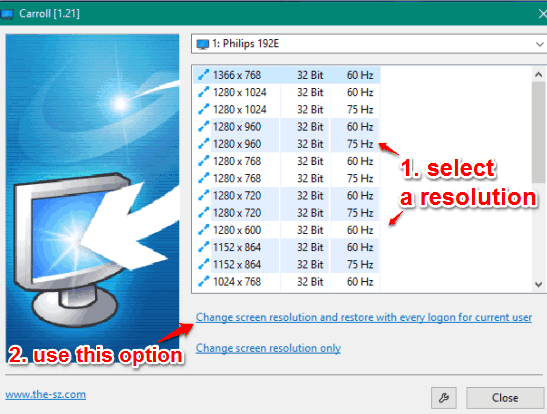
There is one more option “Change screen resolution only” also available, but using this option will keep the resolution until you are working on the current user profile. Once you restart PC or change the user, the resolution won’t remain the same as applied. So, select the first option only.
Step 3: Now switch to other user profile, run this software, and select the resolution you want.
In a similar way, you can apply different resolutions to other user profiles. The resolutions will remain fixed until you uninstall the software or change the resolution.
Other Windows 10 tutorials covered by us:
- Create Metro App Shortcuts On Windows 10 Desktop.
- Set Your Favorite Color for Windows 10 Taskbar and Start Menu.
- Free Up Disk Space Using Windows 10 Compact OS Tool.
The Verdict:
The software is indeed a very useful software. For people, who give access to their Windows 10 PCs to multiple users and all those users prefer different screen resolutions because of their work, this software is perfect. Instead of manually changing the screen resolution every time, this software can be given a try.