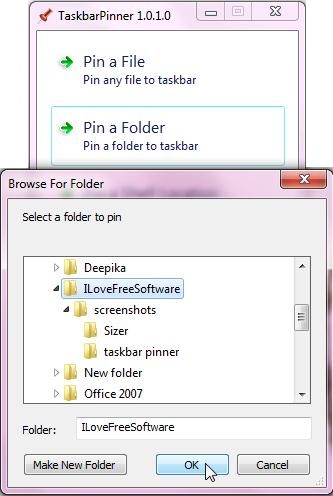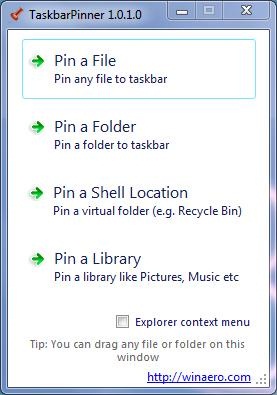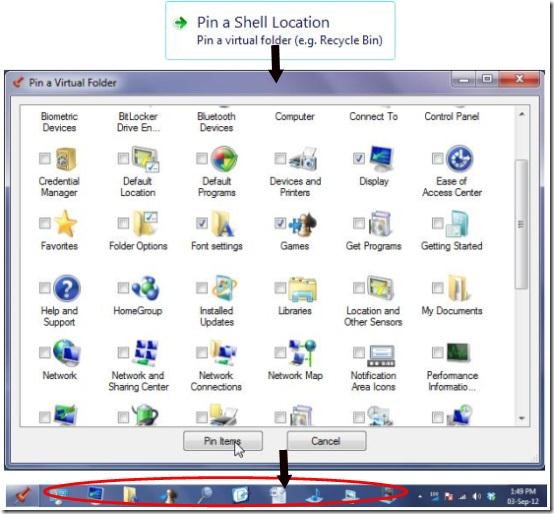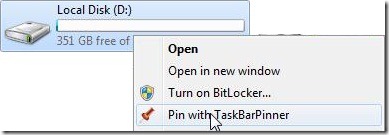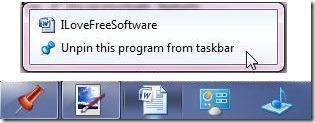Taskbar Pinner is a free software that can pin files , folders, drives, libraries, and webpages on your Windows taskbar. Its an amazing application that works with Windows 7 and Windows 8 and pins almost anything to the taskbar for a quick and easy access.
When you start your computer the first thing which comes on screen is the desktop. You need to go to the exact location to open a particular program, file or folder (unless you are using an application launcher). Sometimes it feels so cumbersome to navigate a long path to access some file.
Windows does provides a way to pin your programs to taskbar using “Pin to Taskbar” option. This helps you to access these programs with a single mouse click from the taskbar itself. But this option is limited to programs only, and not files or folders.
But what if you want to pin your files and folders also? or your music or picture library? or a webpage shortcut? or control panel or games or drives or whatever you want to open right from your desktop?
This is where Taskbar Pinner comes into picture. This free software let you pin all your files, folders, drives, etc. from your computer to the taskbar so that you don’t need to go to the specific location to open it from there. You can easily access these files or folders with a single mouse click from your taskbar.
Of course, Taskbar Pinner doesn’t gives you a feel of using Mac toolbar on Windows, but it does the job pretty darn well.
How to Install Taskbar Pinner?
Taskbar pinner is a portable application and comes in two separate versions for Windows 7 and Windows 8. You can directly run the appropriate version of Taskbar Pinner from your downloads. It doesn’t need to be installed on your computer.
Taskbar Pinner’s download consists of a zip folder. When you extract the files, you will get two separate folders containing separate versions of Taskbar Pinner for Windows 7 and Windows 8. It is strongly recommended that you should not use version for Windows 7 in Windows 8; and vice-versa. You can club this program with 7Conifier to change Windows taskbar icons.
How to Pin Files, Folders, Drives with taskbar Pinner?
There are three different ways in which you can pin items using Taskbar Pinner. Lets have a look on each of these:
- Pin items through Taskbar Pinner: Taskbar Pinner has a very clear interface which gives you different options to pin files, folders, and libraries to the taskbar. Lets see how each of these modules help us to choose different items from your computer.
- Pin a File: This module lets you pin files from your system regardless of there type, size, or content. You can choose this option to pin multiple files to your taskbar.
- Pin a Folder: This module lets you pin folders to your taskbar. You can choose this option to pin multiple folders together.
- Pin a Shell Location: Windows shell is a main Graphic User Interface which includes components like Start Menu, Desktop, Autoplay, etc. Taskbar Pinner lets you select shell folders, shortcuts, launchers, etc. and pin them to the taskbar.

- Pin a Library: You can pin a whole windows Library like Music, Documents, etc, to the taskbar using Taskbar Pinner.
- Pin items through “Drag n drop”: You can also pin a particular item to the taskbar by selecting and dragging it to the Taskbar Pinner application window. You can pin multiple items like this.
- Pin items using Context menu option: As you run the application, a right click menu option will be added to each item on your computer. Just open the context menu and choose “Pin with Taskbar Pinner” option to pin a particular item on taskbar.
Also check our reviews on Stick-It to pin your favorite window on top of others.
How to Unpin Items from Taskbar?
In order to unpin an item, just right click on the item and choose ”Unpin this program from Taskbar” from the context menu option.
Features of Taskbar Pinner:
- Lets you pin programs.
- Lets you pin files and folders.
- Lets you pin drives.
- Lets you pin Webpage shortcuts.
- Lets you pin shell items like Windows Taskbar, Control Panel, Backup n Restore, Autoplay, Default programs, Display, Fonts, Favorites, Games, Printers, etc.
- Lets you pin Libraries like Music, Videos, Documents etc.
Taskbar Pinner comes with a unique feature to pin almost anything to your taskbar. It not only pins multiple items on your taskbar, but also lets you launch number of applications together right from your desktop.