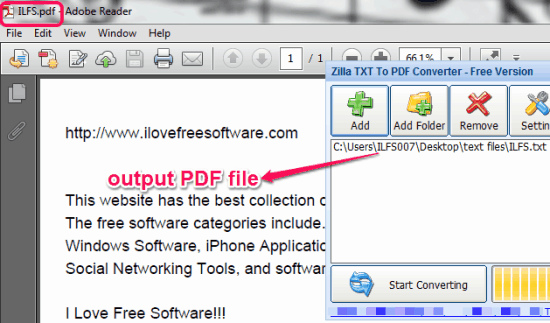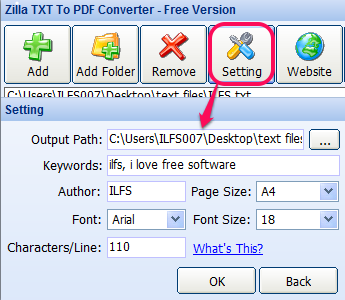Zilla TXT To PDF Converter is a free software that helps to bulk convert text files to PDF documents. Before converting the text file, you can also add some details for output PDF file. You can add author name, font size, page size (A4, A3, A5), font style, and keywords (if any). Another useful feature it provides is that you can set total number of characters per line. For example, if you want 50 or 6o characters in a line, then you can add that custom number. The output PDF will contain only that number of characters in a line.
Whether you need to upload text content online or you have to add output PDF on your own website, this tool can help you to generate a meaningful PDF. Screenshot below shows a text file converted into a PDF file using this text to PDF converter.
However, only plain text files are supported for conversion. It should support rich text format and word files as well, which contains images. So that full PDF file, along with images or objects, could be generated.
You may try these tools if you need to convert word documents to PDF: gDoc Creator, PDF Online, and PDF Burger.
How To Bulk Convert Text Files To PDF Using This Free Software?
This text to PDF converter is available in installer version (setup file is 770 KB) and in portable version (394 KB). To download any of these two versions, you can use link available at the end of this review. If you want to run its portable version, simply download the zip archive. Extract that archive into a folder. Now you can execute the application file ‘txt2pdf’ to open its interface.
Its interface is self-explanatory. It supports drag and drop feature to add text files. If you want, you can also add one file at a time using Add button. If you need to bulk convert text files, then Add Folder button and drag n drop feature is useful.
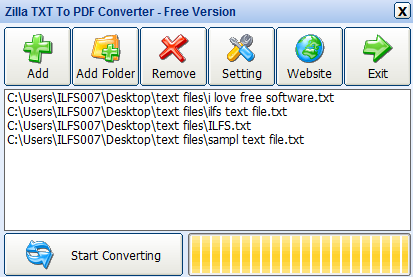
Once all the files are added, you can adjust some output settings. These settings are helpful to setup PDF file. Use Settings button to open settings window. Some of the important settings are:
- You can set page size as A3 sheet, A4, or A5.
- You can choose destination location for output size.
- You can choose any font style and font size. Font size can be selected from 8 to 72.
- How many characters per line should be added. This can be done manually by writing the characters number in required box.

- Apart from this, PDF author name, and keywords can also be added manually.
Once all these settings are set by you, tap on OK button to save settings, and come to the main interface. Now the only thing you need to do is click on Start Converting button. This will start the process of text to PDF conversion. Shortly, all the output files will be stored in destination folder. After conversion process, output folder will open up itself. So you won’t need to go for destination folder to view output files.
Conversion:
Zilla TXT To PDF Converter does its work perfectly, for what it is designed for. Features to adjust output settings before generating PDF are quite useful. It is really handy when a whole lot of plain text is need to converted into PDF documents.
Get Zilla TXT To PDF Converter.
Similar Tools: Free Text To PDF Converter, Altarsoft PDF Converter, and this one.