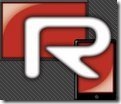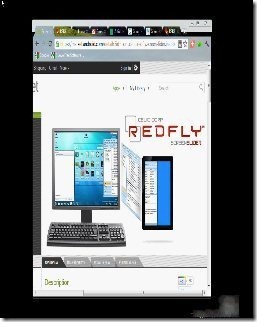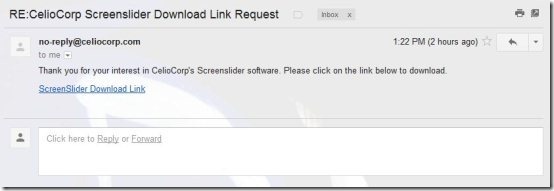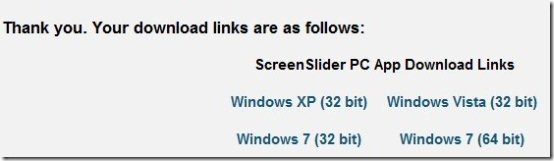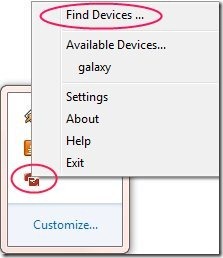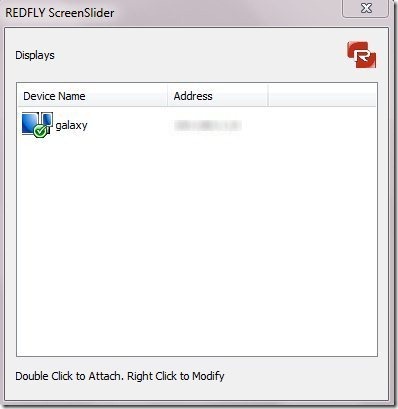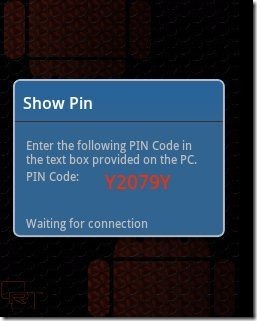ScreenSlider is an Android app to use Android device as additional monitor. This is an ultimate app in Android market, which allows your Android device to display desktop screen. Just connect your Android device to your desktop with ScreenSlider app and you can slide screen of your desktop into your Android screen in an easy way. Your Android device needs to be on the same network as your computer; it does not needs to be connected to your monitor using any wire.
Note: ScreenSlider is not a free app. It costs $0.99 at time of writing this article. Even though we normally write about free software only, we liked this app so much that we decided to write about it.
With this ScreenSlider app installed on your Android device, you don’t have to follow that old method of taking a screenshot from your desktop and then sending the screenshot to your Android via Email, Dropbox, Bluetooth and the like. Sliding a screen from the desktop is as simple as taking an image from a camera and viewing it on a same device. It looks very real when you slide screen of desktop into your Android device. It is like you have placed an extra monitor next to your monitor.
ScreenSlider app provides easy options to understand and use the app. To get started with the app, you need to download a small setup of ScreenSlider for the desktop, so as to get connected with your Android device. ScreenSlider app works only on a same network connection between desktop and Android device. You can only slide screen of the desktop when both desktop and Android device is connected on a same network. This ScreenSlider app also, doesn’t contain any adds, as the app is a paid app.
Some Key Features Of ScreenSlider App To Slide Screen From Desktop To Android Screen:
-
You can slide screen from desktop to Android screen with ScreenSlider app.
-
It is the best app to monitor the background windows while working on your desktop main screen.
-
Provides the option to move the window from your desktop to left or to right.
-
Provides a real image of the desktop window on Android device.
-
The app also displays the mouse point of the desktop, so as to control the desktop window by viewing it on your Android.
-
This ScreenSlider app works on same wireless network. Both desktop and Android device should be on the same network connection.
You can also check out AirDroid app to manage and control Android from PC reviewed by us.
How To Use ScreenSlider App:
-
Buy ScreenSlider app from Android Market and install the app on your Android phone.
-
Then visit developer site to download ScreenSlider app setup on your desktop.
-
In the developer site, click on “products” tab and then click on “ScreenSlider” option in the products tab.
-
Scroll down the ScreenSlider page accessed, enter your Email ID and then click on the download button.
-
Open you email ID, which you entered on developers site. You will find a link received from developers site.
-
Click on the link or open the link in a new tab, sent by developers site.
-
The link will direct you to download page, where you will find different download links. Click on the appropriate version, compatible for your windows and download the setup.
-
Install the setup downloaded on the desktop.
-
Connect your desktop and Android device with internet on a same network connection.
-
Open ScreenSlider app on your Android device as well as on your desktop.
-
Click on “find devices” option from ScreenSlider app installed on the desktop.
-
A window will appear to display you the device name on which the ScreenSlider app is installed.
-
Double click on the device name to attach or connect to Android device.
-
As soon as you double-click on the device name from the desktop, the desktop will ask you a PIN Code, which you will get from your Android device. The ScreenSlider app installed on your Android device will show you the PIN Code as soon as you double-click on the device list from the desktop.
-
Tap on “Ok” from your Android device to grant the license to desktop.
-
As soon as you tap on “Ok” from your Android device, the desktop and your Android device will be automatically connected.
Now you are ready to slide screen from desktop to your Android device with ScreenSlider app.
Also, check out Easy Tether Lite app to Share Android internet connection with computer reviewed by us.
How To Install ScreenSlider App On Android:
-
Scan the QR Code below or search for “ScreenSlider” app from Android Market.

-
Tap on “buy” button from Android Market.
-
Fill your credit card details in Android Market.
Note: If you download and install a paid app from Android Market, you can get the refund within a time period of 15 minutes from the time of download of the app. If you ask for the refund from Android Market, then the app will be automatically uninstalled from your Android device.
After filling up the credit card details, ScreenSlider app will be automatically downloaded. Click here to download ScreenSlider app from Android Market, and use Android Device as additional keyboard.
The best use of this app is for those who have an Android tablet, like XOOM or Samsung Galaxy Tab, as that would give a good viewing area. In case you want to use it on your phone (that’s what we tried it with), it would come handy to hold some small screen, like, some instant messenger.
Check it out, and let us know your experience with this. Also, if you are aware of any free app that does the same, do let us know in comments.
[via CNET]