Here is a free VR player for Windows to watch 360 degree videos. The name of this player is “GoPro VR Player. If you don’t have a VR headset but want to enjoy watching any 360 degree videos, then this free player will help you do so. You can also interact with video. That means you can drag the mouse to look around in the video and zoom in and out using the mouse wheel which is similar like using a VR headset. Although, Windows Media Player can play 360˚ videos, but you can’t interact with video. Therefore, this free virtual reality player is handy.
The player also lets you set the output projection (view mode like Fisheye, Little Planet, etc.) and output display. The output display can be set as the standard screen, 3D TV, and split screen. I must say this free VR player has a few yet interesting features.

The quick recording above shows a 360˚ video played by me on the interface of this player.
We have also covered some other best free media players for you.
Using This Free VR Player for Windows:
This free VR Player has a simple interface and doesn’t come with cluttered menus. You can grab the setup of this player using this link and install it.
After launching the player, you can drop a video file or use SELECT FILES button to insert 360 degree videos. The video will play with default standard screen and view mode.
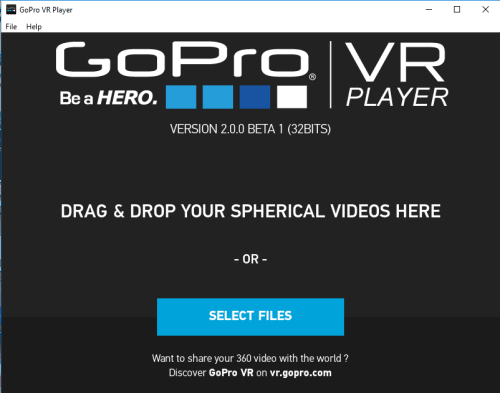
Now you can use the mouse cursor to look around and zoom in zoom out in the playing video.
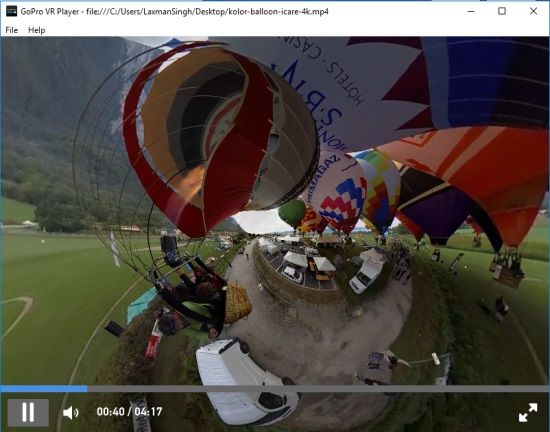
There are neither any right-click context menu options nor extra menus. However, you can do a few tweaks. For this, you need to access Preferences using File menu. The Preferences window will help you:
- Set the output projection: That means you can change the view mode.
- Change the output display: 3D TV, Split Screen, or standard.
- Select the input stereoscopy type, etc.
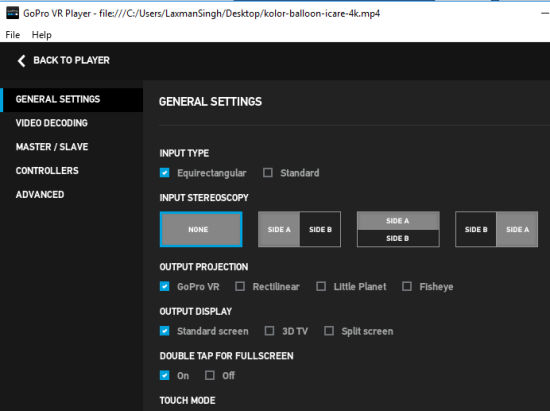
Touch Mode is also available (to use the pinch or tap to interact with video) but it can be used on touchscreen devices only.
So, these are few options you can use to tweak the default settings and enjoy using this VR player.
The Verdict:
For me, it was an interesting experiencing and playing 360 degree videos with this player is also full of fun. The player has provided different view modes and output display types which make it more interesting. It is definitely a good VR Player which I can recommend easily. Yes, you should try this.