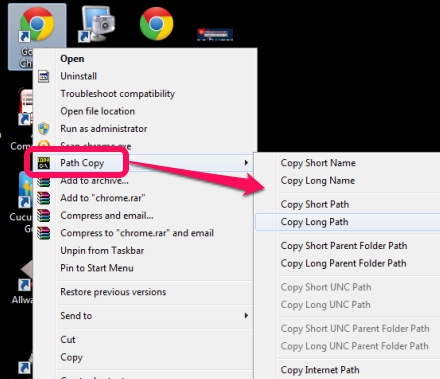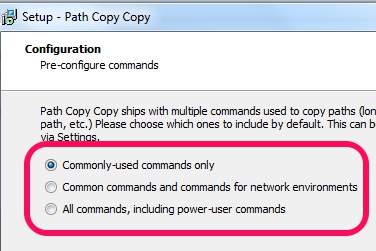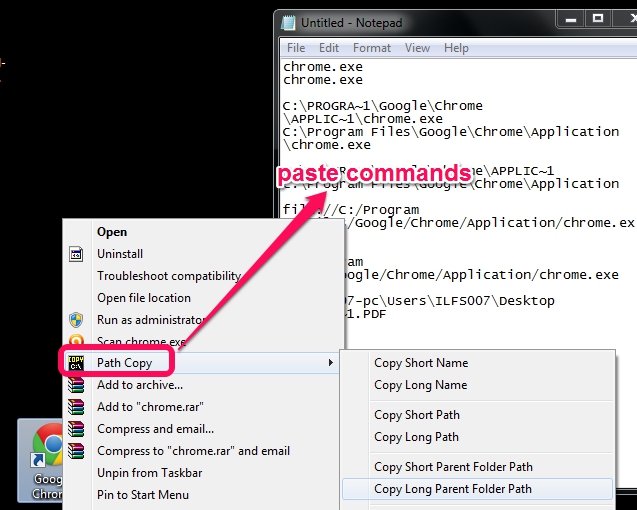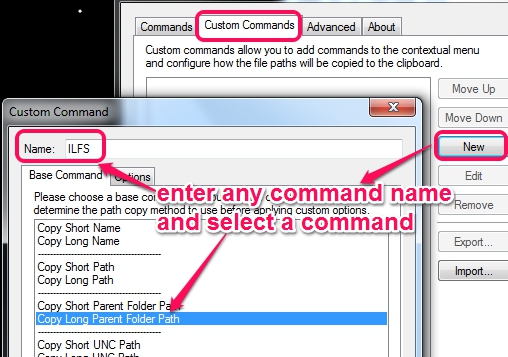Path Copy (or Path Copy Copy) is a free software that helps to copy file path from right click menu.
You can copy file name, parent folder path of a file, and Internet path of file from context menu. It integrates with Windows right-click context menu and provide all these options. You just need to right click on any file, and directly copy its path.
File path/name (full or short selected by you) is copied to clipboard, so that you can paste it on required place.
Apart from copying file path, it also lets you copy Unix path of a file (if possible), copy UNC (Uniform/Universal Naming Convention) path etc. These options have to be enabled from Settings.
Similar Software: Copy Path To Clipboard.
How To Copy File Path, Parent Folder Path of File, Internet Path, and Filename With This Freeware?
Path Copy is a lightweight utility. The setup file is only 841 KB in size. You can grab the setup file using the link I have placed at the end of this review.
During the installation process, you will be asked to select commands that you want to integrate with context menu. Common commands, common commands with network environments, and all commands are available to select. These commands can be changed later as well, using settings of this utility. So, you can go on with common commands, that integrates options to copy file path, parent folder, Internet path, and filename.
Complete the installation and all selected commands will be integrated. Now whenever you need to copy any of the required command for a file, just right-click on that item, access Path Copy option, and click on any command. It will immediately be copied to clipboard and you can paste it on Notepad or any text editor software. Below screenshot shows commands copied to Windows Notepad:
Change Settings of Path Copy:
Settings option is present under Path option, just below commands. Clicking on that option will open Settings window. By customizing settings of this utility, you will be able to:
- set a new command name and can add any of these commands to that name. For example, you can write a name, and can set copy parent folder path to that name. Clicking on that name will immediately copy parent folder path of that particular item.
- Show/hide commands from sub menu, and
- Show/hide commands in main menu of Windows context menu.
Conclusion:
Path Copy is a simple utility but handy when you have to copy original path of a file or to copy complicated file name.