TryDraw is an online creative platform that lets you work on and improve your line art and observational skills using step by step interactive tutorials. You can also see what other people in the creative community are learning, analyze the footage of their art using quick replays and learn from them.
Once you try out your skills with some art, you can Share / Upload it to complete with in the social space and view the Leader boards to see where you stand and get motivated to reach the top spot. Digital Art is a very good tool for Educators as they can make small lesson replays that will help the students to learn and understand the concepts quickly and easily.
How it Works:
1. Click on the link that we have provided at the end of this article and navigate to TryDraw.
2. Next, click on ‘Sign up’ to register for a free account and sign in to launch the web application.
3. Hover your mouse over the ‘search’ icon (magnifying glass) at the top of the screen choose ‘Lessons’ or ‘References’. Lessons are a step-by-step interactive method to improve your line art skills while References teach you the nuances of real-world objects that you wish to learn.
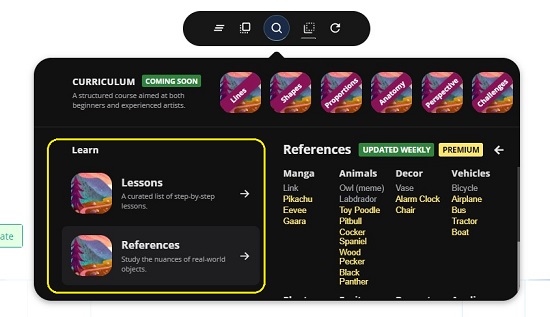
4. Once you choose any option above, click on any object in Lessons or References to study and practice its line art. The objects displayed in Yellow are only available for the paid subscribers.
5. Try tracing and drawing the object that is depicted on the right side using your mouse and the displayed hints. As soon as you release the mouse click after any line stroke, the reference drawing on the right-hand side will precisely indicate where you are incorrect (off the mark) using a red-colored stroke. This ensures that you can keep correcting yourself and improve your skills. Along with this, a green notification at the top of your drawing indicates its accuracy in real-time.
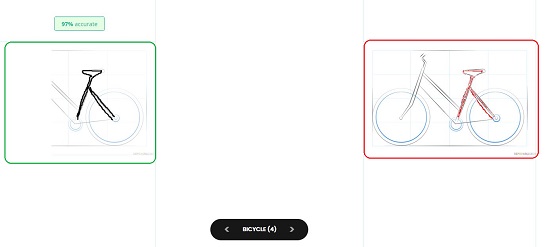
6. Click on the arrow marks on the right of the Object name (see screenshot below) to progressively reveal additional line strokes of the drawing for your reference and hints.
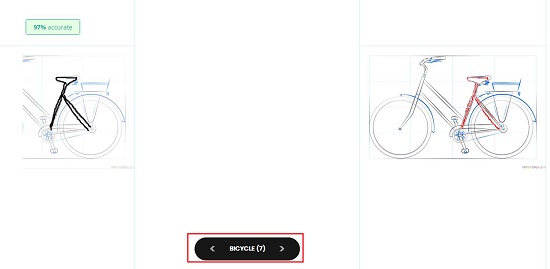
7. Once you have completed your line art, click on the ‘tick mark’ beside the Object name to end choose if you would like to submit your instant replay for the benefit of the community and your students if you are an Educator.
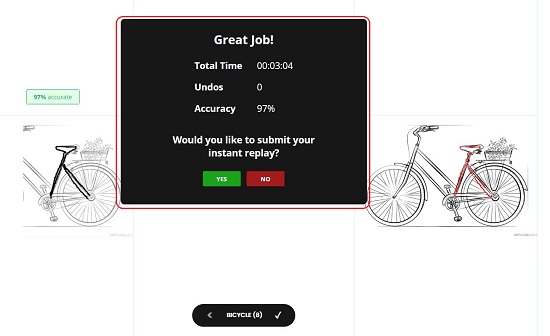
8. You can click on the icons to the left and right of the magnifying glass to make the reference drawing on the left visible / invisible. This helps you to visualize your line art as compared to the original.
9. To Erase your line strike or to undo / redo any changes that you have made, you can use the vertical tool bar towards the left of the interface.
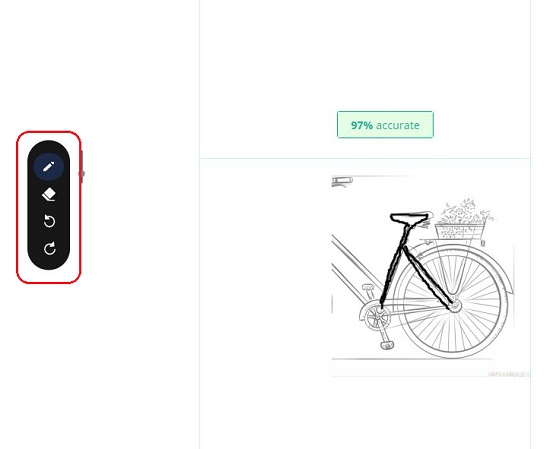
10. Click on the ‘Settings’ icon at the bottom left to enable / disable the Hints, Accuracy notification, Canvas Grid, Guidelines and more.
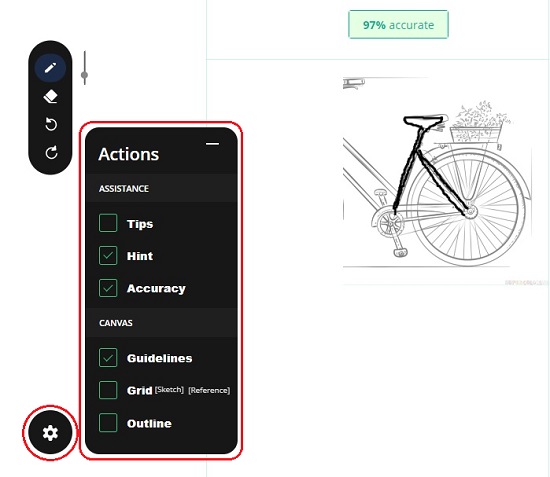
11. If you desire to view the Recent Submissions of the present line art or the Leaderboard, you can click the ‘Globe’ icon towards the middle right of the interface.
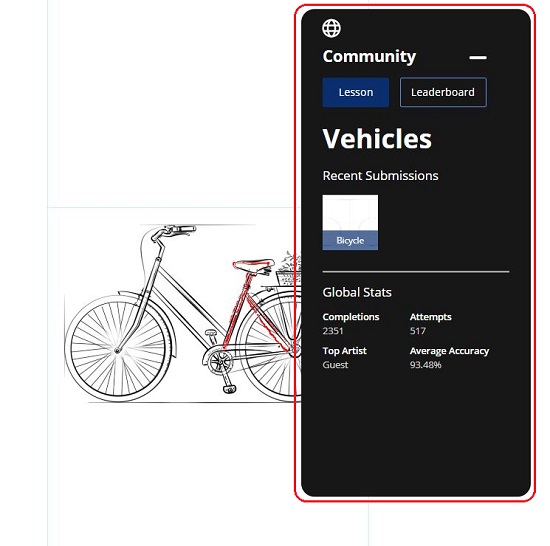
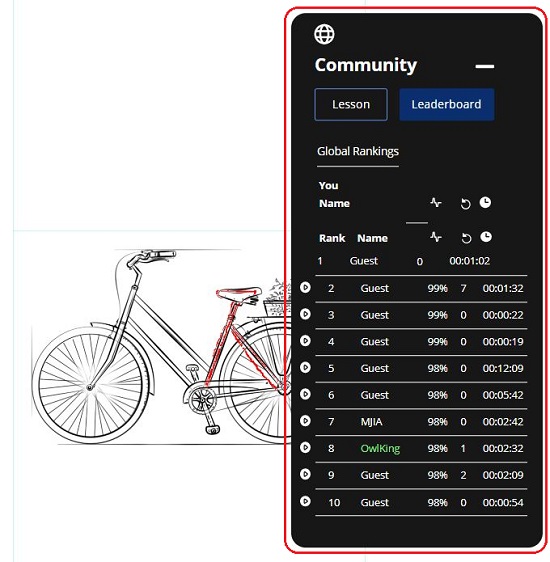
Closing Comments:
TryDraw2 is a good online tool that you can effectively use to learn and develop your line art skills using a step-by-step interactive method. I wasn’t very happy with the looks of the interface and the navigational functionality as it is not very easy to find out where exactly the options and tools are located. This aside, the tool will offer a great deal of help if you consistently practice and correct yourself on a daily basis as practice leads to perfection.
Click here to navigate to TryDraw 2
Are you looking for online step-by-step tutorials to learn drawing cartoons? Click here to explore 5 free websites that provide such drawing lessons.