This tutorial explains how to set different brightness level for different Android apps. The method demonstrated in the app will let you specify custom brightness level for different apps. The best part is that the brightness level is automatically adjusted when you use different apps. This is quite useful for the scenarios where you have to manually adjusted the screen brightness for different apps. After you have gone through this tutorial, you will be able to use Android apps with different brightness level and without having to manually adjust the screen brightness level.
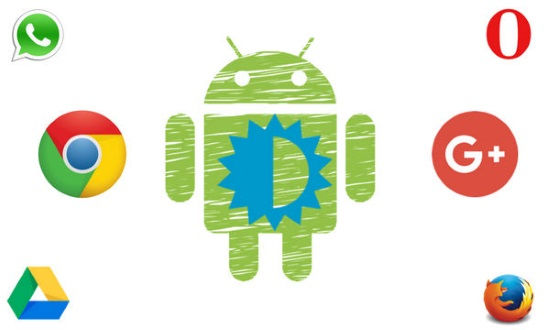
Previously we have covered a tutorial which explains how to schedule Android brightness to change at specified time. In this tutorial, you will get to know how you can specify custom brightness levels for different Android apps.
How to set different brightness level for different Android apps:
To set custom brightness level for different Android apps, I will use an Android app called Brightness Control. This app simply lets you specify different brightness levels for different installed apps on your phone. As I mentioned, the app then automatically switches between the different set brightness levels when you use these apps. This app also gives you the option to set a default brightness level for apps whose custom brightness is not specified by you.
Let’s now see the steps to set different brightness level for different Android apps:
Step 1: Download this app from the link provided at the end of this tutorial and then allow it to modify system settings and app usage permissions. After that, you will see the apps installed on your phone. To set a custom brightness level for an app, you have to tap on it and then adjust the slider. In the same way, you can set custom brightness levels for different Android apps. After you are done, tap on the START SERVICE button to use Android apps with different brightness levels.
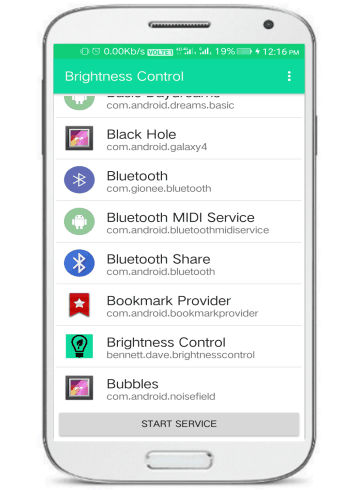
Step 2: As I mentioned, you can also set a default brightness level for apps whose brightness is not configured by you. You can specify the default brightness level from its Preferences (tap on the three dots button to access).
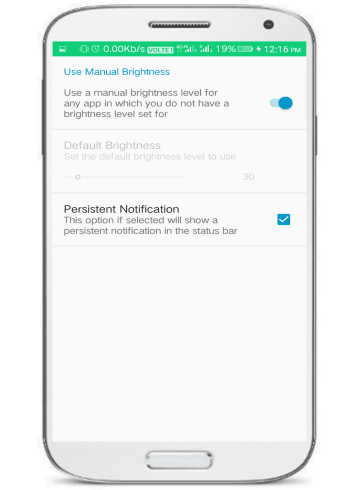
If you want to quickly access the app from the Android notifications area, then enable its Persistent Notification option. This will give you the access to the app from Android notifications and set different brightness for different apps.
Verdict:
In this method, I told you how to set different brightness level for different Android apps. The Android app mentioned in this tutorial will let you set custom brightness levels for different apps and automatically switch between the specified brightness levels as you use different apps. This means you can now play your favorite game in high brightness and read ebooks in low brightness without having to manually adjust the brightness level of the screen. I didn’t find any issues while using the app and I will definitely recommend it to you.