Clear TV Web Browser is a Free Native Android TV application that you can use to browse websites easily without any limitations. It can be downloaded and installed using the Google Play Store app on your Android TV.
The Remote Control of your Android TV is used as the primary pointing device to type website links, navigate, select, scroll up / down web pages, click URL links and more.
The Browser interface is divided into a vertical panel on the left and a workspace on the right that displays the thumbnails of the websites that you have visited. The vertical panel houses the following links:
- Tabs: Each website that you access will load in a separate Tab as is the case with Google Chrome, Mozilla Firefox etc.
- Bookmarks: All the websites that you have bookmarked will appear in this section.
- History: This gives you access to the list of all the websites that you have recently visited.
- Options: You can configure the default Search Engine and clear Browser History using this selection.
How it Works:
1. Download and Install ‘Clear TV Browser’ using the Google Play Store app on your Android TV by searching for it.
2. Run the Clear TV Web Browser App on the Android TV.
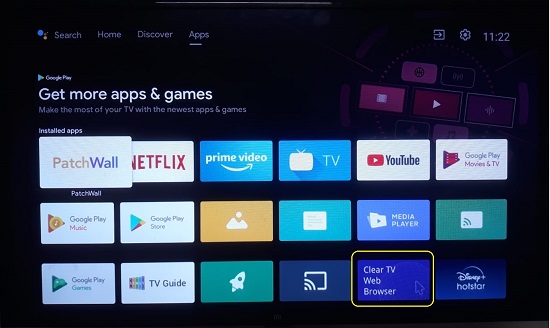
3. Use the Remote Control to move the selection to the ‘+’ sign on the main screen and tap it. This brings up the browser screen where you must type the URL of the website or the keywords to be searched and tap Enter. Clear TV Web browser use Google as the default search engine. This can be changed using the ‘Search Engine’ setting on the main screen.
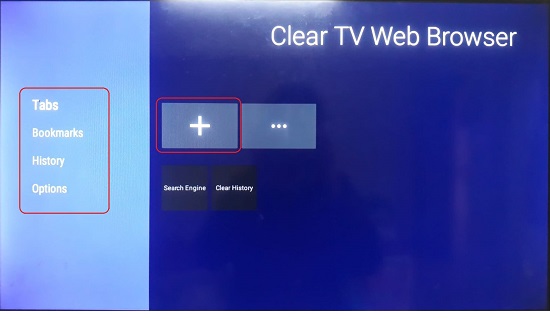
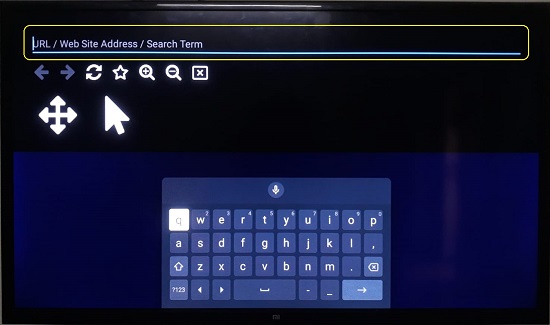
4. Depending upon what you have typed above, either the website will be displayed or the search results using the search engine that you have selected.
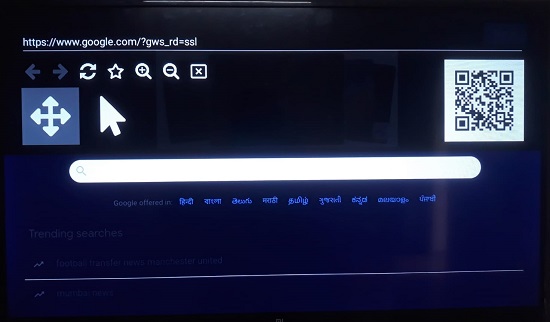
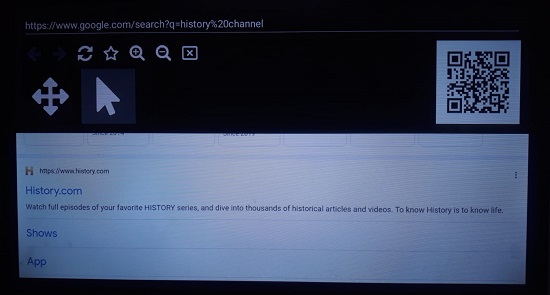
5. The toolbar below the Address panel contains the icons for Go back, Go forward, Page refresh, Bookmark present page, Zoom in, Zoom out and Page close respectively that you tap and select using the remote control. A QR Code of the website being displayed is automatically generated and made available on the screen.
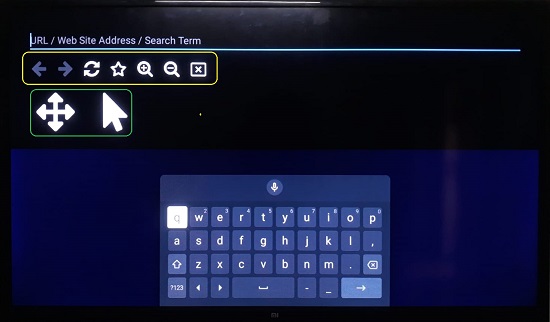
6. Tap the large 4 headed arrow icon below the toolbar and use the arrow buttons on your remote control to scroll in any direction. Tap the large arrow icon beside it, move the arrow using the remote control buttons, position it on any URL and tap the ‘Ok’ button to navigate to the specified URL.

7. As you go on browsing websites, their thumbnails will appear in the History section on the main screen. similarly, any website that you bookmark will be visible in the Bookmarks section on the main screen.
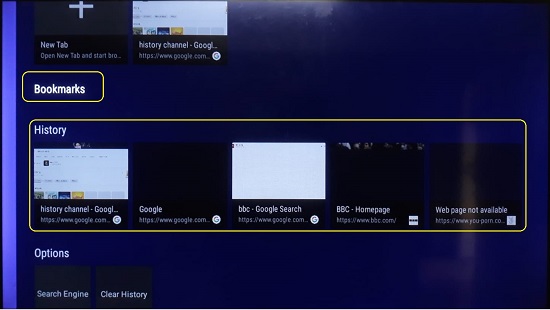
Drawback:
Since Clear TV Web Browser is a native Android Application that uses the TV remote control as a pointing device, it takes times and effort to navigate and access websites and URLs.
Final comments:
Clear TV Web Browser is a simple Android application to navigate and browse through any website on your Android TV. I tested it and found that you can surf any website using the app although the ease of use will be restricted as compared to surfing the internet using a computer or smart phone.