PicKey.ai serves as a password manager that transforms the way you secure your online presence and has been designed to effortlessly store, manage, and autofill various sensitive information such as passwords, addresses, phone numbers, and more. It Install PicKey for iOS and master keys. The outstanding characteristic of PicKey is its Master Key, which can be truly described as passwordless. This innovative feature enables users to convert distinctive, memorable locations, and other elements into master passwords using AI-driven visual memory and augmented reality secrets.
Simply select your Vision Secret, which can be a photo of a place, object, face, or any image that you cherish. Following that, choose the Keymoji secret—a captivating, animated 3D character to be positioned on your chosen photo. The combination of the Vision Secret and the Keymoji creates your master password or key, granting you access to PicKey. With this key, you are fully equipped to effortlessly manage all your passwords across various platforms.
PicKey is cross-platform and works seamlessly across devices such as Android and iOS. It also offers a browser extension / addon for Google Chrome, Microsoft Edge and Mozilla Firefox that you can use for seamless password management on your desktop computers and laptops.
How it Works:
1. Click on this link to install PicKey.ai for Android from the Google Play Store. iOS uses can click on this link to install the application on their devices from the App Store.
2. Launch the application and sign up for a free account using your email address. PicKey will send a verification code to your inbox which you must use to verify and activate your account.
3. You are now ready to create your visual master key that you can use to login to PicKey. As stated above, this is composed of two elements – your favorite photo (Vision Secret) and an animated 3D character (Keymoji secret).
4. At the outset, give a name to your master key and then tap on the button ‘Choose Your Secrets’ at the bottom of the screen.
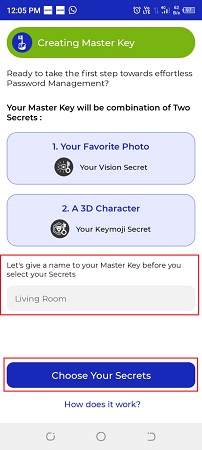
5. Next, click on the large key icon at the top left and then tap on the ‘Place’ option. You can now go ahead and choose to take a photo of a place, object, face and more or choose one from the device gallery and then tap on the ‘Select’ button. This picture will be used as your Vision Secret.
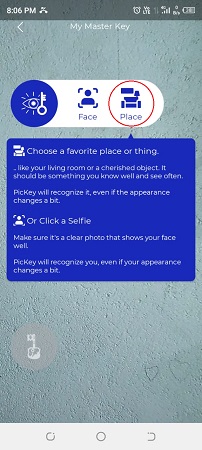
6. Now, tap on the icon as shown in the screenshot below and then tap on any animated 3D character from the numerous options that are available. This will be used as your Keymoji Secret. You can choose the one that matches with the Vision Secret and appears pleasant to you.
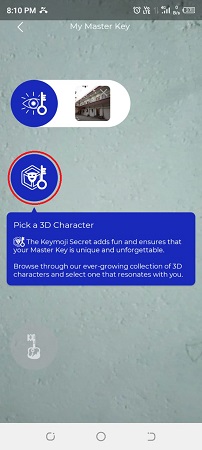
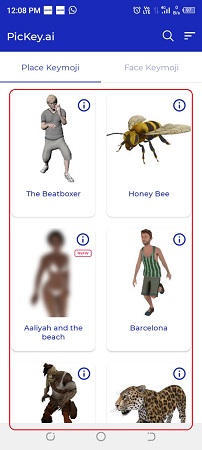
7. Wait for a few seconds while the animated character is placed over your chosen photo and the visual master key is displayed on the screen. Once this is done, tap on the ‘tick’ icon at the top left of the screen and then slide the key icon (at the bottom left) towards the right to create the master key that you must remember to access and manage all your passwords.

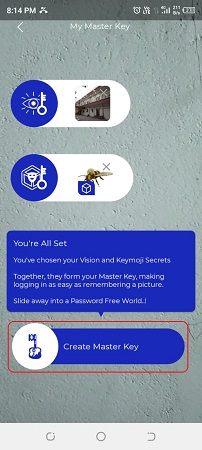
8. After the above process has been completed, a popup will be displayed on the device screen that you can use to Enable autofill of all your passwords and other elements using PicKey for all supported apps.
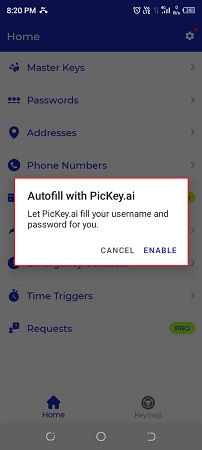
9. You will now be navigated to the Home Screen where you can begin creating your own Passwords, Addresses, Phone numbers, and more so that PicKey can manage them and autofill them wherever required. For creating a new password, type on the corresponding option, then tap on the ‘+’ sign at the top right, input all the details such as Name, Website address, Username, Password etc. and tap on the ‘Save’ button at the bottom of the screen. You can use the same procedure as above to store the other elements.
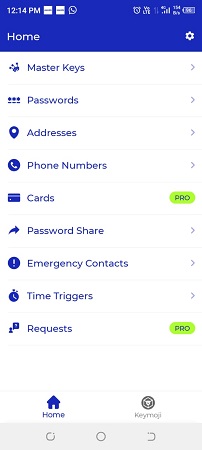
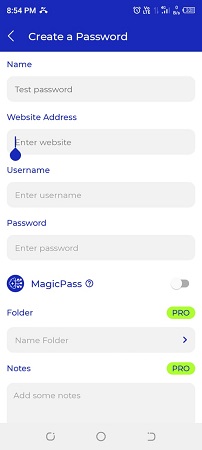
10. To sign off from the application, tap on the ‘Settings’ icon at the top right and choose ‘Log out’
11. To sign in again, you must remember the visual master key which is as simple as remembering a picture. For this, input the email address that you used to register the app above and tap on ‘Continue’.
12. Next, tap on the ‘Recall your Vision Secret’ icon and select the same initial picture from your device gallery. If you had taken a photo of the place or item, you can snap the same photo again. You must remember that PicKey can verify your Vision Secret despite minor changes in the angle and lighting.
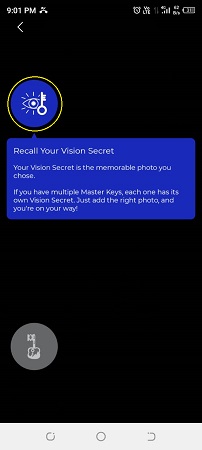
13. Next, tap on ‘Recall your Keymoji Secret’ icon, choose the same 3D character that you had selected earlier and then tap on the ‘tickmark’ icon at the top left.
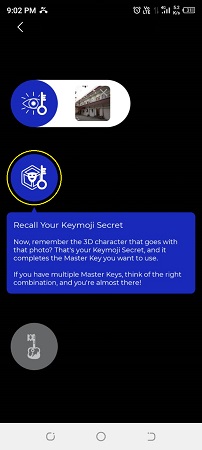
14. Finally, slide the ‘Login’ button towards the right and you will be navigated to the Home Screen indicating a successful login.
15. Click on this link for instructions to install and launch the PicKey.ai Password Manager browser extension for Chrome, Edge or Firefox. Once you sign in to this extension, all your passwords, phone numbers, addresses and more will automatically be synchronized across the devices.
Closing Comments:
In general, PicKey stands out as a fine and distinctive password manager, offering a secure way to store passwords, addresses, phone numbers, and other essential information. Its unique feature involves safeguarding this data through a visual master key—a combination of a favorite picture, such as an object or place, along with an animated 3D character. This distinctive approach not only enhances security by incorporating natural randomness and a broad parameter space but also brings a gamified and personalized element to the login process.
Moreover, PicKey is compatible with both mobile devices and desktop/laptops, using browser addons. This compatibility ensures a seamless experience for users, enabling them to effortlessly manage their passwords across multiple platforms.
Click here to install PicKey for your desired platform.