In this tutorial, I will tell you how to reset your Edge browser after its affected by Trojan HTML/Browlock ransomware. Browlock is a ransomware that locks your browser and prevents you from accessing the browser’s settings. If you mostly use Edge for browsing purposes, you can use the freeware mentioned in this article to reset your Edge browser after it is affected by Browlock ransomware. For this, I will use Edge Reset button which is a free software for Windows to reset Edge browser after it is affected by this ransomware.
Note: You can’t use this freeware to reset Edge browser settings if it is not affected by Browlock ransomware.
Also See: Kaspersky anti-ransomware software, SB Guard ransomware, Online ransomware detector, How to decrypt files encrypted by ransomware.
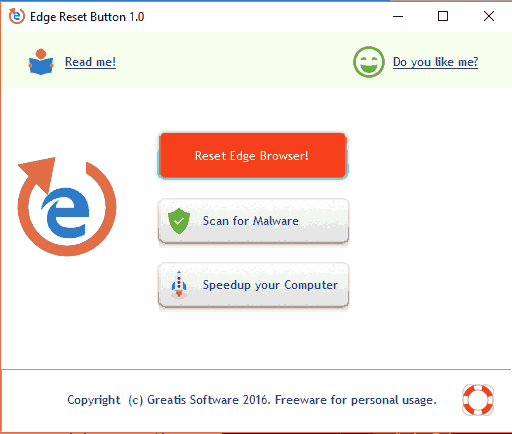
How to use this freeware to reset Edge browser after it’s affected by Browlock ransomware:
Browlock ransomware can lock your browser’s screen and shows a message to pay fine for any cyber crime that you might not have committed. The most scarier part of this ransomware is that the message is displayed as if it is sent from an official governing body. You can read more about it from here.
Before proceeding further, I would like to state that I was not able to test this browser fully as my PC isn’t affected by Browlock ransomware. So, I am not quite sure about its ability to reset Edge browser after its affected by the Browlock ransomware. My reason for trust is that it comes from a popular rootkit remover i.e. Regrun Reanimator. You can keep it for a situation like that and see whether it comes to the rescue or not.
Edge Reset Button is a freeware to reset Edge browser after it is affected by Browlock ransomware. The best part is that it restores the previously opened web pages after you have reset the Edge browser and then open it again.
Follow these steps to reset Edge browser settings:
Step 1: Download it from the link provided at the end of this article.
Step 2: After you have installed it, run it with administrative rights. It will then open up its interface, as shown in the main screenshot included above. From its interface, click on “Reset Edge Browser” button to reset Edge browser settings and unlock it from Browlock ransomware.
It will then reset your browser and show message that “Home Page of Edge Browser has been successfully reset!”.
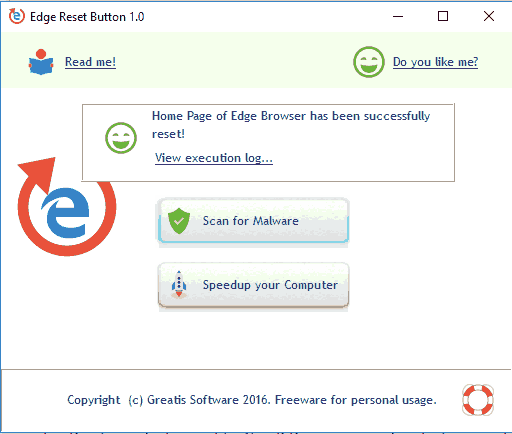
Verdict:
In this tutorial, I have explained a method to unlock/reset Edge browser settings after it is affected by Browlock ransomware. You can keep this freeware for future use and hopefully it will come handy.
Download Edge Reset Button from here.