Tab Notes is a free and simple Google Chrome Extension using which you can effortlessly create any Notes right on your Browser Tab. The Notes are auto saved and synchronized with each new tab so that you need not spend time accessing them later.
When we are searching for information or reading articles, blogs and more on the world wide web, we find the urge and need to take down some important notes or copy-paste selected text from the web page. Often, this may be ignored due to our disinclination in opening Notepad or any other third-party application where we can create and save the notes. Wouldn’t it be convenient if we could probably write and save all the required notes in the browser itself. Yes, this is exactly what ‘Tab Notes’ does. It allows you to make your notes in the browser itself and saves them automatically so that they are available when you open it the next time.
Features:
- Take notes in Browser: Jot down notes in your browser tab itself with auto-save and auto-sync. Code blocks are also supported in the application.
- Typography: Change the Font, Style, Color etc. of the Notes in order to organize them properly.
- Shapes: Draw important shapes like rectangle, rounded rectangle, circle and more with customized foreground / background colors and stroke size to accompany the notes.
How it Works:
1. Download and Install the Google Chrome Extension using the link that we have provided at the end of this article.
2. Click on ‘New Tab’ in Google Chrome and Tab Notes will launch automatically.
3. Type / Paste any notes and use the toolbar at the top of the screen to change the Font type, style, color, alignment and more.
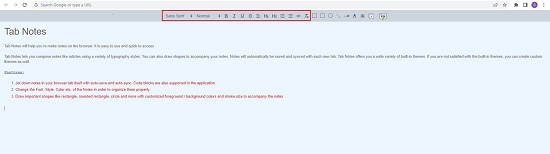
4. To insert any shape along with the Notes, click on the icon for the required shape and draw it wherever required by clicking and dragging the mouse. You can change the stroke width and modify the colors of the shape by using the relevant buttons in the toolbar.
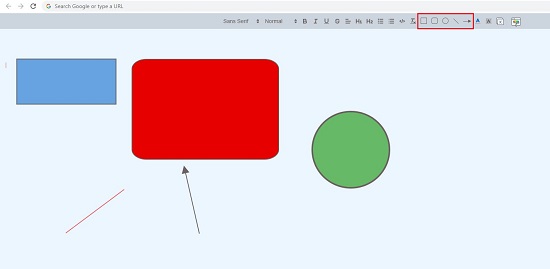
5. To create a Code Block, click on the ‘</>’ button in the toolbar and type / paste the required code. To convert existing text to a Codeblock, you can select the text and then click on the relevant button.
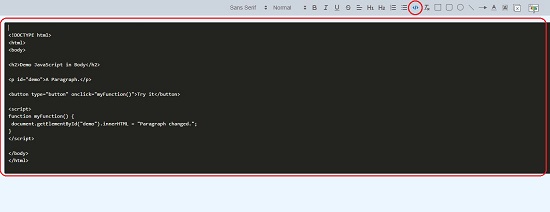
6. To clear all the notes and shapes that you have created, click on the ‘Clear All’ button located at second position from the right in the toolbar.
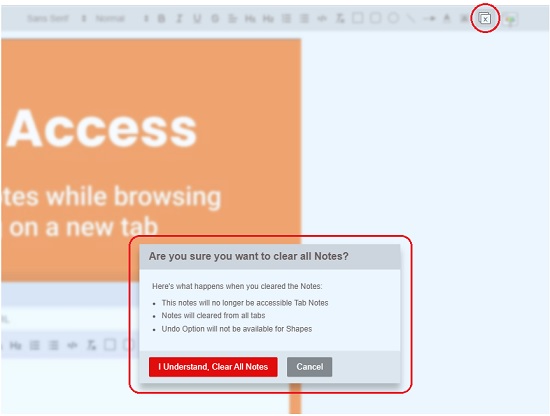
7. Click on the last icon in the toolbar to change its theme to any option that you desire such as Paper white, Dark, Coffee and more.
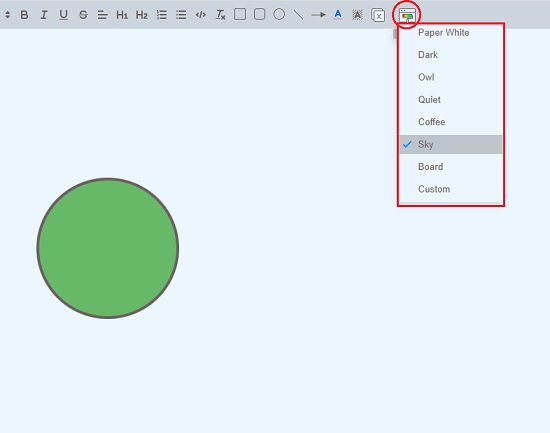
8. While you have been busy creating the notes and drawing shapes, you need not bother about saving them as the Tab Notes auto-saves any element that you type, paste, or draw.
You must remember that Tab Notes launches automatically whenever you add a new tab in the browser. In the event that you want to navigate to a website instead of using Tab Notes, simply insert its URL and press Enter.
Closing Comments:
Tab Notes is an extremely handy application that you can very easily use to take down notes and draw simple shapes while reading articles on the Internet. What’s more, the notes and shapes are saved automatically and synchronized with every new tab such that they are always present for you.
Click here to download Tab Notes Chrome extension.