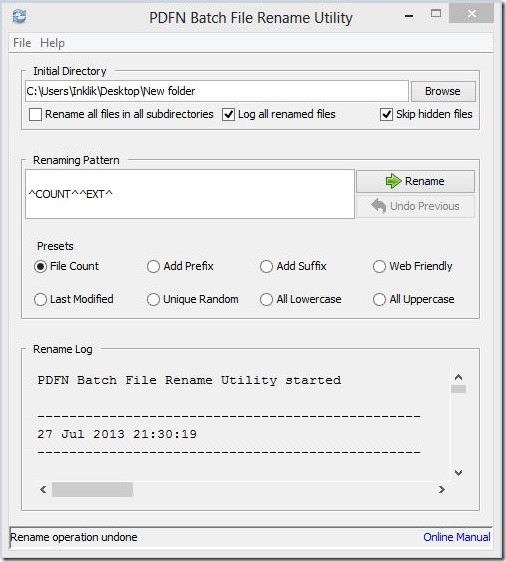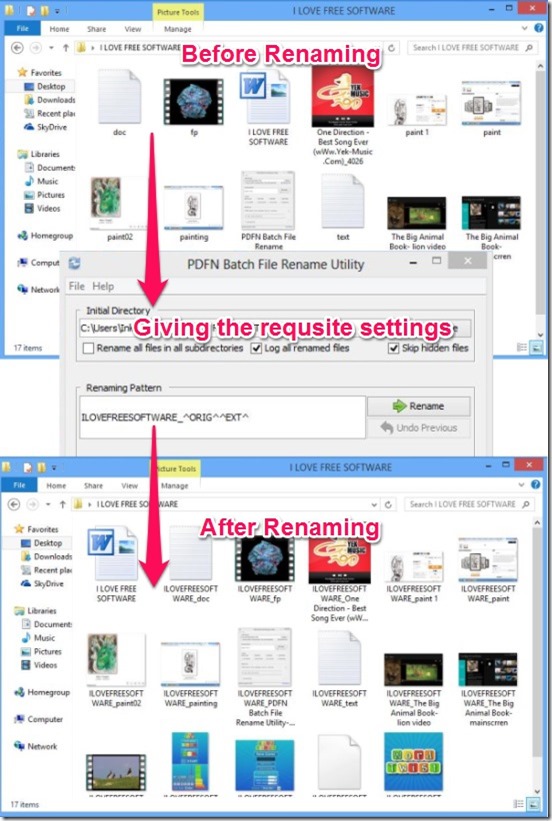PDFN Batch File Rename is a free and simple utility software for Windows 8 that batch renames multiple files of different types inside a folder, quickly and in one single mouse click. You can choose to include subdirectories’ files as well as the hidden files for the purpose of Batch rename. There are various easy to use presets (which can be easily customized, if they don’t satisfy your requirements). This utility automatically detects the errors which may occur while renaming the files. Plus the utility also provides a log of renamed files and errors, because of which you can easily find out which files were renamed successfully and which files got errors. So that you can make further adjustments. You can rename files by adding desired prefix or suffix to the existing file name, rename using file count, or renaming to a unique sequence of characters, numbers and dashes, and many more.
You can download the utility by clicking here. Simply install it and add it’s shortcut on the desktop.
Batch rename files using this utility:
Besides Windows 8 this free utility also works with Windows 7, XP, Vista and 2000. When you run this utility, you’ll see a window that looks like the following screenshot.
This is the whole window of the utility software. The interface is simple and well laid out. As you can see, the settings and buttons are self explanatory. Simply Browse the folder/directory where the requisite files are. Choose the desired options from the Check list. Select the particular Preset and click on Rename button. That’s all you have to do, and the utility automatically batch renames the files. Here’s a small description of some of the presets:
- File Count: include it to rename files by number count according to the number of files in the folder.
- Add Prefix: include it to rename files by adding desired prefix to the already existing file name.
- Add Suffix: include it to rename files by adding desired suffix to the already existing file name.
- Web Friendly: include it to rename files by web-friendly version, all the special characters like @,$,#,*, and space etc. gets replaced by underscore.
- Last Modified: include it to rename files by last modified date and time of the file.
- Unique Random: include it to rename files by unique sequence of letters, numbers, and dashes.
Another advantage of this batch renamer is; it automatically detects the errors that occurred while renaming files and shows the logs of renamed files and errors. This helps in finding out the files which actually caused the errors and then later adjusting them and renaming again. Plus you can also Undo the last renaming operation if you are not satisfied with the result or if something went wrong. Following screenshot shows the files before and after renaming them using the utility.
Key Features of PDFN Batch File Rename:
- Free Utility software for Windows.
- Batch renames multiple files of different types inside a folder and subfolders.
- Can rename hidden files.
- Can detect errors.
- Shows a log of renamed files and errors.
- Multiple preset to rename files.
- Can undo last renaming operation.
- Only renames files, no copy-paste or cut-paste.
- Can run multiple instances of the utility at one time.
- Simple interface.
- Easy to use.
Final Verdict:
PDFN Batch File Rename is a good utility to batch rename files. It is quick, simple, and easy. Though the All Lowercase and All Uppercase preset didn’t work in my case. But rest of the presets are pretty good and useful. Undoing and Log feature is very handy, and can be of big help in those scenarios when you by mistake choose wrong preset and did the renaming operation, and want to undo the whole operation. All in all, it’s a nice utility software for batch renaming files and it’s all for free.