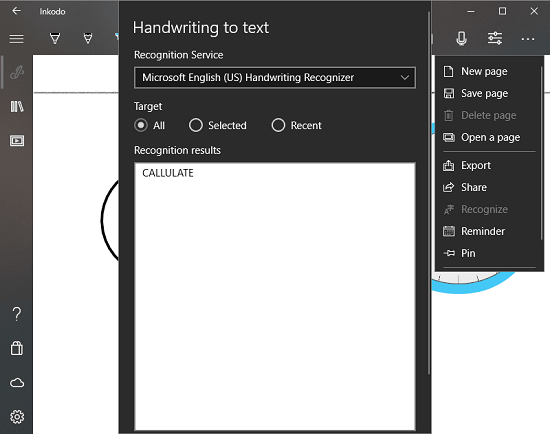This article talks about a free offline whiteboard Windows 10 app with Ink, Shape, writing recognition.
Inkodo is a free Whiteboard app for Windows 10 that packs lots of features. Despite all the features, it’s only ~52 MB in size and this app is available on Microsoft Store so, you can easily install it on Windows S devices as well.
What makes this whiteboard app unique is support for Microsoft Ink and options for the inputs. This app has three input modes; Touch, Pen, and Mouse. These input modes have different controls for input and zoom. For example, if you select the Pen input mode, you can draw with the pen and use your fingers to scroll and zoom. Apart from that, you can also enable/disable pressure sensitivity, tilt and smooth stroke for the Pen inputs. The other modes are for touch-enabled devices and non-touch PCs.
This whiteboard app covers a vast range of page sizes. You can choose any page size from A0 to A10 or go with Super B, Executive, Tabloid, Legal or Letter size. Inkodo supports three languages, English, French, and Italian.
Inkodo has an Archive section where it stores all your board pages. From the Archive, you can combine multiple pages together to create a book. It also has a built-in slideshow feature which lets you play a slideshow of your saved pages and books. If you upgrade this app to a pro version, you can import PDFs to your book and print your entire book to PDF as well.
Also read: Online Collaborative Math Whiteboard with Math Recognition, Video Chat
Offline Whiteboard App For Window 10: Inkodo
As I mentioned above Inkodo packs lots of features. These features are bundled with various types of tools it has. So, let’s discuss those tools in details:
Input Tools
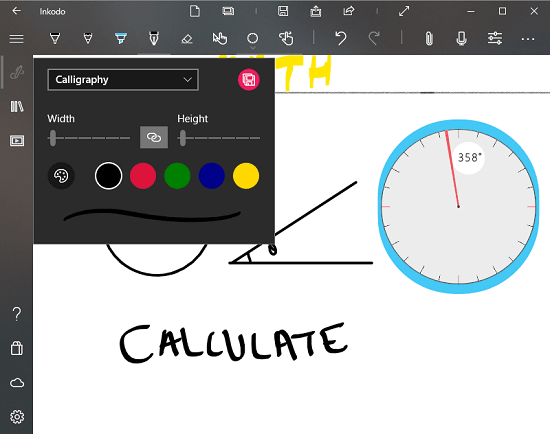
For the input, this app has Ballpoint Pen, Pencil, Highlighter, Custom Pen, and Eraser tool. Ballpoint Pen and Pencil tools are available in 30 different colors and you can set their sizes anywhere between 1 to 24. The Highlighter tool has six colors to choose from and it supports a size range from 12 to 64. The Custom Pen tool is fully customizable. You can choose any possible color for it from the RGB or HSV color spectrum and adjust its brush shape, brush type, angle, and tilt. The Eraser tool erases one ink at a time and you can also use it to erase all the inks at once.
Other Tools
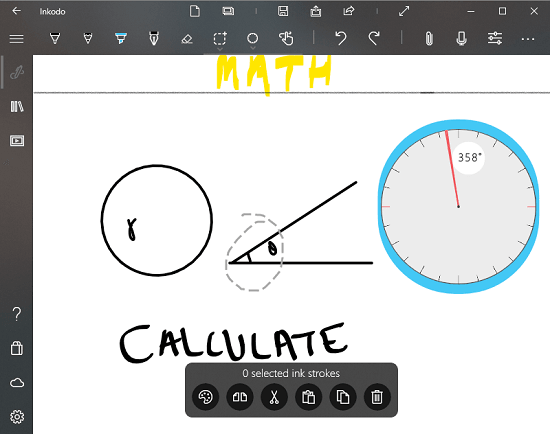
Apart from the input tools, there are some other tools present on the top toolbar. These tools are Selection tool, Ruler, Protractor, Quick Touch Screen mode toggle. With the selection tool, you can quickly select ink or object on the whiteboard. When you select something with the selection tool, a small toolbar appears at the bottom of the screen. From this toolbar, you can change the color of your selection, flip it horizontally, cut it, copy it to the clipboard, make a duplicate copy, or delete it from the board.
Then there are Ruler and Protractor which you can use to draw and measure lines and angles. You can also use the protractor to draw perfect circles. You can adjust the size of the protractor with the mouse scroll or your fingers (in case of Pen/Touch input mode). The same can be used to adjust the angle of the ruler.
The third tool is for the touch-enabled devices. When enabled, you can draw on the board with your fingers. Otherwise, the fingers are for scrolling and zooming.
Import Options
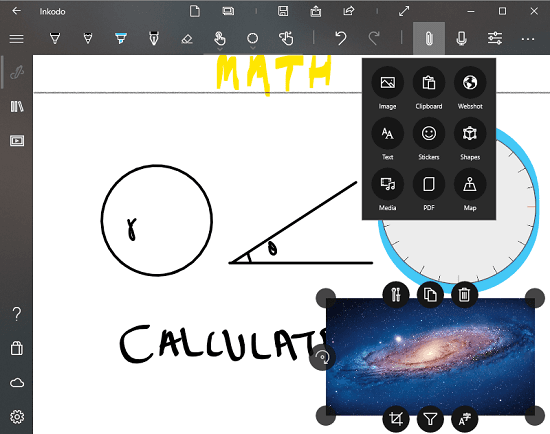
Inkodo lets you import various types of objects to your board. With the import feature, you can add Image, Clipboard, Webshots, Text, Sticker, Shape, Media, Bing Map, and PDF to your board. When you add an object, you can adjust its size, crop it, make a copy and rotate it at any desired angle. This app has layers support means, you can send an object behind the drawing or bring it in front. You can adjust the transparency level of the object as well. These adjustment options are different for different types of objects. In case of an image, you can add filters to the image and use the OCR to extract text.
You can also record voice memos and add them to your board as well. You can do that with the “mic” icon present on the top toolbar.
Reminder & Alarm
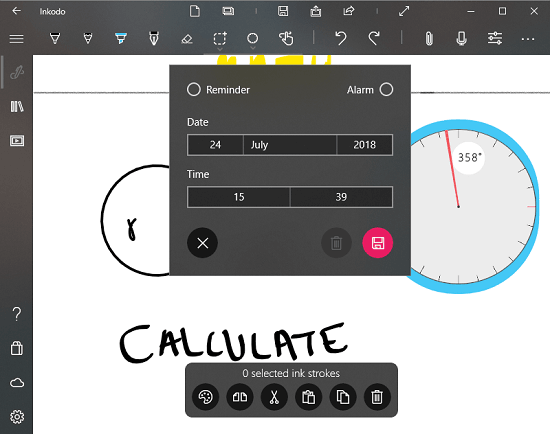
Another unique feature of this whiteboard app is the ability to set reminder and alarm notifications. When you set a reminder or alarm, this app creates a notification and notify you whenever that reminder/alarm triggers. To use this feature, make sure the notifications are enabled from the Windows 10 Notifications Settings.
Handwriting Recognition
This app also supports handwriting recognition. You can write on the board with input tools and use the handwriting recognition feature to extract the text. You can target recent writing, a selected portion of the board or entire board for handwriting recognition. Inkodo uses Microsoft Handwriting Recognizer service for this feature which currently supports English (US) and English (Canada). The handwriting recognition is not perfect but it’s not bad either.
Ink Shape Recognition

Another amazing feature that this app supports is Ink Shape Recognition. You can enable this feature from the “Display Options” present on the top toolbar right next to voice memo. Once enabled, you can use this feature to recognize geometrical shapes. You can draw a geometrical shape on the board and it will identify that shape and make it perfect for you. Then, you can rotate and resize that shape, stroke it, fill it, crop it or add an image inside it.
Preferences
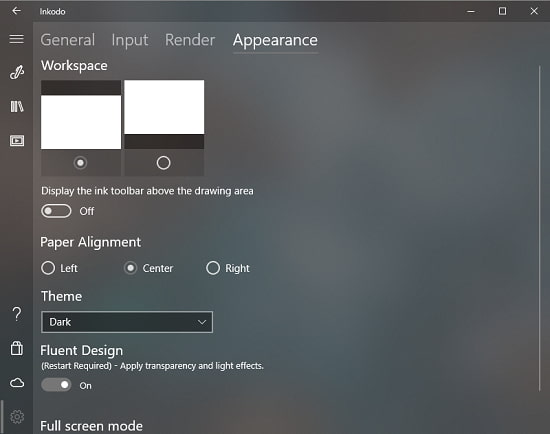
In the Preferences of this app, you can adjust its appearance as per you like. You can change the theme, enable/disable Fluent Design, and change the appearance of the workspace. Apart from that, you can adjust the render settings for the image and PDF export. You can set custom DPIs for the export and enable post-processing effects that optimize the rendering of your board pages. You can also change the default paper style for the board. You can choose between whiteboard, blackboard, Ruler paper and Grid paper.
In Inkodo, you can export your board pages and books as image files and share them with your Outlook contacts. You can pin the boards to Windows’ Start Menu as well. You can also set up your OneDrive account for auto sync and backup. This app also has a manual backup and restore option which lets you take a backup or restore a backup from the local storage.
Install Inkodo from Windows Store here.
Wrap Up:
Inkodo is a feature-packed all-in-one board app for Windows that’s definitely worth a try. You can use this app to take notes, create documents, annotate, sketch ideas, keep a journal and much more. It works perfectly with both, touch and non-touch devices and has some useful and time-saving perks for the touch+stylus devices.