This article covers a simple method to check which posts on your website are losing traffic. Traffic is the most essential thing for a website, after all, it’s the only thing that keeps the website alive and generates revenue. If you do a Google search, you can find lots of ways to increase traffic on a website although the results totally depend on the website and the implementation.
One of the easiest ways to increase traffic on a website is by refreshing old posts/pages. Since publishing date and page length, both are SEO ranking factor so an older post has better chances of getting ranked in SERP compared to a new post. Thus, by updating older posts that are losing traffic, you might be able to win the traffic back.
Content Decay is a website content analyzer tool by Click Flow that finds the posts with declining CTR (Click Through Rate) on a website. With the help of this tool, you don’t have to mess around in Google Analytics to find the posts that are losing traffic. Instead, you can just connect this tool with your Google Analytics and Google Search Console and it’ll automatically find and lists those posts for you.

Also read: How to Temporarily remove URL from Google Search Results using Google Search Console?
Check Which Posts on Your Website are Losing Traffic: Content Decay
To check which posts on your website are losing traffic, visit the Content Decay website and enter your work email address there. Use the same email address that you have registered with your website (Google Analytics and Google Search Console). When you do that, it opens a new page where you have to connect the tool with your Google account.
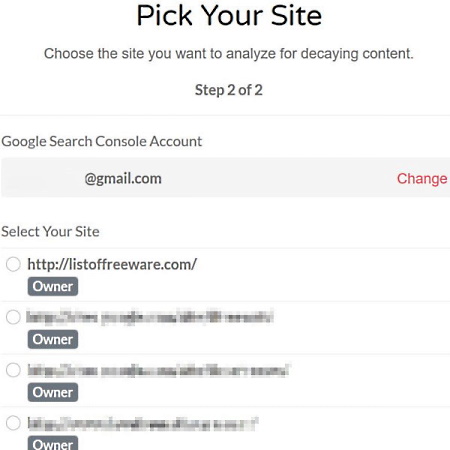
Once connected with your Google account, this tool fetches all the websites linked with your email address. Simply select the website on which you want to use the tool and submit the request. It takes 2-4 hours to process the results and then returns with the results. It sends you an email alert whenever the website analysis process finishes.
This tool shows you to two types of data in the results:
- Content Decay Opportunities
- Organic CTR Opportunities
Content Decay Opportunities
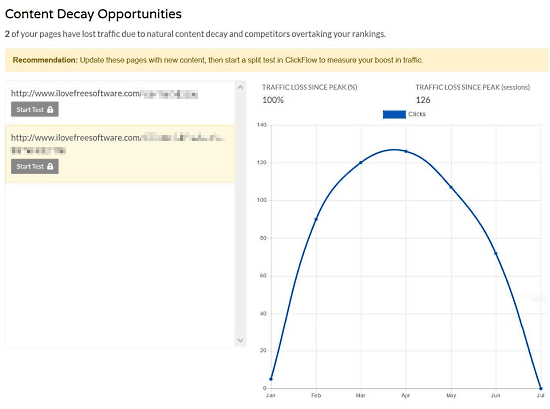
The section lists the posts from your website that are losing traffic because of natural content decay and competitors. You can click on any link to see a graph of traffic loss since the peak. This way, you get a list of all the posts which you can refresh to boost traffic on your website. Each post has a “Start Test” option. If you are going to refresh a post, you can use this option to track the CRT changes after refreshment.
Organic CTR Opportunities
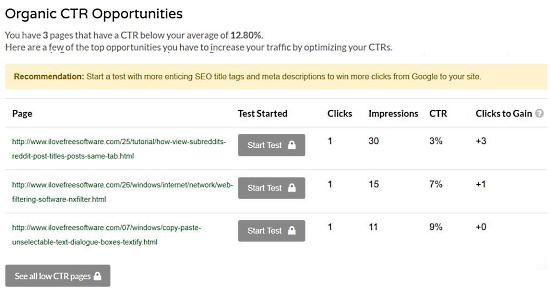
This section lists the posts that have CRT rates lower than the average. Those pages are also an opportunity to improve the traffic of your website by optimizing CTRs. You can edit those posts with better SEO optimization and new content. You can also use the “Start Test” option to keep a track of the traffic change.
Closing Words
Content Decay is a useful tool if you own a website. With this tool, you can easily find the decaying posts and pages on your websites without spending time on Google Analytics. It helps you find opportunities to improve the traffic to your website with ease. Give it a try and do share your thoughts with us in the comments.