This article explains how to search files in Android phone from PC. To do this, I’m going to use a free tool by NirSoft called MobileFileSearch. This tool is available for Windows and lets you search the files inside an Android phone or tablet connected to the PC via USB cable. It uses the MTP (Media Transfer Protocol) functionality on Android to do that.
With this tool, you can search files stored in the phone on the basis of path, folder, file name, file extension, minimum file size, maximum file size, create time, and modified time. Once the search is completed, all the results get indexed from where you can open, copy, delete, and export the selected item(s). Apart from that, you can also export the file list to an HTML, XML, CSV, or JSON file. If you have multiple devices connected to your PC, you can use this tool to search files in all the connected devices. Otherwise, you can select a particular device and search file in that one only.
Also read: How to Mirror Android Screen to PC in High Resolution?
How to Search Files in Android Phone from PC?
Before getting started, here are the things you need to search files in Android phone from PC.
Prerequisites
- MobileFileSearch Windows Executable file on Windows PC
- Android device(s) connected to the via USB cable
- USB Preferences set to File Transfer/MTP enabled on the Android devices
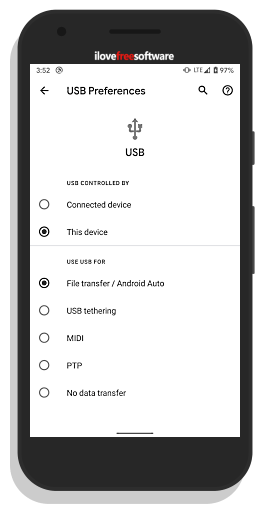
When you connect the Android phone to the PC, you get a persistent notification that shows the current USB Preferences. Tap that notification and choose the File Transfer/MTP option.
Search Files in Android from PC
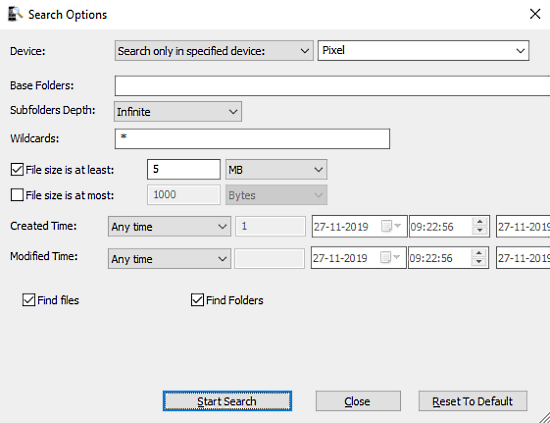
After connecting the Android phone with MTP, launch the MobileFileSearch on your PC. This opens two windows on your screen; one with search options and another for search results.
From the Search Options window, you can search the files in the connected Android phone. At the top, it gives you the option to select the device for search. By default, it searches all the connected devices but you can set it to a particular device if you want. After that, you can search for files using any of the following search parameters:
Base Folders: Type the folder names for the search (e.g. Internal Storage/Downloads, Internal Storage/Android, etc.) or leave empty to search the entire device.
- Subfolders Depth: Select the number of subfolders you want to search inside a folder. Set to Infinite to search all the subfolders.
- Wildcard: Enter “*” to search all files or type filename, extension, etc. to search specific files.
- File size is at least: Set the minimum file size limit for the search.
- File size is at most: Set the maximum file size limit for the search.
- Created Time: Enter the time duration to find files based on their creation time.
- Modified Time: Enter the time duration to find files based on their modification time.
Search Results
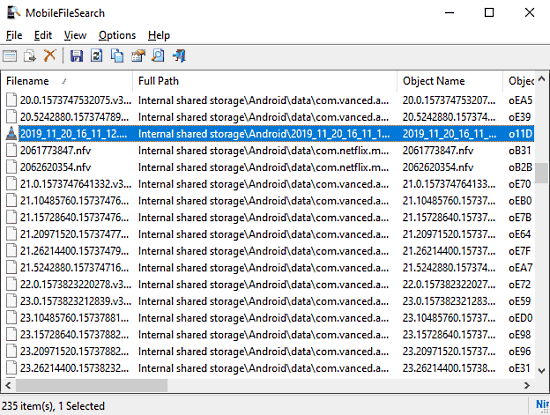
When you initiate the search, the second window starts indexing the results. It scans the phone storage as per your search parameters and lists all the files it can find. From this window, you can select single or multiple files and do the followings:
- Open selected file
- Open selected file with a specific program
- Copy selected files
- Delete selected files
- Export the selected files list to a CSV/HTML/XML/JSON file.
- Copy Selected Items To Clipboard
Wrap Up
MobileFileSearch is a handy tool that helps you easily find files stored on Android devices from the PC. It is a great tool for Android developers as it can list various types of files based on selected parameters including the temporary files created by apps. And, if you have multiple devices connected, it is the quickest way to search through those devices. You can use this software through the command line as well; you can find more details on that here.