This is a list of 5 free volume timer apps for Android. Using these apps, you will be able to easily mute volume on your Android phone for a specific time of your choice. While using these apps, all you got to do is set a timer by defining a custom time interval to mute the volume. Apart from that, these apps can also automatically restore your previous volume level as soon as the timer runs out. That means once you mute the volume, you don’t have to turn the volume on manually.
These volume timer apps can come handy when you’re at a meeting, work, movie, or any other events where you don’t want to get bothered by calls, SMSs, or any other notifications on your Android phone. There are dozens of volume timer apps in the Google Play Store, but most of them have annoying ads or come with a messy interface. So, I have dug up 5 of the best apps which are pretty easy to use and effective.
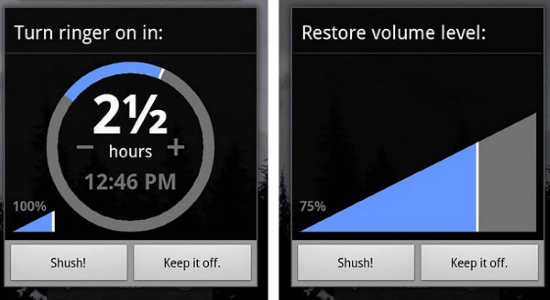
So, let us go through the apps and see how to use them.
Volume Timer:
Volume Timer is probably one of the best apps for Android to mute volume for a specific time. To do this, you can set a custom time and then activate the timer to mute volume for the selected time. Once the timer runs out, you can choose whether to keep the volume muted or automatically restore the previous volume.
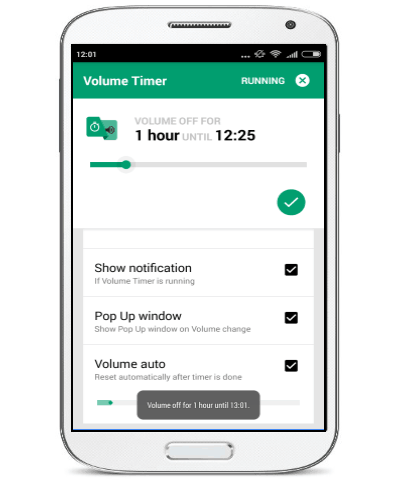
Now, let me tell you how to use Volume Timer.
Step 1: Simply install and open up the app to set a timer. On the main screen, you will see an option named, “Volume Off For” associated with a slider. You can drag this slider to set the time duration as required for the timer.
Step 2: After you’re done setting up a custom time, simply tap on the “Tick” icon to start the timer. Once the timer starts, the volume of your phone will be muted automatically until the timer runs out.
Step 3: At the bottom of the screen, you will see an option named, “Volume Auto” which allows you to reset the previous volume on your phone after the timer runs out. That means if you don’t want to keep your phone muted even after the timer runs out, then enabling this option will restore your previous volume. There you will also see another option called “Pop Up Window” which appears when you mute your phone manually and lets you set a timer.
Shush!:
Shush! is another useful volume timer app for Android using which you can mute your phone for any specific time interval of your choice. Similar to Volume Timer app, this one also allows you to either keep the volume muted after the timer runs out or restore the previous volume. Apart from that, you can also choose the volume level which will be restored after the timer is out.
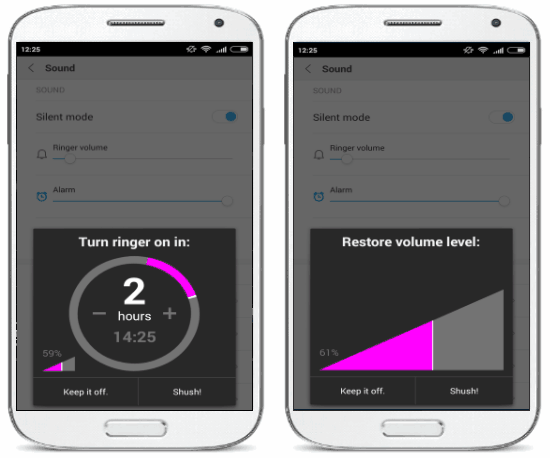
Follow the steps below to use Shush! and mute volume of your phone.
Step 1: After installing this app, simply turn off your phone ringer using the volume down button or from the phone settings. As soon as you do that, a popup window will appear at the bottom on which you will be able to set the timer.
Step 2: To set the timer, you can simply use the “+” and “-” buttons on the popup window. Once you’re done choosing a time, you can either select “Keep it off” or “Shush!”. When you select “Keep if off”, this app will keep the volume muted even after the time is up. And if you select “Shush!”, then it will restore the previous volume of your phone.
Step 3: At the bottom of the popup window, you will see the previous volume level to which it will be restored. It also allows you to change the volume level such that when the timer is out it will change the volume to the selected level.
Silent Time:
Silent Time is another amazing volume timer app which comes with some additional features like you can create different profiles to mute volume, add exceptions, etc. To create a profile, all you need to do is enter the name of the event, choose the days, set the start & end time, and optionally you can enable vibration if you want. The “Exceptions” feature is quite unique as it lets you add contacts to the exception list such that the volume will be unmuted when a call/SMS is received from those contacts.
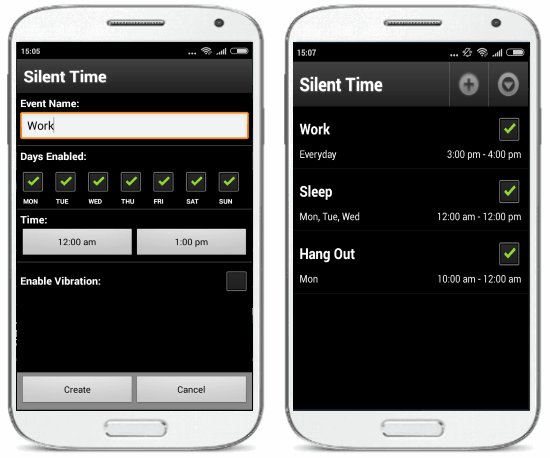
Simply follow the steps below to use this app turning off the volume for a specific time.
Step 1: To get started, simply launch the app and hit the “+” button at the top to create a new (mute volume) profile. After that, it will ask you to give the profile a name, choose days on which you want to mute the volume, and then configure the time duration. You can create as many profiles as you want with different time intervals.
Step 2: When you’re done entering all the details, simply tap on the “Create” button to activate the timer. As soon as the timer is activated, it will automatically mute the volume on your phone and switch back to normal volume when the timer stops.
Step 3: Now, if you want to add contacts to the exception list, then simply tap on the “Down Arrow” icon at the top corner and then select “Exceptions”. After that, you can choose any contact you want as an exception on your phone.
Ringer Silence Timer:
Ringer Silence Timer is also one of the best volume timer apps for Android. Using this app, you can mute the volume of your phone for a specific time duration and then get back to the normal volume level automatically. It comes with some predefined time intervals which you can select to quickly mute volume or set your own custom time. Additionally, it lets you enable the “Vibration” to allow the phone to vibrate even when the timer is running.
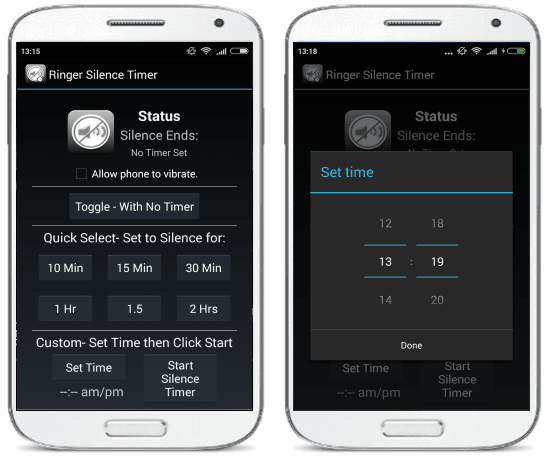
Go through these steps to mute the volume on your phone for a specific time.
Step 1: After you open up the app, you will see some predefined time intervals under the “Quick Select” section. You can now choose any of the time intervals to start the timer or move to the “Custom” section to set a time interval of your choice.
Step 2: Once you’re done selecting a time interval (predefined or custom), simply hit the “Start Silence Timer” button at the bottom to activate the timer. As soon as the timer starts, the volume will be muted until the assigned time runs out. After it completes the time interval, the phone volume will automatically switch back to your normal volume level.
Step 3: At the top of the screen, you will be able to see some additional options to allow vibration and also toggle mute/unmute volume without the timer. To mute/unmute volume without the timer, you can simply tap on the “Toggle – With No Timer” button.
Silent Timer:
If you’re fond of simplicity, then you can go ahead and use Silent Timer to mute volume for a specific time on your phone. Among all the other similar apps, I think this one is the simplest and comes with an intuitive interface. When you open the app, you will only see the option to set the custom time for the timer and a button to trigger the timer. This app also resets your previous volume after the timer stops and allows to enable vibration when the volume is muted.
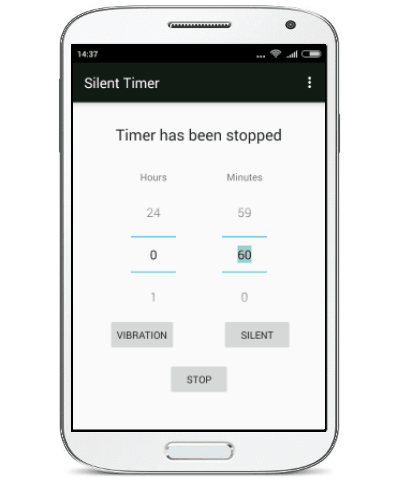
Now, let me show you how to use this app to mute the volume.
Step 1: First, open up the app and you will see the option to select the duration of the timer. You can simply scroll the “Hours” and “Minutes” slider to set a custom time.
Step 2: After you’ve set the time, simply press the “Silent” button at the bottom to start the timer. When you do that, the timer will run and show the remaining time at the top of the app screen. When the timer stops, the volume will be enabled automatically.
Step 3: You can also allow vibration if you want by clicking the “Vibration” button after the timer starts. It even lets you stop the timer anytime you want by pressing the “Stop” button.
My Final Verdict:
These volume timer apps are pretty helpful in case you want to mute your Android phone for a specific time. Apart from that, they can also restore the previous volume on your phone after the timer runs out. Personally, I like “Shush!” as it comes with an additional option to choose the volume level which will be activated after the timer runs out.
Try out all these apps and let me know which one worked best for you in the comments.