This article talks about the new Kids Mode in Microsoft Edge for online child safety. Since the launch of Microsoft Edge along with Windows 10, Microsoft is constantly adding new features and tweaks to make the browser more user-friendly while competing alongside the competitors like Chrome.
This new Kids Mode is the latest addition to the Microsoft Edge browser. It is designed to make the internet safe with some visual customization. Users can switch to child mode from the profile section. This mode then asks the age group of the child and opens a new child profile as per that. There are two age groups. So, let’s discuss what it is and how it works.
Also read: How to Preview Word, Excel, PPT files in Microsoft Edge Office File Viewer
Microsoft Edge Kids Mode For Online Child Safety
This new Kids Mode is not rolled out fully yet. Currently, you can get this in the Microsoft Edge Canary channel. It is still not available to you then you have to wait a little more to get the feature. To check that, simply click on the profile icon in the browser. There you get an option to “Browse in Kids Mode”.
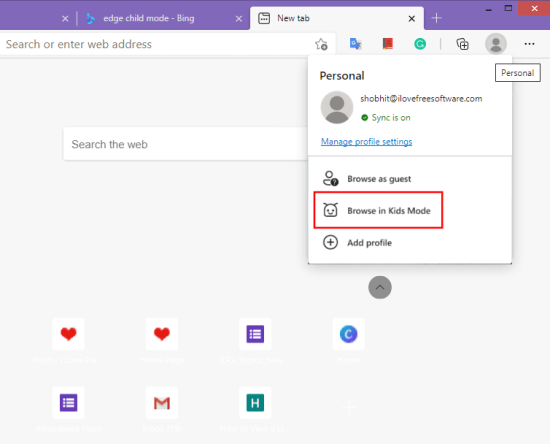
So, from the profile section, you can easily toggle to Kids Mode. Doing this prompts a popup on the screen where you get to choose the appropriate age range for the kid(s). There is a “5-8 years” option and a “9 and older” option. The “5-8 years” age range option offers simplified browsing with strict Microsoft Bing SafeSearch turned on and customizable themes. Whereas the “9 and older” option offers interesting content for kids with the same Strict Microsoft Bing SafeSearch and customizable themes.
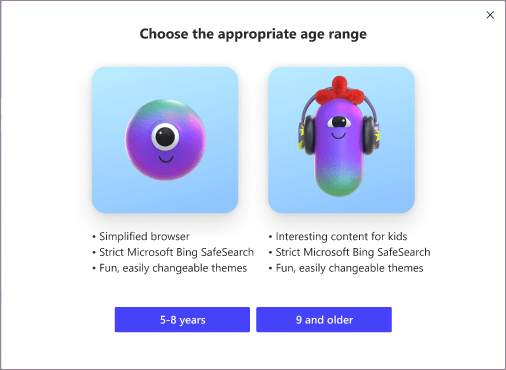
You can toggle the Kids Mode even when there is no profile signed in the browser. It is available to everyone. And, if you are signed in with your Microsoft profile in the browser, all your Kids Mode preference get synced across the device. One can also set a password to exit out of Kids Mode. On top of that, parents can also allow or block access to specific websites.
Closing Words
This new Kids Mode in Microsoft edge offers child-friendly and safety features on the internet. There is no need to set up a separate kid profile or use any specific tools for that. This can help parents to provide kids a safe online environment where they can get answers for their curiosity without being exposed to inappropriate content.