This article covers a simple method to search Twitter bookmarks to find specific bookmarked tweets. If you don’t already know, you can bookmark tweets on Twitter. It’s just like bookmarking a URL in a web browser. This bookmarking feature appears under the share option of a tweet. The tweets you bookmark get saved in the Bookmarks section which appears in the navigation options on your Twitter’s feeds page.
The reason for adding the tweet bookmark feature is that you can save the tweet that matters to you in one place and easily access them later. But the problem with Twitter bookmarks is that it doesn’t have a search option yet, not officially. It’s okay for a dozen bookmarked tweets but get really messy as the number increases. And, without a search option, you have to scroll down the list tweet by tweet to find the tweets you are looking for. This is not only annoying but also takes time. So, here is a simple workaround that would help you find the exact tweets you are looking for.
Also read: How to Hide All Retweets in Twitter App on Android?
How to Search Twitter Bookmarks?
Twitter Bookmarks Search is an extension that adds a search option in the Bookmarks section of Twitter. This extension is absolutely free and available for Google Chrome and Mozilla Firefox. When you install this extension to your web browser, it automatically adds a search bar in the Bookmarks section.
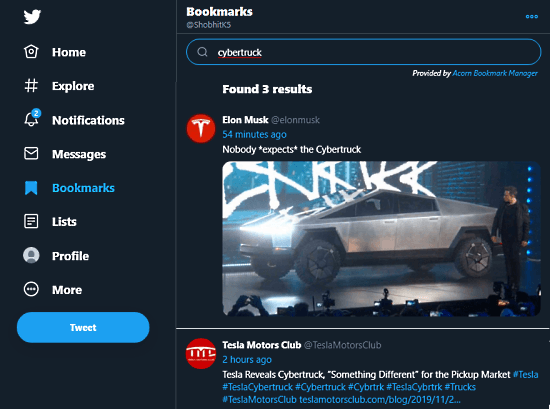
This search bar solves the ironic problem of Twitter Bookmarks and allows you to easily find a bookmarked tweet in no time. Now, you can type the keyword in the search bar and it will list all the tweets with that keyword.
Closing Words
Twitter Bookmarks Search basically complete the Twitter Bookmarks by adding a search bar. It makes it extremely easy to find bookmarked tweets. I’m not sure whether it will work with other Chromium-based web browsers or not. I tested it in the new Chromium-based Microsoft Edge Beta and it didn’t work. Do give it a try and share your experience with us in the comments.