Woodpecker Email Signatures is a free online tool that helps you to Generate a Professional Email Signature, which you can integrate with Gmail, Hotmail, Yahoo, and other popular mailing services.
An Email Signature offers you a great opportunity to brand every message that you send across. It establishes and reinforces your individual identity as well as of the company that you represent. As an employer you can create a powerful brand recognition in every individual to whom your employees send emails, by generating a consistent and unified Email Signature for all your team members.
Woodpecker provides a variety of templates for an Email Signature ranging from simple ones as a start-up to more advanced ones that include detailed information.
Pick the template you find interesting, choose the fonts and colors, type the information to be included in the signature and you are all set to go. What’s more, you need not spend a single penny for this.
If any of your team members or colleagues have generated their Email Signature on Woodpecker, and you want to recreate the same one for yourself or your team members (for consistency), you can simply use the existing HTML code and change the data to recreate new ones
These are the steps that you must follow:
1. Navigate to Woodpecker from the link provided at the end of this article and click on ‘Choose Template’
2. Step 1: Select the template that you like from the available ones like Plain Text, Template 1 left, Template 1 right, and more.
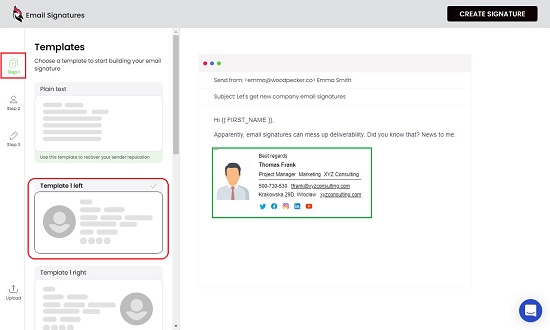
3. Step 2: Add your photo (from a URL), specify the photo size and email sign-off text. Next, add your personal and business details, contact information, social media links etc. using the panel on the left. You will be able to preview the Signature while you provide all these details.
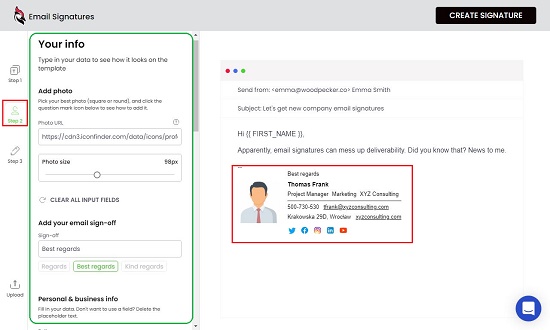
4. Step 3: Configure the style of you Email Signature by selecting appearance of social media icons, icon size, text font, and colors.
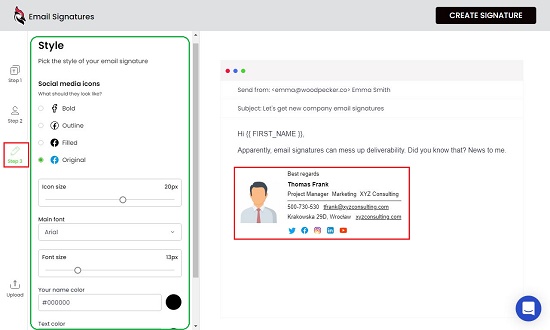
5. Click on ‘Create Signature’ at the top left of the interface to bring up the verification page. Type your Name and Work Email or toggle ‘Use data from Signature’ to auto-fill the details. Finally, click on ‘Get the Signature.

6. Preview the signature and check if it suits your personal and professional requirements. Once confirmed, click on ‘Download HTML’ to download your signature in the HTML form. Alternatively, to copy to the clipboard, you can click on ‘Copy Email Signature’ or ‘Copy Email Signature HTML Code’ as the need be. You can then paste it or it’s HTML code in your mailing application.
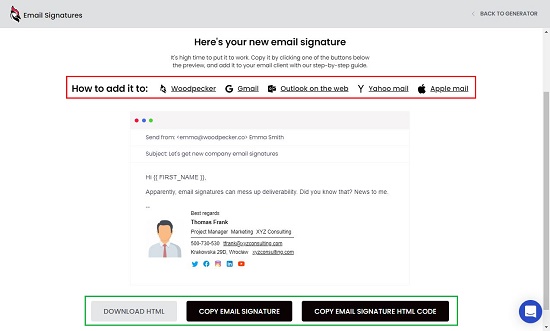
7. To learn more about how to add the new Email Signature to Google, Yahoo etc., click on the relevant links for detailed instructions and videos.
8. To Recreate an Email Signature for another individual from an existing one, click on ‘Recreate Signature’ on the Woodpecker Main Page and upload the signature’s HTML code. Click on ‘Change Data’ and make the necessary changes in the personal / professional data, contacts information etc. and follow the same steps as mentioned above to generate a new Signature that will be consistent with the HTML code you uploaded.
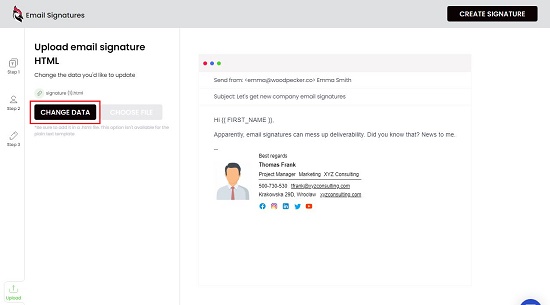
Verdict:
Woodpecker is an easy and fantastic application to Generate creative and professional Email Signatures easily in just 2 – 3 steps. You can also use it to give a unified Email Signature across your entire organization.
Click Here to navigate to Woodpecker and go ahead and create your own Email Signature.