This article covers a method to transfer the entire Apple Music library to Spotify at once. Apple Music and Spotify are the two giants of the music streaming industry with more or less global availability. Both platforms have their own pros and cons. Apple Music works well on Apple devices whereas Spotify has a comparatively better performance on all the compatible devices despite their OEMs.
Till date, there isn’t any official way to migrate between these platforms although there are many third-party tools that can help you with that. Most of those tools work well but only lets you migrate playlists, not the entire library. The playlists migration also poses a limit of a maximum number of tracks which can make it a hassle to transfer your music. But thanks to a new third-party tool, you can now transfer the entire library in one go. Let’s check this new tool in detail.
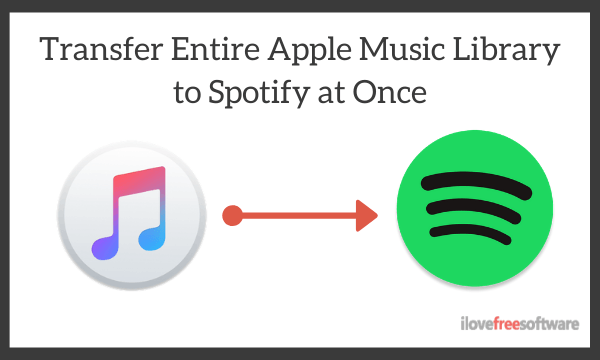
Also read: Free Music Search Engine for Spottily, Apple Music, Deezer, Tidal
Transfer Your Entire Apple Music Library to Spotify at Once
The Music Importer is an online tool that lets you transfer your entire Apple Music library to Spotify in one go. It does not limit of tracks in the migration, you can transfer as many tracks as allowed in a Spotify playlist. Currently, the tool requires you to export your Apple Music library using iTunes and a direct method to import from Apple Music is on the way. It saves your library as a playlist on Spotify because it is not feasible to add tracks to the library directly, not without an official method.
Step 1: Export Library from iTunes
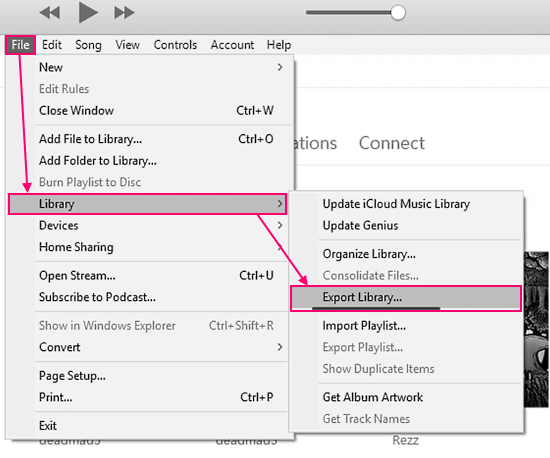
To transfer your entire Apple Music library, first, you have to obtain the library. To do that, you have to use iTunes. iTunes comes pre-installed in macOS and in the case of Windows PC, you can get it from the Windows Store. Then simply login to iTunes with your Apple ID and let it sync your music. Once done, click the File option from the menubar and select the Library. Then, click the Export Library option from the list. This saves your library as an XML file.
Step 2: Upload Library File to The Music Importer
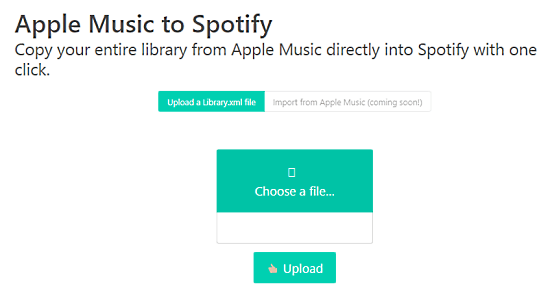
Go to The Music Importer website and create an account using your email address. After verifying your email address, come back to the website and start the transfer. Authorize the website to access your Spotify account. After that, it asks you to upload the library file that you exported from iTunes. Upload your file there and give it a moment to load your tracks.
Step 3: Migrate Options
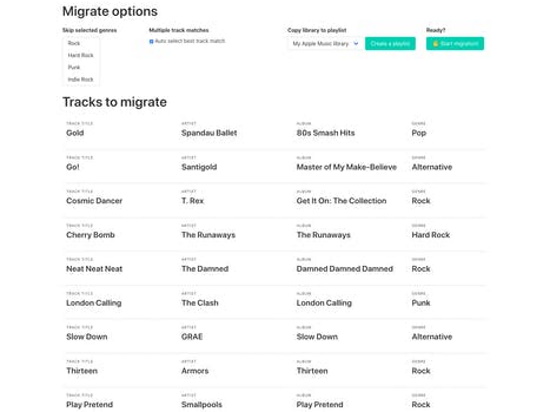
When you upload your iTunes library file to the website, it fetches all the tracks from that and gives you a few migration options. These options allow you to skip particular genres from the migration if you want that along with a checkbox to automatically select the best option in case of multiple track matching. After configuring these options accordingly, select an existing Spotify playlist or create a new one where you want to save the tracks and initiate the transfer.
Migration Summary
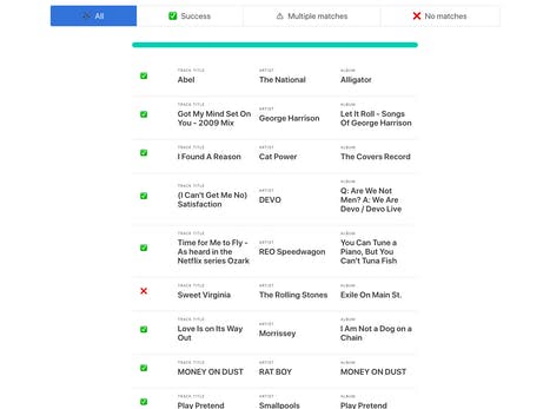
Once the transfer completes, it shows you a summary of the migration. The summary shows you all the tracks that got transferred successfully and also lists the tracks that it can not find on Spotify. Along with that, it shows all the tracks with multiple matches and which ones are added to the Spotify.
Closing Words
This is how you can transfer your entire Apple Music library to Spotify at once. It won’t consider it a convenient method not until the availability of direct import from Apple Music. But if you have to migrate thousands of tracks, this is a method to do that in one go for free.