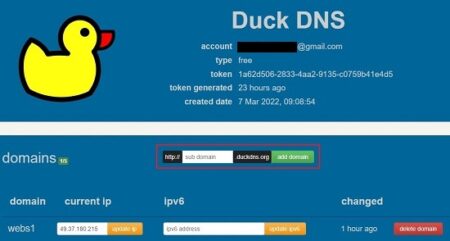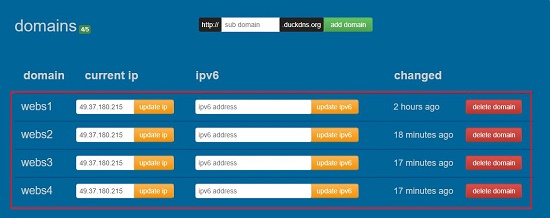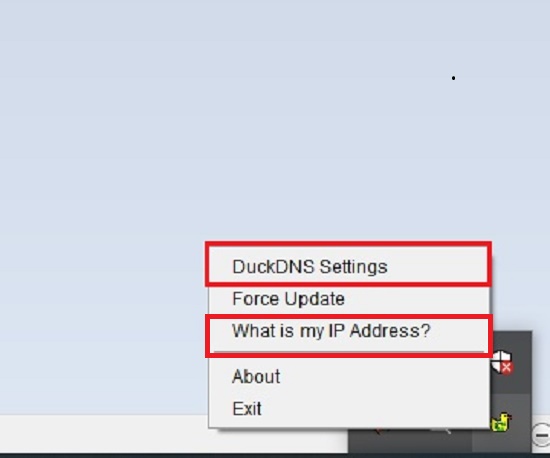DuckDNS.org is a free Dynamic DNS service that points a DNS to an IP address of your choice. It is built on Amazon’s AWS infrastructure with a very simple website that does exactly what it claims.
Most systems and devices have DHCP assigned dynamic IP addresses. These addresses keep on changing, making it difficult to connect to them remotely or to set up a home web server. The solution to this problem is to purchase a Static IP address from your ISP which is quite expensive and hardly done nowadays. Usually, only larger businesses opt to invest in them and they aren’t easily available for rural locations.
In such cases, a Dynamic DNS service plays a vital role. It maps Internet Domain Names to dynamic IP addresses and constantly keeps updating its DNS records to reflect the latest IP addresses assigned by the DHCP server. Simply put, it allows a single web address to point to a changing IP address, which is great for home users.
For automated IP address updates, you need to download and install DuckDns Updater, which is a System Tray application that refreshes and synchronizes the DuckDNS DNS service with the dynamic IP address of your host. The Updater keeps a tab on the the IP address of your external network and if there is any change, then the sub-domain configuration in your DuckDNS account is updated so that your host is always accessible from a remote network.
Here are the steps that you need to accomplish:
- Sign in to Duck DNS using Google, Github etc. accounts.
- Type in the name of the subdomain that you wish to assign to your current IP address and click ‘Add Domain’

- You can also add a subdomain and assign an IP address to it different from the current system. This way you could add the IP addresses of all your systems which you want to access remotely from the external world.

Multiple sub-domains with different IP addresses - Download and install the DuckDNS updater from this link. You need to have Java runtime installed for it to run.
- Right click the DuckDNS updater in the system tray and click on ‘Duck DNS settings’.

- Type in the name of the subdomain that you added above, copy-paste the ‘token from the DuckDNS home screen and click ‘Ok’
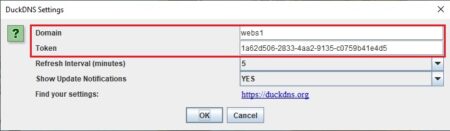
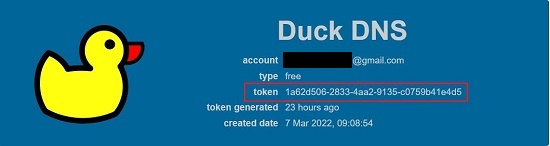
To make use of your new DDNS name, you have to setup port forwarding on your router. Port forwarding is a way of making a system on your home or business network accessible to computers on the internet, even though they are behind a router or firewall. Click here for information to configure port forwarding as it varies for different routers.
DuckDNS also provides tools and tutorials for auto IP update mechanisms for Linux, OS X, Amazon EC2 and surprisingly Raspberry Pi also. They can be accessed from this link.
I tested DuckDNS and discovered that it works perfectly. I could ping my DuckDNS subdomain from an external PC and the IP address that it pointed to was the same as that captured by the DuckDNS updater.
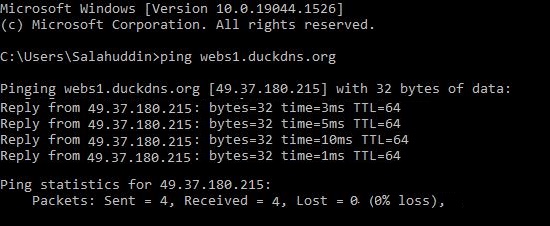
Verdict:
If you desire to set up a web server, media server, ftp server etc. at home or simply need to connect to your home computer from work through some remote desktop application, then DuckDNS is one of the easiest and best dynamic DNS providers. Although the website is weak in design, but it focuses its entire effort on offering what it claims.