This article covers a simple method to preview almost any image file format in right-click menu on Windows. Windows Explorer shows the thumbnail preview for a handful of image file formats. It does not support many major image file formats such as PSD, AI, EPS, APNG, BMP, and so on. This is really frustrating especially if you deal with such image file formats on a regular basis.
SageThumbs is a free Windows utility that supports over 160 image file formats. This utility helps you preview almost any image file format within Windows Explorer including formats like PSD, AI, ESP, etc. SageThumbs is around 2 MB in size and integrates into the Windows Explorer when installed. Once done, you can instantly view any image file format by doing a right-click on it. This utility tool works with both 32-bit and 64-bit versions of Windows from the latest Windows 10 to all the way back to Windows XP.
Also read: How To Disable Image Thumbnail Previews In Windows 10?
Preview Any Image File Format in Right-Click Menu
To preview almost any image file format in Windows Explorer, download and install SageThumbs on your computer. It installs within a minutes and gets integrated into the Windows Explorer. Once installed, this tool takes over the default thumbnail preview in Explorer. It shows you a thumbnail preview of most of the image file formats including the formats which are not previously had any preview in Explorer. Also, you can preview the image from the SageThumbs option in the right-click menu.
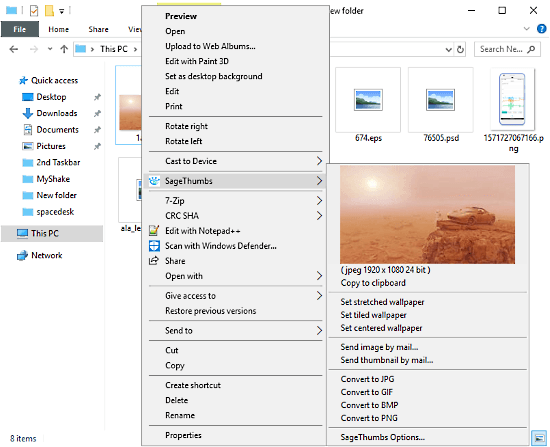
Apart from the preview, this tool also packs other useful features. From the context menu, it lets you set the image as wallpaper, send image by mail and convert it to the following file formats:
- JPG
- GIF
- BMP
- PNG
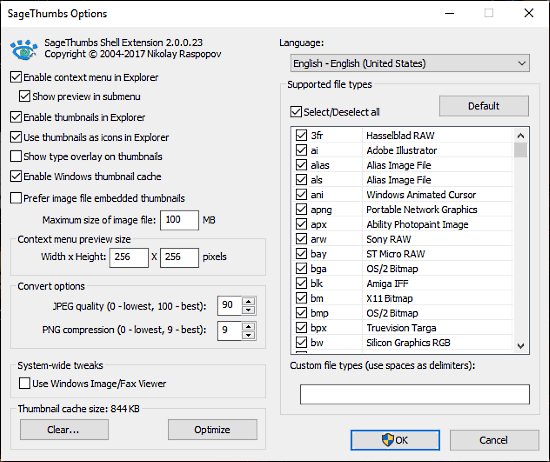
From the same context menu, you can also access the SageThumbs Options where you can pick the supported image file formats for preview. From here, you can enable/disable thumbnail preview and customize the context menu preview size.
Wrap Up
SageThumbs is a handy utility shows the preview of almost any image file format in the context menu as well as thumbnails. It can be really useful for graphics designers who have to deal with various image file formats including formats like PSD, AI, EPS, etc. Generally, to preview such formats, you have to open them in the native application. But, SageThumbs allows you to preview such formats right in the Explorer so you can easily identify the files. Give it a try and share your thoughts with us in the comments.