Talking Deck is a Google Slides add-on available on the Google Workspace Marketplace that enables you to transform your Google Slides into videos with narration. You can create a video from your presentations with voice over or add an animated character as well for grabbing the attention of your audience and make them stick till the end.
It has been manifestly proved by authentic research that short duration videos capture added attention and induce increased information retention as compared to plain written materials. Video lectures and talks are proven to have a better recall quality at a later stage in time and can be used as a valued teaching medium and this is precisely what Talking Deck helps you to attain effortlessly and swiftly.
The narration script is automatically generated from the text of the speaker notes and Talking Deck converts it into a voice in more that 20 languages that you can choose from. If you are hesitant to record a video of yourself, you can also use one of the in-built animated characters whose lips will synchronize with the voice over and pose the content to the viewers instead of you.
Educators can effectively use Talking Deck to create their lecture with Google Slides and then add a narration with a chosen animated character which will be loved by their students. Talking Deck is a great tool for non-profits too as they can prepare effective and convincing videos to give a great face to their cause that is so close to them. Businesses can convert their Google Slides presentations such as tutorials, product explainers and more into videos, add a voice over distribute it wherever required.
Working:
1. Launch Google Slides and click on Extensions | Add-ons and then choose ‘Get add-ons’ and you will navigate to the Google Workspace Marketplace.
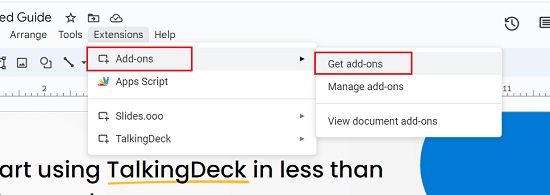
2. In the ‘Search Apps’ box, search for Talking Deck, and click on its box in the search results.
3. Next, click on the ‘Install’ button and accept all the required permissions when prompted.
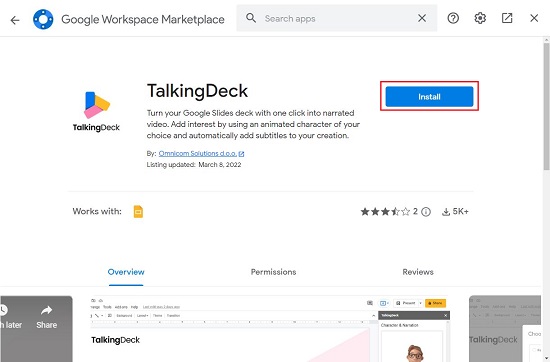
4. You now need to prepare your presentation by adding content to all your slides. To automatically generate a narration script, you must ensure that you add speaker notes to every slide where you require a narration.
5. After your Google slides presentation is ready, click on Extensions | Add-ons and then choose Talking Deck | Open Talking Deck and observe that its sidebar will open towards the right of the page.
6. Now, ensure that your speakers are on, click on the button ‘Test current slide’ and verify that you can hear the narration by the animated character.
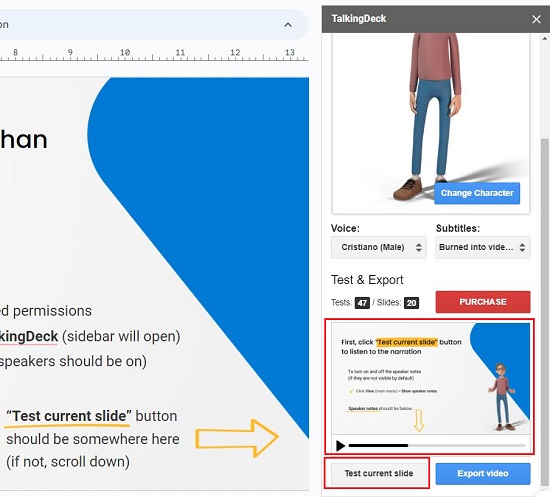
7. You can click on ‘Change Character’ and choose any animated character that you like. You can also select to display the full body or only the torso of the character using the respective option buttons.
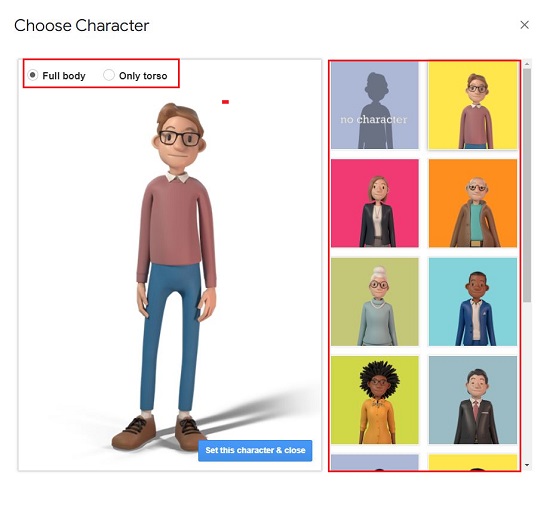
8. You can choose the voice of the animated character using the ‘Voice’ drop-down menu. Additionally, you can choose if you desire the subtitles to be burned or embedded in the video as per your requirements.
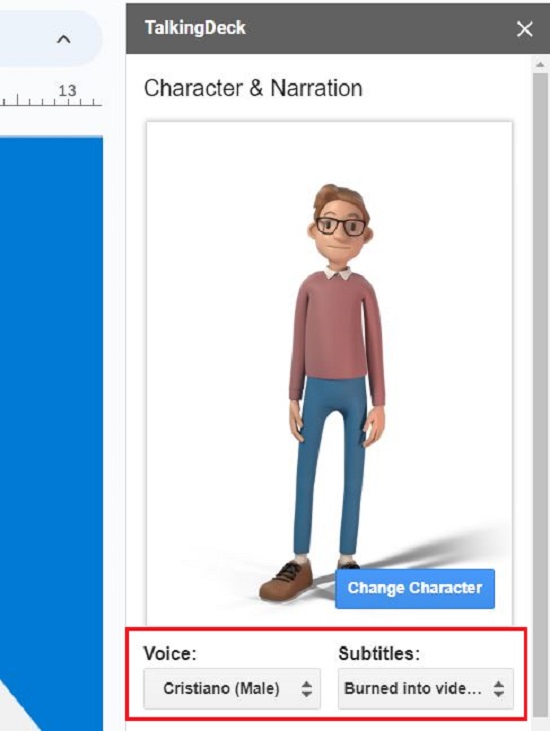
9. When you are through with all the above steps, click on the ‘Export Video’ button to convert the entire presentation to a video and download it to your local computer.
10. You can then go ahead and use the video wherever you require such as on websites, social media platforms, applications and more.
11. The free version of Talking Deck allows a maximum of 50 slide tests and 20 slide exports. To overcome this limitation you can subscribe to their paid plans. Click here to read more about them.
Closing Comments:
The Talking Deck add-on for Google Slides allows you to create a video from your presentation with a voice over and an animated character that lip syncs with the voice over and presents the video to the audience. You can use it to turn your Google Slide presentations into engaging videos that are bound to draw increased views, likes and shares for your content and will be fun for everyone to watch and learn.
Click here to navigate to the website of Talking Deck.