This article explains how to send Google Forms responses to multiple email addresses. There are lots of free web-based survey maker services but nothing is as simple yet feature-rich as Google Forms, thanks to the add-on support. Google Forms shares the same add-on marketplaces with the rest of GSuite products. This brings a great amount of fidelity to Google Forms since you get add-ons to perform unique tasks like converting Google Forms responses to separate PDF files and send responses to multiple email addresses.
Email Notifications for Google Forms is a free add-on in the GSuite Marketplace that brings the email notification functionality to Google Forms. You can install this add-on to your Google Forms and create email notifications to automatically send responses to multiple email addresses each submission. In the free-tier, you can create email notifications for one form with a limit of up to 20 emails per day.
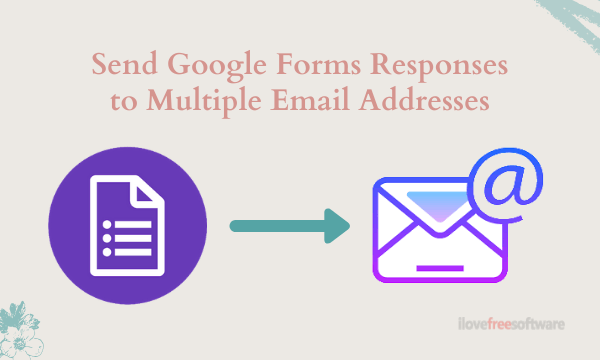
Also read: Automatically Issue Certificate When Students Pass Quiz in Google Forms
Send Google Forms Responses to Multiple Email Addresses
There are two main steps to send Google Forms responses to multiple email addresses; first is to install the add-on itself and the second is to set up the add-on to create email notifications. So, let’s get right into it.
Install Email Notifications Add-on for Google Forms
To install email notifications add-on, open the form whose responses you want to send to multiple email addresses. Click the overflow (3-dot) option next to the “SEND” button and click on the “Add-ons” option.
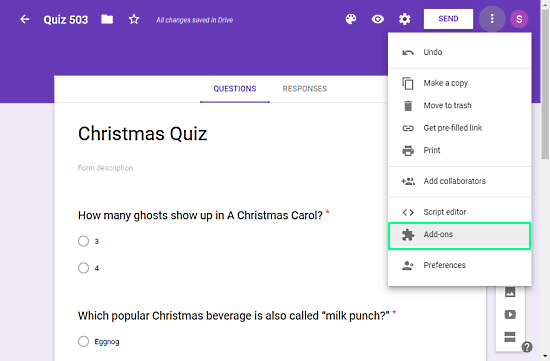
This opens a GSuite Marketplace in a pop up on your screen. Click the search option on the Marketplace pop up and search for “Email Notifications for Google Forms”.
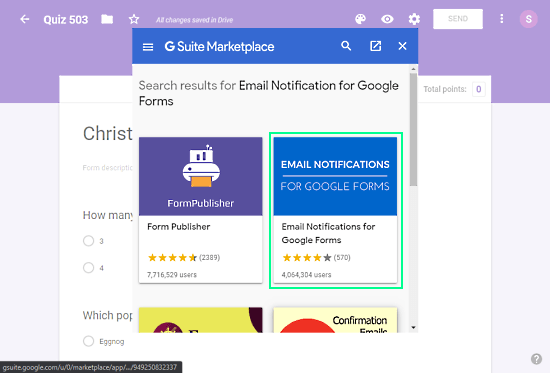
Click the add-on from the results, this gives you an “Install” button to add the add-on to Google Forms. Install the add-on from here and then you can move to the next step to create email notifications.
Set Up Email Notifications for Google Forms
When you install the email notifications add-on, an add-on button appears at the top of your Google Forms windows. Click that option to get a list of all the installed add-on and choose “Email Notifications for Google Forms”.
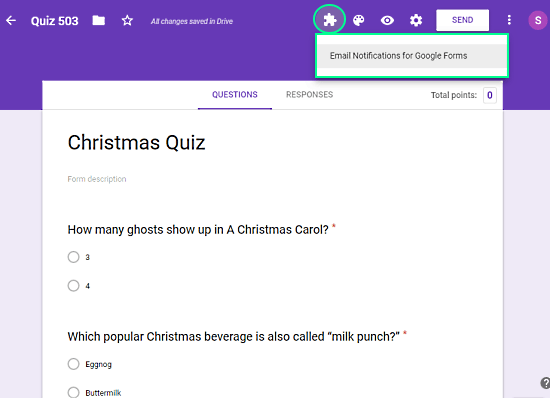
Selecting the add-on opens its overlay on your screen. The first option in the pop up is to create email notification, select that option. This opens a pop up on the bottom right side of the screen where you get add-on options to create email notifications.
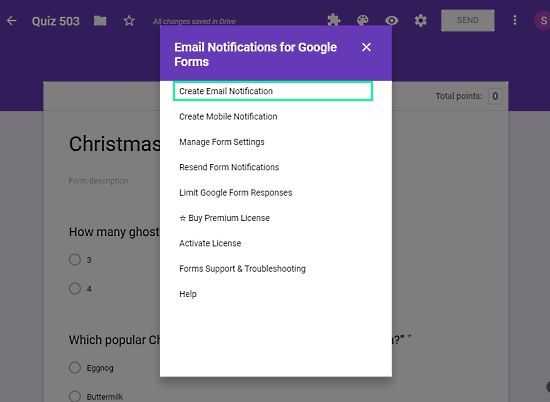
In the add-on’s ‘Email Notifications’ pop up, you get various options to create and customize the email notifications for the currently opened form. If you don’t want to customize anything, simply enter a rule name and email addresses to which you want to send the notifications (separated by commas) and create the rule. At this point, whenever your form gets a new response, all the email addresses you mentioned will get a notification along with the responses.
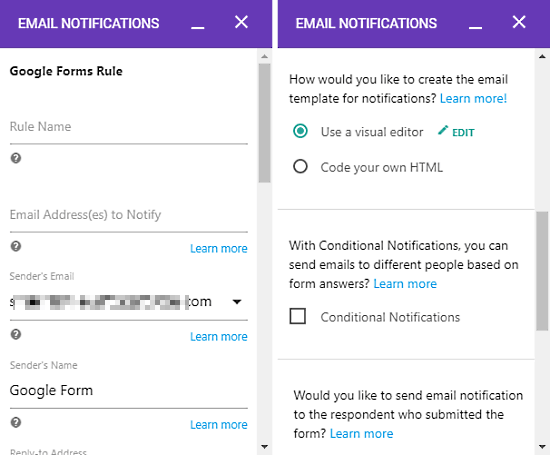
You can also customize the response notification email and send the notifications emails to respondents as well. Here are the customizations that you can do as per your liking:
- Edit/Create the email template for notifications
- Create Conditional Notifications to send emails to different people based on form answers
- Send an email notification to the respondent who submitted the form
- Attach a PDF file of the form answers to the email
Wrap Up
Email Notifications for Google Forms is a handy add-on that allows you to send form responses to multiple email addresses. The set up is fairly simple and straightforward although the free limits are questionable. The free-tier might be enough for small surveys but if you are expecting lots of responses on your form, you have to go with the paid-tier that allows up to 400 email notifications per day.